This article has been removed.
The content of this blog can be searched by keyword.
Use the search window in the sidebar or at the top. Alternatively, please translate the original article using Google or other means.
Please find alternative content.
Remnants of articles that had been published
EagleGet 2.0.4.90 Stable has been released.
EagleGet is a multi-functional downloader that can download any media file. It is released as free software.
EagleGet is software produced in the People's Republic of China.
It is not recommended to use it as it is because it has a habit.
According to me,
The EagleGet installer installs the following programs as services.
- egGetSvc
- Luminati Net Updater
egGetSvc and Luminati Net Updater are set to run at the same time when the Windows OS starts.
Well, the main subject.
We will share the steps to remove egGetSvc, Luminati Net Updater from Windows services.
If you are using EagleGet casually, personal information may be sent to somewhere by egGetSvc, Luminati Net Updater ...?
Service confirmation
After installing EagleGet, let's start Windows service and set gGetSvc, Luminati Net Updater startup type to "Disabled".egGetSvc
The substance of egGetSvc is EGMonitor.exe.By the name, it feels like you're monitoring something ...?
Even if you stop the service, it does not affect the download function of EagleGet, so let's change it to "disable" without hesitation.
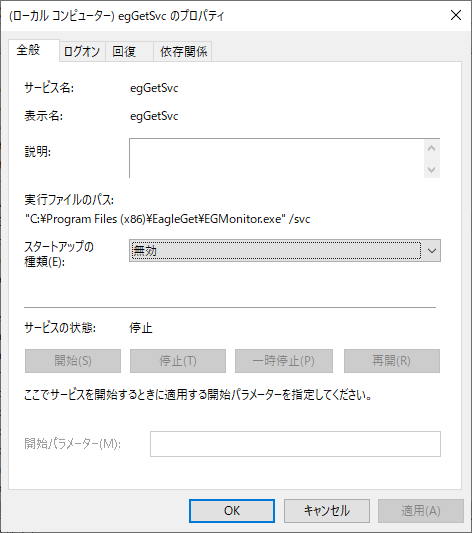
Luminati Net Updater
The substance of Luminati Net Updater is net_updater32.exe.If you read the description, it says "Updater service for Luminati Net".
Even if you stop the service, it does not affect the download function of EagleGet, so let's change it to "disable" without hesitation.
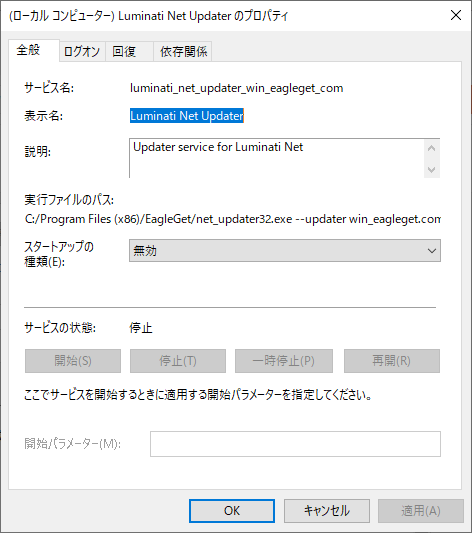
Please read the related article for details.
How to remove a service
If you perform the steps in the previous section, egGetSvc, Luminati Net Updater will not start.However,
Since it is still registered in the service, there is a possibility that the setting will be changed when updating, so it is safe to delete it from the Windows service.
To delete, execute [SC delete] using the command prompt started in administrator mode.
Check the service name that you enter after sc delete by starting the Windows service.
Taking the snapshot in the previous section as an example, the string next to "service name" is the service name to be set in "service name (argument)" of the SC command.
It is not a "display name".
[Service name]
- egGetSvc
- luminati_net_updater_win_eagleget_com
* Start the command prompt in administrator mode.
c:\_
| Administrator: Command prompt | ー □ × |
| C: \ >sc delete egGetSvc [SC] DeleteService SUCCESS C: \ >sc delete luminati_net_updater_win_eagleget_com [SC] DeleteService SUCCESS | ||
If you need more detailed explanation, please read the related article.
Summary
When EagleGet is installed, ...- Check Windows services
- If egGetSvc, Luminati Net Updater is found, change to "Disable"
- Delete from service with SC delete
Luminati Net Updater is a service you should definitely disable.
ADS | Free
The installation option for EagleGet is "ADS | Free".Please note that Luminati Net Updater will be installed regardless of which you select.
For the installation procedure, please read the related article.
- Download EagleGet
http://www.eagleget.com/download/
Windows 10 Pro October 2018 Update, v1809
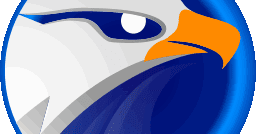
[Spying] Check out EagleGet's spying function!
The Chinese download manager EagleGet, which is no longer under development, can be used safely with the removal of information collection systems.
このサイトを検索 | Search this site














0 コメント