,Japan
Wi-Fi on PCs upgraded to Windows 10 (1709) became unstable.
As a specific symptom, it is no longer possible to automatically connect to a Wi - Fi access point with "☑ Automatically connect" enabled immediately after starting the computer.
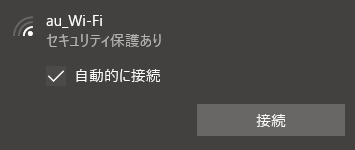
You can connect automatically when you reboot your computer, but once you shut down the computer and start up it will not be able to connect automatically.
Windows 7 now comes up after upgrading preinstalled VAIO to Windows 10.
So old VAIO 10 years ago?
I did not understand how to repair so I left it inconvenient and left it, but I understood that it is due to the power option of Windows 10, so I will leave notes on the repair method.
Cause power option 'fast startup'!
Since I found out that the fast startup function of Windows 10 is involved, I solved the problem when I disabled the fast startup function.The procedure to disable fast startup is detailed in the next section. At the same time, at the end of the sentence, I will add about the behavior when "restart" is selected from the Windows 10 start menu.
Steps to disable fast startup
1. Open the power option
Taskbar> Right-click the power icon> Power Options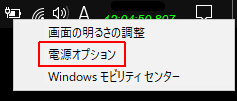
2. Selection of power button operation
Power supply option> Select the operation of the power button or select the operation when the cover is closed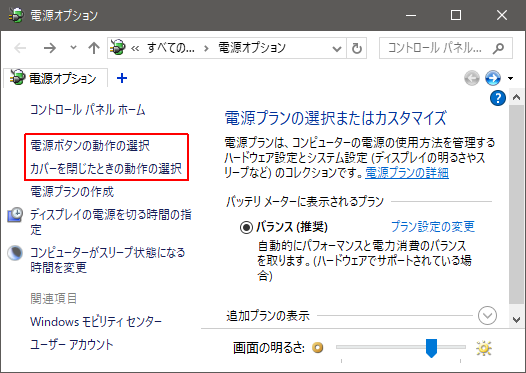
3. Change settings that are not currently available
"☑ Enable fast startup (recommended)" is grayed out. To change the setting, click "Change settings not currently available".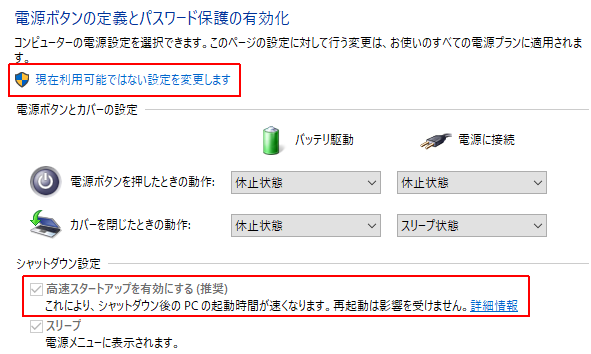
4. After unchecking Enable high-speed startup (recommended), click "Save changes"
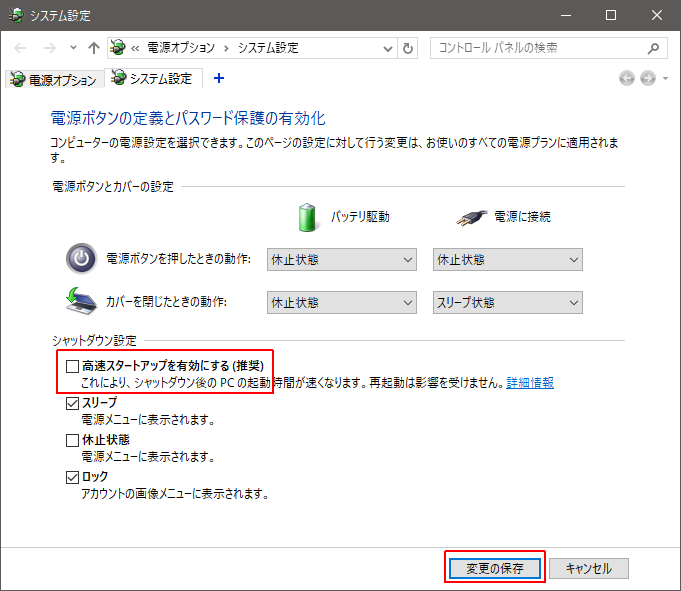
5. End of procedure
Please shut down the PC, start up the PC again and check the state of the Wi-Fi access point with automatic connection setting.
About operation after reboot of PC: 2018-10-30
There are two ways to reboot the PC, but if you select "Restart", "Fast startup" will be invalid regardless of the power option setting of the PC.- Start> Power supply> Shut down> Power on (Activate according to power option)
- Start> Power supply> Restart (Activate by temporarily disabling fast startup)
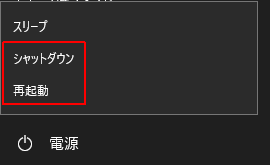
On Windows 10, a function called "fast startup" that saves the state of the last device, etc. and speeds up startup by loading it is enabled by default.
~ Middle ~
If "fast start-up" is enabled, problems such as failure to recognize newly connected peripheral devices and old standard peripheral devices, failure to apply BIOS setting change, etc. sometimes occur.
:SC2
このサイトを検索 | Search this site














0 コメント