This article has been removed.
The content of this blog can be searched by keyword.
Use the search window in the sidebar or at the top. Alternatively, please translate the original article using Google or other means.
Please find alternative content.
Remnants of articles that had been published
At the timing of updating from IrfanView Version 4.50 to 4.51, the association of the image file JPG/PNG was reset and it returned to the Windows standard photo viewer.
So far, I've left multiple troubleshooting notes about Windows associations, but this one has no effect.
[Trials | PLAN-A, B]
- How to start IrfanView in administrator mode and change the association
- How to start Registry Editor and remove IrfanView.exe
association
I was able to change the association from the Windows 10 Settings app "Default Program", so I will share the steps I performed.
The third procedure (PLAN-C) is the method to restore the association.
PLAN-C
Use the Windows 10 settings app "Default Program".
Start button: Right click> Settings> Apps> Default apps
Or
Windows 10> Control Panel (Display method: Small icon)> Default program> Default program settings
Change the default application from "Photo" to "IrfanView 64-bit".
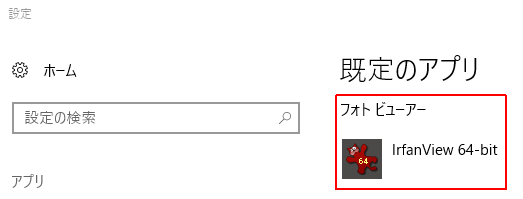
What causes the association to be reset?
When updating IrfanView, changing the association options may reset the association.
Let's change the association after updating.
Summary
When updating IrfanView using the installer, please complete the update without changing the association setting dialog.
[Update procedure]- Complete the update without changing the association options
- Change association after update
- Change the association from "Default Program"
How to change the association
Plans A to C.- Start IrfanView in administrator mode
- Delete [IrfanView.exe] key using Registry Editor
- Use the "default app" that comes with Windows 10 (this article)
For the specific procedure, please read the related article.
Windows 10 Pro Fall Creators Update, 1709
このサイトを検索 | Search this site









![[EventId 7000] Service Control Manager が記録された場合の対処方法](https://blogger.googleusercontent.com/img/b/R29vZ2xl/AVvXsEiN6dqRB2WfXdfAKB10FDjdJ2p22frW5ahcNd07xf7-Dux9uDfiM1RGf7v6iO-QRooVfr3FsZNkpRKcO8Or0JcmQeJ5ud_ns3dfE7tQwoVZB2bsZbTKUaxVjG_CqSTho3hre6kT7T4mOBGz/w680/redyellow_317x.gif)



