,Japan
Change Windows Update advanced options
This post is effective with Windows 10 Professional Fall Creators Update (1709) or higher grades to use the local Group Policy Editor.W10 Start> Settings> Updates and Security> Windows Update> Advanced Options
The update installation method is set as follows, but Windows Update will be executed automatically automatically when the deadline expires.
When shutting down the PC it will be displayed as "Please do not turn off the power ..." and it may be kept waiting so you are in trouble when you are in a hurry.
When shutting down the PC it will be displayed as "Please do not turn off the power ..." and it may be kept waiting so you are in trouble when you are in a hurry.
| type | Postponement days | Remarks |
| Function update |
60th day
| Maximum value that can be set |
| Quality update program |
30th
| Maximum value that can be set |
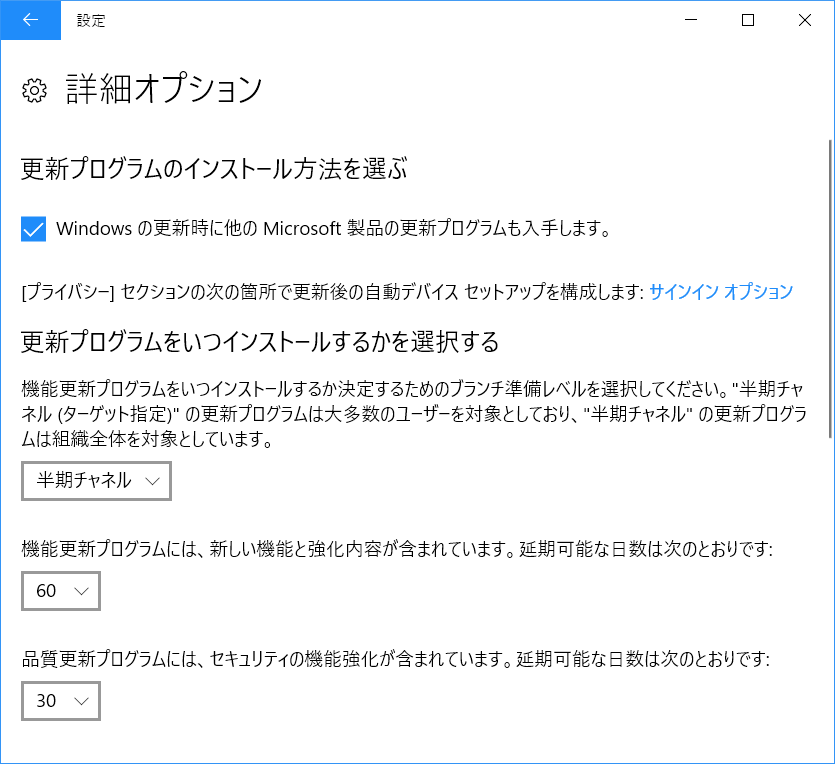
Change Windows Update to Manual Update in Local Group Policy Editor
Local group policy editor gpedit.msc can change the behavior of Windows Update.Supported version
Windows XP Professional with Service Pack 1, or Windows 2000 Service Pack 3 or later
How to start Local Group Policy Editor
Run with given name> Name: gpedit.msc
Run with specified name: Win + R
(Hold down Windows key and press R)
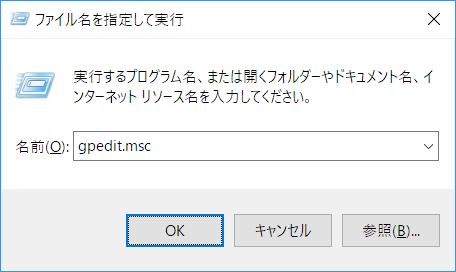
Configuration: Configure automatic updates
Local Computer Policy> Computer Configuration> Administrative Templates> Windows Components> Windows Update> Configure Automatic Updates
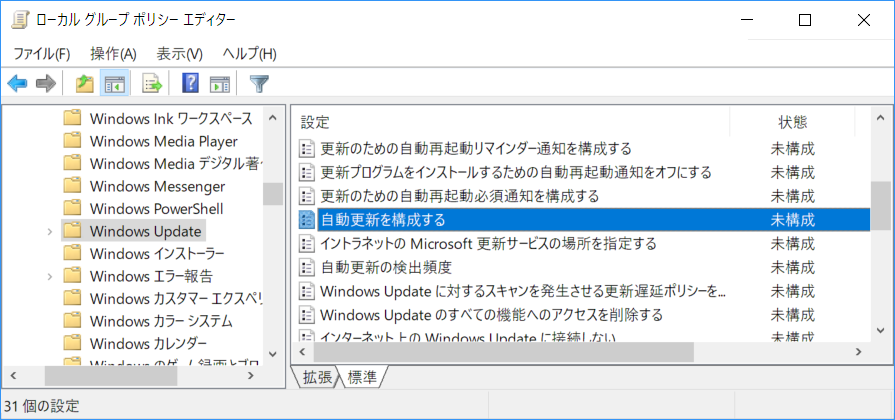
Configure Automatic Updates
If you change from unconfigured to enabled, you can select the configuration of automatic updating. Since I do not want to be downloaded arbitrarily, I chose "2 - download and automatic installation notice". Click OK to finish setting.
Choice
2 - Notify download and automatic installation3 - Automatically download and notify installation
4 - Automatically download and specify installation date and time
5 - Allow local administrator to choose settings
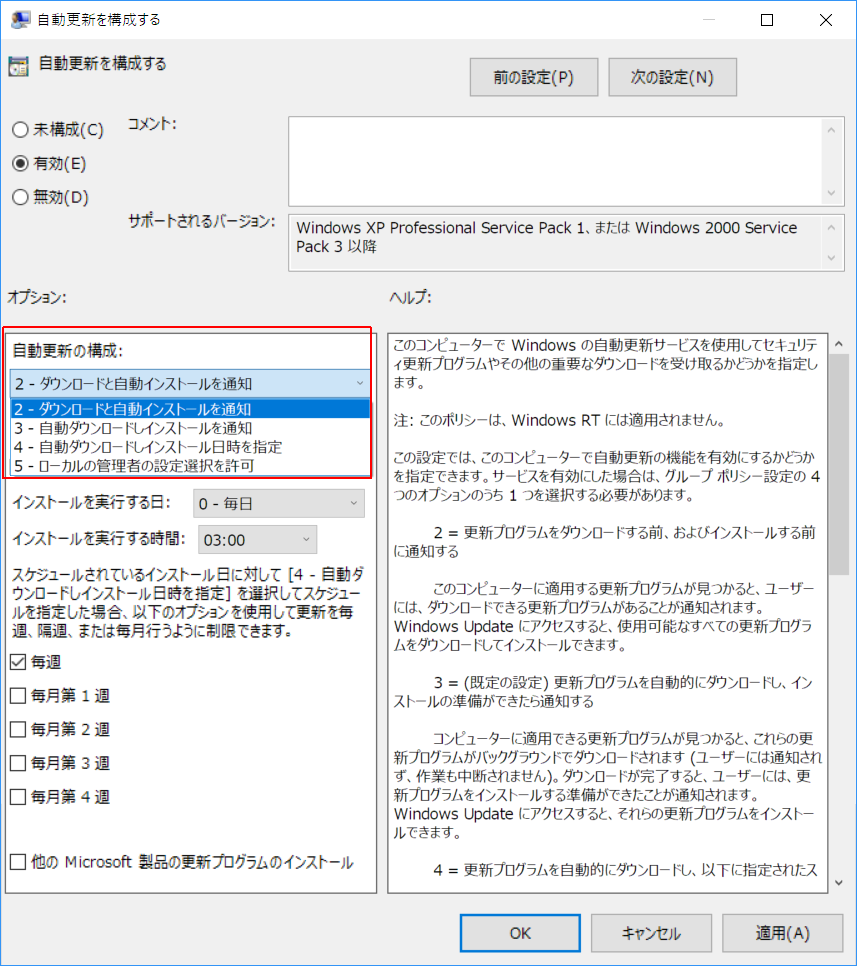
It is managed by the organization
After the change, "Some settings are managed by the organization" is displayed.
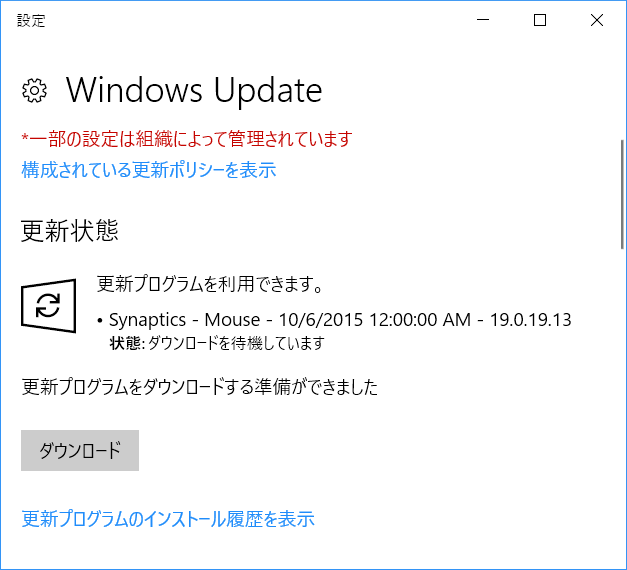
help
Quote: Configuring Automatic Updates> Help
Whether to use Windows Automatic Updates service on this computer to receive security updates and other important downloads.
Note: This policy does not apply to Windows RT.
With this setting, you can specify whether to enable the automatic update function on this computer. If you enable the service, you must select one of the four options in the Group Policy setting.
2 = Notify before downloading updates and before installing updates
If you find an update to apply to this computer, the user will be notified that there is an update available for download. By accessing Windows Update, you can download and install all available updates.
3 = (default setting) Automatically download the update program and notify you when you are ready to install
Once you find patches applicable to your computer, these updates will be downloaded in the background (users will not be notified and work will not be interrupted). When the download is complete, the user will be informed that the update is ready to be installed. After you access Windows Update, you can install those updates.
4 = Automatically download the update program and install it according to the schedule specified below
Specify the schedule using the option of Group Policy setting. If no schedule is specified, the default value (daily, 3 am) will be used for any installation. If there is an update that requires a computer restart to complete the installation, the computer will restart automatically (if the user is signed in to the computer at the time the Windows restart is ready , A notification will be displayed to the user and an option to restart later will be displayed).
Starting with Windows 8, you can configure the update to install during automatic maintenance rather than a specific schedule. With automatic maintenance, the update will be installed when you are not using the computer. Also, it will not be installed if the computer is running on battery. If you can not install the update for 2 days with automatic maintenance, the update will be installed immediately by Windows Update. Then the user will be informed that it will be restarted soon. This reboot is only performed if there is no possibility of erroneous loss of data.
You can further configure automatic maintenance by using Group Policy settings under Computer Configuration & gt; Administrative Templates & gt; Windows Components & gt; Maintenance Scheduler.
5 = Allow local administrators to select configuration mode to be able to notify and install updates with automatic updates
With this option, local administrators can use the Windows Update control panel to select configuration options. Local administrators can not disable automatic update configuration.
If the status of this policy is set to invalid, you need to manually download and install any updates available for Windows Update. To do this, use "start screen" to search "Windows Update".
If the state is set to unconfigured, use of automatic updates is not specified at the group policy level. However, administrators can use the control panel to configure automatic updates.
:SC2
このサイトを検索 | Search this site













0 コメント