,Japan
I wrote about "Event ID 1008".
Since the following keyword was recorded in the log, I decided that it was a log that notified that there was a problem with the performance counter.
- BITS
- Perflib (source)
BITS is an abbreviation for "Background Intelligent Transfer Service".
Perflib is an abbreviation for "Performance Counter Library".
Well, the main subject.
I found that the event is recorded in the event log when the setting of "Background Intelligent Transfer Service (service name: BITS)" of Windows service is "manual".Since I was able to stop logging, I will share the details of the findings and the steps I have taken.
If you are thinking of using this article as a reference, we recommend that you read the additional information in the "Postscript" before starting the work.
Please take responsibility for your actions.
Event Log
The event log is reprinted.| message | The Open procedure for service "BITS" (DLL "C:\Windows\System32\bitsperf.dll") failed. Performance data for this service is not available. The first 4 bytes (DWORD) of the data section contains the error code. |
| log name | Application |
| Source | Perflib |
| Event id | 1008 |
| level | error |
| user | N /A |
Repair procedure
[Tools to use]- Windows service
- command prompt
- Or Windows PowerShell
[procedure]
- View BITS properties
- Change startup type to automatic
- Rebuild performance counter (several times depending on the situation)
1. Display BITS properties
Start the Windows service and view the BITS properties.In the list of Windows services, BITS is shown as Background Intelligent Transfer Service.
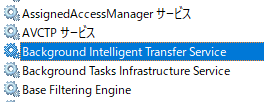
2. Change startup type to automatic
Change the BITS startup type from manual to automatic.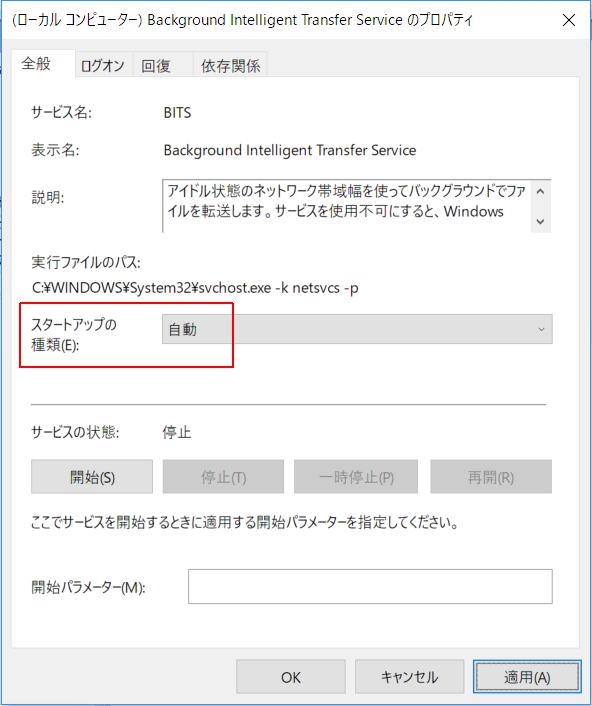
3. Rebuild performance counter
Start Windows PowerShell (or command prompt) in administrator mode and execute the following command.
lodctr /R
>_
| Administrator: Windows PowerShell | ー □ × |
| PS C:\WINDOWS\system32 >lodctr /R Info: Successfully rebuilt performance counter settings from system backup store | ||
Run multiple times
In my case, the first failed, but the second succeeded.Let's run it multiple times until it says "Rebuilt successfully".
When it ends normally
Info: Successfully rebuilt performance counter settings from system backup store
When I fail
Error: Failed to rebuild performance counter settings from system backup store. The error code is 2Afterword
Addendum: 2018/08/12When you update to Windows 10 Version 1803, BITS whose settings have been changed will be initialized to "manual".
However,
The 1008 error is not recorded in the event log, so the startup type (Automatic | Manual) may not be related to the error.
First of all, I think you should try the previous section “3. Rebuilding the performance counter”.
BITS
The role of BITS is as follows.Transfers files in the background using idle network bandwidth.
Disabling the service will prevent applications that rely on BITS, such as Windows Update and MSN Explorer, from automatically downloading programs and information.
Source: Windows service description
Repair clues
I found a tip in the Microsoft community.Quote the relevant part.
・ Check the status of BITS service
Windows key + X key >[Run] >Type "services.msc" [OK] >Double-click [Background Intelligent Transfer Service] from the services list >[Startup type Is [Auto] or [Auto (Delayed Start)] in the [] field?
・ Rebuild performance counter
Windows key + X key >[Command Prompt (Administrator)] >When a black screen appears, type "lodctr /R" and press Enter.
Microsoft Community
Windows key + X key >[Run] >Type "services.msc" [OK] >Double-click [Background Intelligent Transfer Service] from the services list >[Startup type Is [Auto] or [Auto (Delayed Start)] in the [] field?
・ Rebuild performance counter
Windows key + X key >[Command Prompt (Administrator)] >When a black screen appears, type "lodctr /R" and press Enter.
Microsoft Community
External link
Validation: Windows 10 Pro Fall Creators Update, v1709
Windows 10 Pro April 2018 Update, v1803
Windows 10 Pro April 2018 Update, v1803
:SC2
このサイトを検索 | Search this site













