,Robin
Nextbit Robin に未来はない
Nextbit Systems は Razer に買収されたので、Robinのサポートは 2018年2月までとなりました。
Robin端末の通知に表示されるメッセージに従いアップデートすると Android バージョンは以下のようになります。
(2017-05-26現在)
- Android Version: 7.0
- Android Security Patch Level: January 2017
- Build number: Robin_Nougat_88
当方の Robin は Android 7.0 にアップデートしてから次の不具合が表面化しました。
- 音楽再生中にひっかかるように途切れて再生される
- イヤホンを挿してしばらくするとバリバリという雑音が発生する
上記不具合が我慢できないレベルなので、仕方なく安定していたバージョン 6.0.1 にダウングレードしました。
私が実行した手順をメモに残します。
Factory Image
Nextbit Systems はカスタムロムの導入、ルート化に寛容なので Robin にカスタムロムを導入しても端末保障は有効です。さらに、カスタムロムから工場出荷状態に戻せるように、ファクトリーイメージ (Factory Image) と flash 手順を公開しています。
Robinに Factory Image を導入するにはブートローダーをアンロックしなければなりませんが、
「YOU MUST HAVE YOUR BOOTLOADER UNLOCKED」
と書いているだけで、何故か具体的な解除方法は教えてくれません。
微妙に不親切ですね。
If you're stuck in a bootloop, or have bricked your device by loading custom software onto it, we've got you covered by offering our factory images. These images will help you get your Robin back to its original, out-of-the-box state. What you will need to do is "flash" these images through your computer.
This link contains the files necessary to get your Robin back to the following:
**YOU MUST HAVE YOUR BOOTLOADER UNLOCKED**
- Android Version: 7.0
- Android Security Patch Level: January 2017
- Build number: Robin_Nougat_88
Nextbit Help | Internet Archive
Nextbit Robin をバージョンダウンする方法
全体の流れ- ブートローダー(bootloader)をアンロックする
- バージョン 6.0.1 の Factory Image を入手する
- Factory Image を Robin に転送する
1. bootloader をアンロックする
bootloaderをアンロックすると Robin のデータは初期化されるので、必要に応じてバックアップを取っておきましょう。PCの環境設定
fastboot モードで起動した Robin を USB接続したPCから操作できるようにするため、以下のドライバソフトウェアをインストールします。(最小限のセット: ADB Installer v1.4.3)- ADB ドライバ
- fastboot ドライバ
- USB ドライバ
Robin の環境設定
開発者向けオプションは「設定」を開き、「端末情報」を7回タップすると現れます。- 開発者向けオプション:ON
- OEMロック解除:ON
- USBデバッグ:ON
bootloader をアンロックする
- Robin とPCを USBケーブルで接続する
- コマンドプロンプトを起動する
- fastboot -i 0x2c3f oem unlock と入力しリターン
- 完了
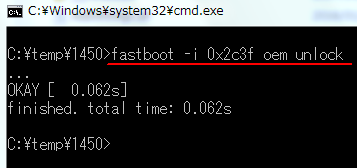
fastboot コマンドが認識されない場合
fastboot コマンドが認識されない時は fastboot.exe のあるフォルダを開き、「Shift+右クリック」で表示されるコンテキストメニューから "コマンド ウィンドウをここで開く" を選択しましょう。ADB Installer v1.4.3 をインストールした環境では fastboot.exe は以下の場所にあります。
- C:\Program Files\Minimal ADB and Fastboot
2. Factory Image をダウンロードする
Robin Factory Images and USB Driver | Razer Insider | Forum- Android Version: Marshmallow 6.0.1
- Android Security Patch Level: 2016年9月1日
- Build number: 00WW_1_450
3. Factory Image を Robin へ転送する
for Windows
- Plug your Robin into your PC
- Boot your Robin into Fastboot mode (Power + Volume Down)
- Unzip the file that you downloaded
- Open a command window in the N88 folder (With the folder open, press Shift + Right click)
- Type flash-all.bat and press Enter
- Your phone will flash all the necessary files and reboot
for Mac
- Plug your Robin into your Mac
- Boot your Robin into Fastboot mode (Power + Volume Down)
- Unzip the file that you downloaded
- Open Terminal and navigate into the directory containing the image files
- Type ./flash-all.sh and press Return
- Your phone will flash all the necessary files and reboot
あとがき
Robin で利用できる最新の Androidバージョンは Android 7.1.1 Nougat です。そして、Robin を Android 7.1.1 Nougat にアップデートすると、冒頭で書いた問題は発生しません。
手順3 の for Windows の日本語訳は次の通りです。
Google 翻訳
Factory Image を Robin へ転送する方法for Windows
- RobinをPCに接続します。
- ロビンをFastbootモードで起動します(Power + Volume Down)
- ダウンロードしたファイルを解凍します。
- N88フォルダ内のコマンドウィンドウを開きます(フォルダを開いた状態でShift +右クリックします)
- flash-all.batと入力し、Enterキーを押します。
- あなたの電話機は必要なファイルをすべて点滅させ、再起動します。
External link
:SC2
このサイトを検索 | Search this site









![[EventId 7000] Service Control Manager が記録された場合の対処方法](https://blogger.googleusercontent.com/img/b/R29vZ2xl/AVvXsEiN6dqRB2WfXdfAKB10FDjdJ2p22frW5ahcNd07xf7-Dux9uDfiM1RGf7v6iO-QRooVfr3FsZNkpRKcO8Or0JcmQeJ5ud_ns3dfE7tQwoVZB2bsZbTKUaxVjG_CqSTho3hre6kT7T4mOBGz/w680/redyellow_317x.gif)




0 コメント