This article has been removed.
The content of this blog can be searched by keyword.
Use the search window in the sidebar or at the top. Alternatively, please translate the original article using Google or other means.
Please find alternative content.
Remnants of articles that had been published
There is no future for Nextbit Robin
Since Nextbit Systems was acquired by Razer, Robin's support was until February 2018.
If you update according to the message displayed on the notification of Robin terminal, the Android version will be as follows.
(As of 2017-05-26)
- Android Version: 7.0
- Android Security Patch Level: January 2017
- Build number: Robin_Nougat_88
Our Robin has been updated to Android 7.0 and the following bug has surfaced.
- It is played back intermittently as it gets caught during music playback
- After inserting the earphone for a while, noise called buzz occurs
The above bug was unbearable, so I downgraded it to version 6.0.1, which was unavoidably stable.
Make a note of the steps I followed.
Factory Image
Nextbit Systems is tolerant of custom ROM introduction and routing, so even if custom rom is introduced to Robin, terminal security is effective.In addition, we have published a factory image and a flash procedure so that you can return from the custom ROM to the factory settings.
You must unlock the boot loader to install Factory Image on Robin,
I just write, I do not teach me how to specifically release.
Subtlely unfriendly.
If you're stuck in a bootloop, or have your device by loading custom software on it, we've got you covered by offering our factory images. These images will help you get your Robin back to its original, out-of- What you will need to do is "flash" these images through your computer.
This link contains the files necessary to get your Robin back to the following:
** YOU MUST HAVE YOUR BOOTLOADER UNLOCKED **
- Android Version: 7.0
- Android Security Patch Level: January 2017
- Build number: Robin_Nougat_88
Nextbit Help | Internet Archive
How to downgrade Nextbit Robin
Whole flow- Unlock the boot loader
- Get a Factory Image of version 6.0.1
- Transfer Factory Image to Robin
- ADB driver
- fastboot driver
- USB driver
- Developer Options: ON
- OEM unlock: ON
- USB debugging: ON
- Connect Robin to a computer with a USB cable
- Start command prompt
- Enter fastboot -i 0x2c3f oem unlock and return
- Done
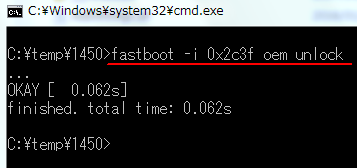
In the environment where ADB Installer v1.4.3 is installed, fastboot.exe is in the following location.
- C:\Program Files\Minimal ADB and Fastboot
- Android Version: Marshmallow 6.0.1
- Android Security Patch Level: September 1, 2016
- Build number: 00WW_1_450
- Plug your Robin into your PC
- Boot your Robin into Fastboot mode (Power + Volume Down)
- Unzip the file that you downloaded
- Open a command window in the N88 folder (with the folder open, press Shift + Right click)
- Type flash-all.bat and press Enter
- Your phone will flash all the necessary files and reboot
- Plug your Robin into your Mac
- Boot your Robin into Fastboot mode (Power + Volume Down)
- Unzip the file that you downloaded
- Open Terminal and navigate into the directory containing the image files
- Type ./flash-all.sh and press Return
- Your phone will flash all the necessary files and reboot
Afterword
The latest Android version available for Robin is Android 7.1.1 Nougat.And if you update Robin to Android 7.1.1 Nougat, you won't have the problem at the beginning.
The Japanese translation of for Windows in step 3 is as follows.
for Windows
- Connect Robin to your PC.
- Start Robin in Fastboot mode (Power + Volume Down)
- Unzip the downloaded file.
- Open a command window in the N88 folder (Shift + right-click while the folder is open)
- Enter flash-all.bat and press Enter.
- Your phone will flash all necessary files and reboot.
このサイトを検索 | Search this site















0 コメント