
Please use the information provided at your own risk.
Gallery
I found a way to remove the "Gallery" from the navigation pane in Windows 11 and noted it down here.
The Gallery is displayed at the top of the left pane in File Explorer. This Gallery lists photos stored on local drives and OneDrive, but since I didn't need it, I removed it.
By removing the Gallery, the navigation pane becomes more organized and has a cleaner display.
Registry Finder

Registry Finder is a tabbed registry editor.
It significantly improves search efficiency by displaying search results in a list for collective review.

Registry Finder Tabbed Registry Editor
Registry Finder is an improved version of the registry editor built into Windows. It is designed to make it easier to find the items you need by displaying search results in a list. Search results and edited values are displayed in separate tabs.
How to Remove "Gallery"

make sure to back up the registry to prepare for any unforeseen issues.
Since you will be modifying keys under HKEY_LOCAL_MACHINE, all changes will affect all users. If you want to limit changes to the logged-in user, please read the next section.
- Open the Registry Editor (method)
- Select "Yes" when the User Account Control prompt appears
- Bring up the "Find" dialog (Edit > Find)
or press Ctrl + F
- Search for the value: {e88865ea-0e1c-4e20-9aa6-edcd0212c87c}
- Look in the following path (press F3 to continue searching)
HKEY_LOCAL_MACHINE\SOFTWARE\Microsoft\Windows\CurrentVersion\Explorer\Desktop\NameSpace_41040327
- Back up the key
{e88865ea-0e1c-4e20-9aa6-edcd0212c87c} > right-click > Export
- Delete the key {e88865ea-0e1c-4e20-9aa6-edcd0212c87c}
right-click > Delete, or press Del
- Done

- Double-click the backup file {e88865ea-0e1c-4e20-9aa6-edcd0212c87c}.reg
- Done
Reference
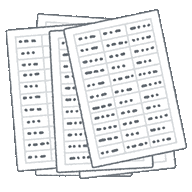
In my environment, the {e88865ea-0e1c-4e20-9aa6-edcd0212c87c} key only existed under [HKEY_LOCAL_MACHINE], but according to the Windows Forum, it seems possible to remove "Gallery" for the logged-in user only.
Specifically, delete the key under [HKEY_CURRENT_USER\Software\Classes\CLSID\{e88865ea-0e1c-4e20-9aa6-edcd0212c87c}]. This will remove the Gallery from the navigation pane for the current user only, without affecting other users on the same machine.
Note: When deleting registry keys, ensure to back up your current registry state to avoid any potential issues. Follow the steps carefully and double-check the keys you're deleting to avoid removing the wrong ones.
- If you want to remove other items from the navigation pane, the procedure is similar. Identify the CLSID of the item you wish to remove and delete the corresponding registry key.
- For a detailed list of CLSID keys for various File Explorer items, refer to the official Microsoft documentation or trusted tech forums.
Summary


- This article introduces how to remove the "Gallery" from the navigation pane in Windows 11.
- "Gallery" is a feature that lists photos stored on local drives and OneDrive.
- You can find "Gallery" at the top of the left pane in File Explorer.
- Removing the "Gallery" makes the navigation pane more organized and clean.
- howto | SC2
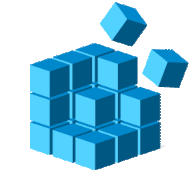
How to Remove 'Home' from Windows 11 Navigation Pane
Steps to remove the "Home" feature from the navigation pane in Windows 11, improving usability by eliminating unnecessary features in the left pane.
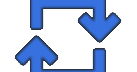
Can't update Google Play system after updating to Android 14?
A bug has been reported where Google Play system updates fail after updating to Android 14. Multiple restarts or clearing "Storage" might help improve the situation.
このサイトを検索 | Search this site















0 コメント