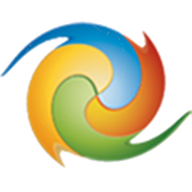
Winaero Tweaker
Winaero Tweakerは、Windowsの機能をグラフィカル ユーザー インターフェイス (GUI) で操作できるようにしたツールの集合体であり、これによりレジストリエディターを使用せずにWindowsの機能を調整できます。
Windowsオペレーティングシステムの外観や動作を柔軟にカスタマイズすることが可能ですが、残念ながら日本語には対応していません。
また、Winaero Tweakerには管理者としてプログラムを実行するショートカットを作成する機能(Elevated Shortcut)が含まれています。かつてはElevated Shortcutは単機能ソフトウェアとして提供されていましたが、現在はWinaero Tweakerのモジュールとして統合されています。
ソフトウェア情報
Winaero Tweaker のインストール手順
| 公式サイト | https://winaero.com |
| ダウンロードページ | Downloads / Software / Winaero Tweaker |
| ファイル名 | winaerotweaker.zip (解凍後:WinaeroTweaker-1.55.0.0-setup.exe) |
ユーザーアカウント制御(UAC)
*WinaeroTweaker-1.55.0.0-setup.exeこの不明な発行元からのアプリがデバイスに変更を加えることを許可しますか?
「はい」を選択します。
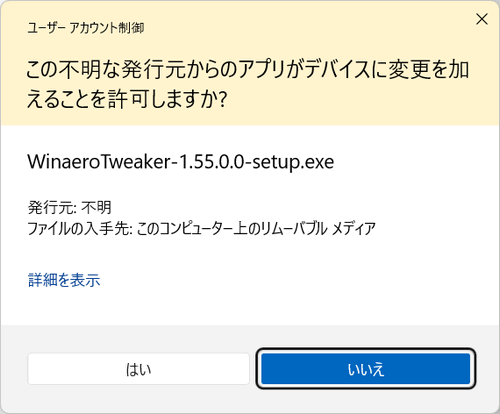
Welcome to the Winaero Tweaker Setup wizard
This will install Winaero Tweaker version 1.55.0.0 on your computer. It is recommended that you close all other applications before continuing. Click Next to continue, or Cancel to exit Setup.
- 続行する前に、他のアプリケーションをすべて閉じることをお勧めします。
- [Next] をクリック
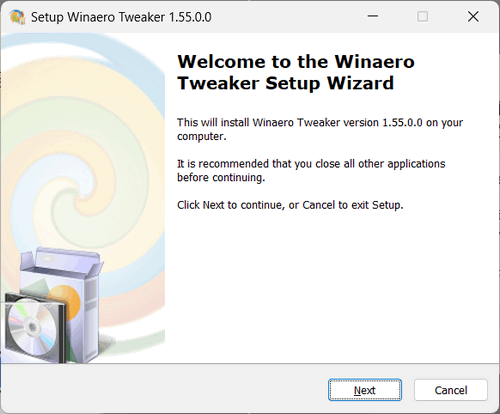
Setup type
- Normal mode (with uninstaller and Start menu icons)
- Portable mode (just extract files)
- インストールタイプを選択します。
- Normal mode (アンインストーラーとスタートメニュアイコンが付属します)
- Portable mode (ファイルを解凍するだけのモード)
- [Next] をクリック

License Agreement
Please read the following License Agreement. You must accept the terms of this agreement before continuing with the installation.
ライセンス条項に同意する場合にのみインストールすることができます。
- 「I accept the agreement(同意する)」にチェックを入れる
- [Next] をクリック

Select Destination Location
Setup will install Winaero Tweaker into the following folder.
To continue, click Next. If you would like to select a different folder, click Browse.
- インストールフォルダーを選択する
- [Next] をクリック
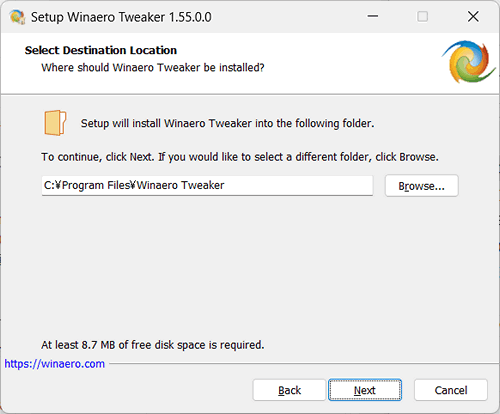
Select Start Menu Folder
Setup will create the program's shortcuts in the following Start Menu folder.
To continue, click Next. If you would like to select a different folder, click Browse.
- セットアップは、以下のスタートメニューフォルダにプログラムのショートカットを作成します。(変更もできます)
- [Next] をクリック
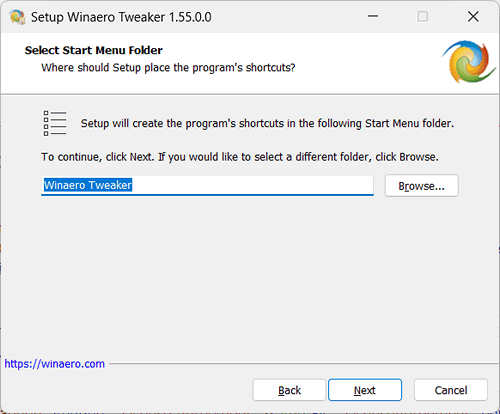
Select Additional Tasks
Select the additional tasks you would like Setup to perform while installing Winaero Tweaker, then click Next.
Create a desktop icon にチェックがついていると Windowsデスクトップにアイコンが作成されます。
- Winaero Tweakerのインストール中にセットアップに実行させたい追加タスクを選択する。
- For all users:すべてのユーザーが利用できるアイコン
- For the current user only:ログインユーザーのみが利用できるアイコン
- [Next] をクリック
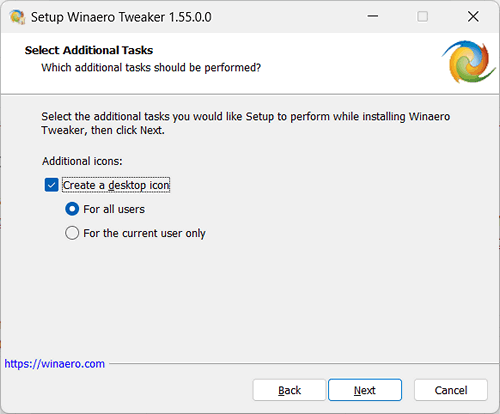
Ready to Install
Click Install to continue with the installation, or click Back if you want to review or change any settings.
- インストールを続行する場合は「Install」を、設定を確認または変更する場合は「Back」をクリックします。
- [Install] をクリック
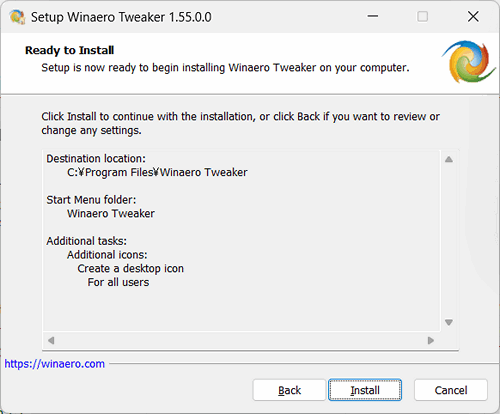
Completing the Winaero Tweaker Setup Wizard
Setup has finished installing Winaero Tweaker on your computer. The application may be launched by selecting the installed shortcuts.
- セットアップにより、Winaero Tweakerがコンピュータにインストールされました。インストールされたショートカットを選択してアプリケーションを起動できます。
- Run Winaero Tweaker(Winaero Tweaker を起動する)
- Visit Winaero.com for latest news(最新情報は Winaero.com へ)
- [Finish] をクリック
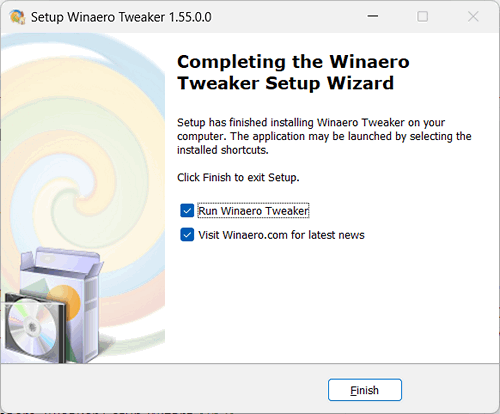
まとめ


- Winaero TweakerはWindowsの機能をGUIで操作できるツールの集合体
- レジストリエディターを使用せずにWindowsの機能を調整可能
- Windowsオペレーティングシステムの外観や動作を柔軟にカスタマイズ可能
- 日本語には対応していない
- Winaero Tweakerには管理者としてプログラムを実行するショートカットを作成する機能(Elevated Shortcut)が含まれている
- Winaero | SC2

Windows 11でストアアプリのバックグラウンド実行を無効にする方法
Windows 11のデフォルト設定はすべてのストアアプリがバックグラウンドで実行されます。Windows 10にあった「アプリのバックグラウンド実行を許可する」のトグルスイッチは廃止され、一括で無効化することができなくなりましたが3つの方法を紹介します。
UACダイアログをパスしてプログラムを実行させる方法|Elevated Shortcut
任意のプログラムの UACダイアログを回避するためのショートカットを作成するツールが、ElevatedShortcutです。記述時点で、ElevatedShortcutの単体での配布は終了...
このサイトを検索 | Search this site
















0 コメント