,Japan
Windows Update is a specification that keeps the updated files on the local drive.
Therefore,
The copy of the update program squeezes the local drive of the PC in proportion to the number of times Windows Update is executed.
My PC had 6.90GB of backup files for updates.
"Disk Cleanup" has the function of deleting or compressing the backup files of updates stored in the local drive.
Since it is a Windows system tool, you can use it with confidence.
You can expect the following when executed.
- You can free up space on your local drive
- Can reduce the time required for Windows Update
Well, the main subject.
I would like to share the following information with you.- How Windows Update works
- Data that can be deleted by Disk Cleanup
- How to use Disk Cleanup
Deleting update backups has the following disadvantages:
- Cannot revert to previous versions
For Windows 7 snapshot, please read related article.
How Windows Update works
Since Windows Update determines the files to download by comparing the update program on the cloud server with the "copy of the update program" on the local drive, the more files that are compared, the longer it takes.
It also scans for other devices (such as Wi-Fi adapters) and driver versions.
Taking my PC as an example, Windows Update needs time to find a copy of the 6.9GB update.
Although,
Since the local drive is SSD, it's a time I don't mind. (^. ^)
Data that can be deleted by Disk Cleanup
The data handled by Disk Cleanup are as follows.[Normal time]
- Downloaded program file
- Temporary internet files
- Diagnosing Windows error reporting and feedback
- DirectX shader cache
- Delivery optimization file
- download
- Trash can
- temporary file
- Thumbnail display
[Clean up system files]
- Windows Update cleanup
- Windows Defender Antivirus
- Windows upgrade log file
- Downloaded program file
- Temporary internet files
- Diagnosing Windows error reporting and feedback
- DirectX shader cache
- Delivery optimization file
- Device driver package
- download
- Language resource file
- Trash can
- temporary file
- Thumbnail display
How to use Disk Cleanup
Notes
After running Disk Cleanup, the old updates will be deleted and you will not be able to roll back.
1. Start Disk Cleanup
[procedure]- Start the execution by specifying the file name ( Win + R ).
- Type [cleanmgr] in the box next to the name
- OK Click on the
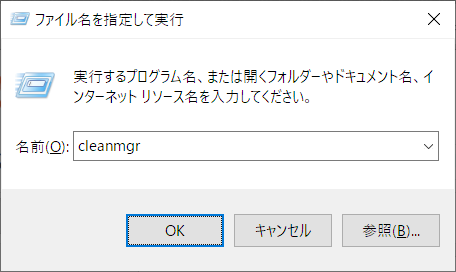
It can be started from the start menu.
Start> Windows Administrative Tools> Disk Cleanup
2. Clean up system files
Start "Clean up system files".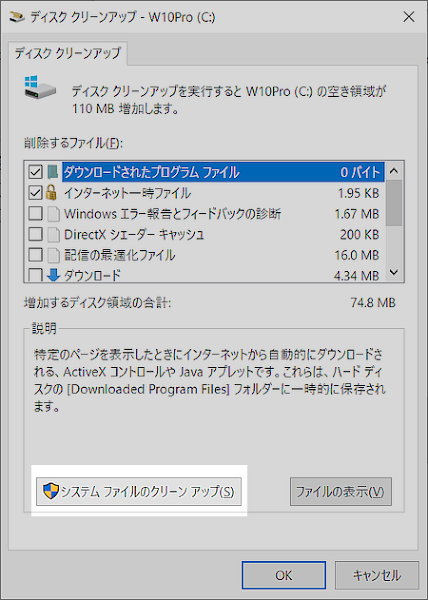
3. Select the data you want to delete
When deleting "Copy of update program", check the following data.- ☑ Windows Update cleanup
Click OK to delete the selected data.
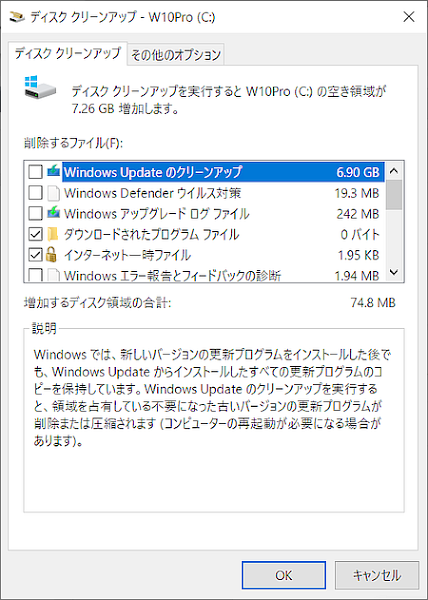
Summary
About disk cleanup (cleanmgr.exe).[merit]
- Free space on local drive increases
- Windows Update takes less time
[Demerit]
- Cannot revert to previous version (no rollback possible)
[When to execute]
- When you determine that your current Windows build is stable
- When the local drive is full
Document
Transcription of Windows Update cleanup description
Windows keeps a copy of all updates that you install from Windows Update, even after you install the new version of the update.
Running Windows Update cleanup removes old, obsolete updates that take up space (you may have to restart your computer).
Running Windows Update cleanup removes old, obsolete updates that take up space (you may have to restart your computer).
Quote: Disk Cleanup Tool description
External link
Validation: Windows 10 Pro November 2019 Update, v1909.18363.476
:SC2
このサイトを検索 | Search this site












