
This article has been removed.
The content of this blog can be searched by keyword.
Use the search window in the sidebar or at the top. Alternatively, please translate the original article using Google or other means.
Please find alternative content.
Remnants of articles that had been published
task scheduler
Installing Windows Update KB4489899 (OS Build 17763.379) released on March 13, 2019 may cause new tasks to be registered or revived in Task Scheduler.
The name of that task scheduler is:
xxx is a long string of numbers, alphabets, and hyphens (-).
User_Feed_Synchronization- {xxx}
Since the status of the task scheduler is "disabled", it cannot be executed, but I am wondering how to handle it because it is a task that did not exist (or I forgot to delete it) until now.
And it could suddenly be "activated" one day.
I want to delete unnecessary tasks.
Well, the main subject.
Upon investigation, User_Feed_Synchronization turned out to be a task related to "Feed and Web Slice" in Internet Explorer 11 (IE11).
Microsoft has recommended using Microsoft Edge, but why have you added a task to automatically update IE11 feeds and web slices?
Mystery is. ...? ? ?
In this article, I will share the features of User_Feed_Synchronization and how to deal with them.
I'm glad if you can use it as a reference.
What to do with User_Feed_Synchronization?
User_Feed_Synchronization is determined by the following conditions.- IE11 is the main browser
- Not using IE11
What is safe is to leave it alone.
When User_Feed_Synchronization is enabled, IE11 feeds and Web Slices background synchronization is enabled, which increases Internet traffic.
With a pay-as-you-go contract, you will consume a little more packets.
When IE11 is the main browser
If IE11 is the main browser and uses "Feeds and Web Slices", open Task Scheduler and "enable" User_Feed_Synchronization- {xxx} when it is disabled.Then the feeds and web slices will be updated automatically.
If you are not using "Feeds and Web Slices", you should leave User_Feed_Synchronization- {xxx} as "disabled".
If you are not an IE11 user
If you are using a browser other than IE11 such as Google Chrome as your main browser, you may not have the opportunity to use "Feed and Web Slice", so let's consider a method to remove User_Feed_Synchronization from Task Scheduler.User_Feed_Synchronization is related to IE11's "Internet Properties" settings, so let's change "Feeds and Web Slices" to manual update first.
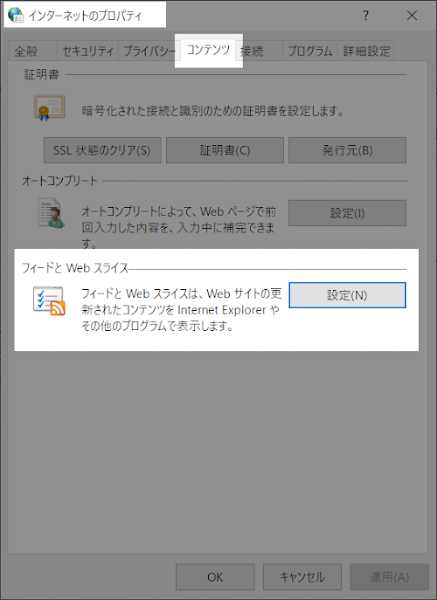
Manual update of "Feeds and Web Slices"
To manually update your feeds and web slices:User_Feed_Synchronization- {xxx} is automatically removed from Task Scheduler when you perform the following steps:
Internet options can be called from the control panel. Alternatively, start IE11 and open the option setting.
- Launch Internet Options
- Select the content tab
- Feeds and Web Slices: Click Settings
- Uncheck "Automatically check for feed and web slice updates"
- End of procedure
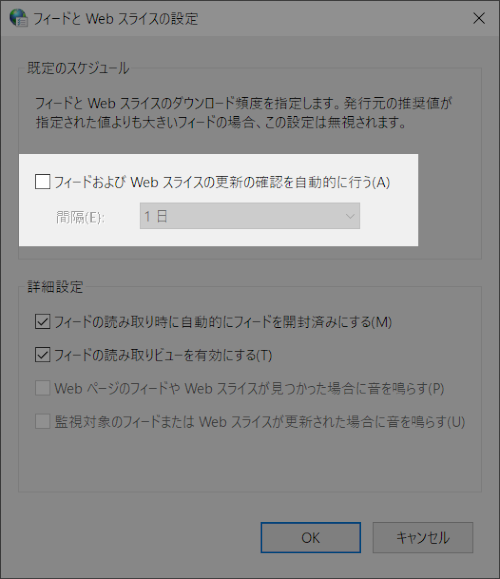
Summary
About User_Feed_Synchronization,- IE11 "Feed and Web Slice" task
- User_Feed_Synchronization is automatically deleted when changing "Feeds and Web Slices" to manual update
- Chrome users are unrelated tasks so manual updates are okay
- Applying KB4489899 initializes the settings of "Feed and Web Slice" and restores User_Feed_Synchronization in the task scheduler.
Completely stop background syncing of "feeds and web slices"
You can use the Local Group Policy Editor (gpedit.msc) to disable background sync for feeds and web slices.You can disable "feed and web slice background sync" by selecting Enabled.
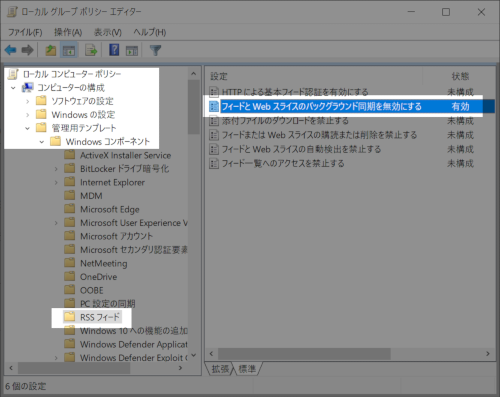
The description of the Local Group Policy Editor is reproduced.
If you enable this policy setting, the ability to sync feeds and web slices in the background is disabled.
If you disable or do not configure this policy setting, users can sync feeds and web slices in the background.
Document
Quote from the Microsoft community.Web slicing is a mechanism where a portion of a web page is "cut" and saved, and when that portion is updated on the server, it is automatically updated on the client (IE) as well.
Feeds, on the other hand, are the mechanism by which a website administrator delivers data about a website's updates separately from the original web page, and the client subscribes to and displays it.
Microsoft community
Internet Explorer 11.379.17763.0IS
このサイトを検索 | Search this site





![[EventId 7000] Service Control Manager が記録された場合の対処方法](https://blogger.googleusercontent.com/img/b/R29vZ2xl/AVvXsEiN6dqRB2WfXdfAKB10FDjdJ2p22frW5ahcNd07xf7-Dux9uDfiM1RGf7v6iO-QRooVfr3FsZNkpRKcO8Or0JcmQeJ5ud_ns3dfE7tQwoVZB2bsZbTKUaxVjG_CqSTho3hre6kT7T4mOBGz/w680/redyellow_317x.gif)








0 コメント