,Japan
It describes Event ID 4434 that is recorded when updating to Windows 10 v1803.
According to me,
[Event ID 4434: Source Complus] has been found to be the event log for the management tool "Component Services" that comes with Windows.
In particular,
It pointed to the problem that the component could not be displayed in the right pane when the component service was started and [COM + application] was selected.
Instead of showing the highlighted components in the right pane, such as COM + Utilities, System Application, etc., I get a catalog error.
The following is a normal "COM + application".
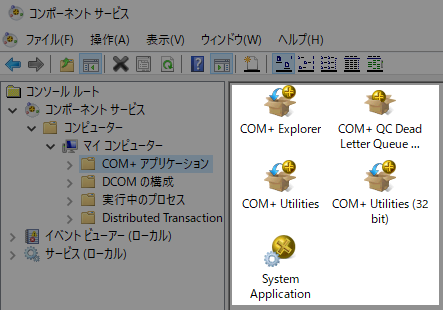
Well, the main subject.
The level of event ID 4434 is warning, so there is no need to force repair.This article shares the steps I have taken to remove the cause of [Event ID 4434: Source Complus] being logged so that it is no longer logged in the event log.
I hope it will be helpful to anyone who is trying to fix the same error.
Event Log
The event log is reprinted.| message | Calling a method on an object in a COM + application was rejected because the caller has no rights. COM + applications are configured to perform access checks at the application and component level, and these checks are enabled. Information about the method of the component the caller tried to call and information about the caller's ID: Svc /Lvl /Imp = 10/6/3, ID = DOMAIN\Username |
| log name | Application |
| Source | Complus |
| Event id | 4434 |
| level | warning |
| user | N /A |
| Opcode | information |
Repair procedure
[Event ID 4434: Source Complus] The log reports that the COM + component settings are corrupted.For the cause of damage, read the source site or postscript.
The file updated by Windows Update is saved as a backup in C:\Windows\WinSxS, so use the backup file to restore the COM + (Complus) component settings.
Specifically:
Source: support.microsoft.com
1. Find the file R000000000001.clb to restore
R000000000001.clb can be found in multiple folders, but look for amd64_microsoft-windows-com-complus-runtime_xxx. xxx is a hash value unique to your computer.
C:\Windows\WinSxS\amd64_microsoft-windows-com-complus-runtime_31bf3856ad364e35_10.0.17134.1_none_3f4b4b693ddbf374\R000000000001.clb
2. Copy R000000000001.clb to the root of C drive
Copy R000000000001.clb to the root of C drive by the command prompt which started in the administrator mode, or use the copy and paste of Explorer.When using Explorer, the message "You need administrator rights to copy to this folder" is displayed. Select "Continue".
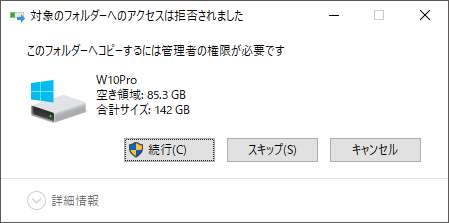
How to use command prompt
From an administrative command prompt, run these three commands:
(Run the following three commands from an elevated command prompt :)
- CD%windir%\winsxs\
- CD * amd64 * com-complus * runtime *
- Dir
Verify that R000000000001.clb is present.Then, copy it from the current directory to the root of the C drive by running this command:
(Ensure that R000000000001.clb exists. Then run the following command to copy it from the current directory to the root of the C drive.)
copy R000000000001.clb C:\R000000000001.clb
c:\_
| Administrator: Command prompt | ー □ × |
| C:\>CD%windir%\winsxs\ C:\>CD * amd64 * com-complus * runtime * C:\>Dir The contents of the directory are displayed. After confirming that R000000000001.clb exists, execute the following command. C:\>copy R000000000001.clb C:\R000000000001.clb | ||
3. Create the vbs script file
Create a COM_Restore.vbs file and place it directly under C drive.If you save a file in the C drive root, the saved file may not be visible in Explorer, so save the file in another folder and then copy it to the C drive.
3-1. Create COM_Restore.txt
Copy the following command into a text editor and save it as My_Restore.txt in My Documents.
Dim objComCatalog
Set objComCatalog = CreateObject ("COMAdmin.COMAdminCatalog")
objComCatalog.RestoreREGDB "C:\R000000000001.clb"
MsgBox "Backup Restored!"
Set objComCatalog = Nothing
Set objComCatalog = CreateObject ("COMAdmin.COMAdminCatalog")
objComCatalog.RestoreREGDB "C:\R000000000001.clb"
MsgBox "Backup Restored!"
Set objComCatalog = Nothing
3-2. Rename to COM_Restore.vbs
Copy COM_Restore.txt directly under C drive.At this time, the message "You need administrator rights to copy to this folder" is displayed. Click "Continue".
Rename the copied COM_Restore.txt to COM_Restore.vbs.
4. Execute the command
Start a command prompt in administrator mode and run the following command.
> Cscript C:\COM_Restore.vbs
c:\_
| Administrator: Command prompt | ー □ × |
| C:\Windows\System32 >cscript C:\COM_Restore.vbs | ||
Backup Restored! Is displayed, it is successful.
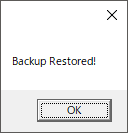
5. Start and check Component Services
Component Services > Console Root > Component Services > Computers > My Computer > COM + Applications
When pointing to Component Services [COM + Application], the error message is no longer displayed.
And now COM + application is displayed in the right pane.
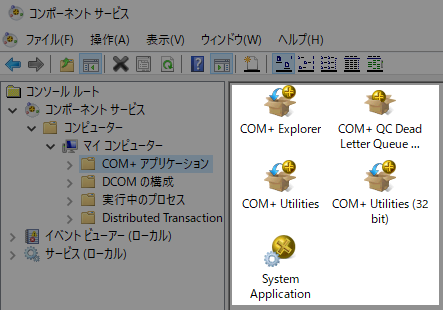
6. End of procedure
This completes the repair procedure.Summary
The event log "Level: Warning" can be ignored, so if you find this repair procedure difficult, leave it alone."Ignore warnings" is the Microsoft recommended action.
Catalog error (reprint)
Reproduce the catalog error.It's great if you can read the message in the error dialog and come up with a fix.
Catalog error
Transcription"You do not have permission to perform the requested operation. If system applications on the target computer have security enabled, make sure you are in the proper role."
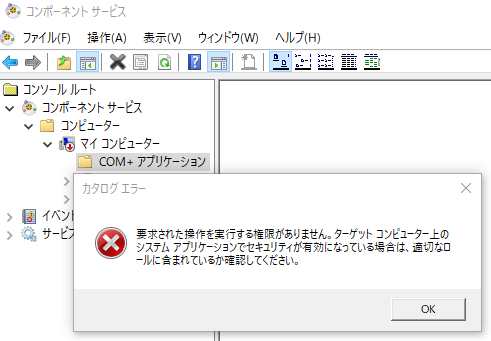
Source site
I found a hint on the official Microsoft website.According to the article, [Event ID 4434: Source Complus] is recorded in the event log because the COM + catalog file is damaged.
The article targeted the following OSs:
Windows 10 is not covered.
- Microsoft Windows XP Professional
- Windows Vista Business
- Windows 7 Enterprise
However, the message in the event log was the same as the one I wrote down at the beginning, so I decided that it is effective on Windows 10.
After performing the steps in the previous section, the repair was successful.
The original repair procedure on the Microsoft official website is as follows.
Save the script to the root of C:\.
From the command prompt, run this command:
C:\cscript COM_Restore.vbs
Once you see the pop-up message stating that the backup is restored, restart the computer (this is required).
Finally, open Component Servers (dcomcnfg.exe) and see if you are still getting errors.
support.microsoft.com
External link
Validation: Windows 10 Pro April 2018, v1803
:SC2
このサイトを検索 | Search this site













