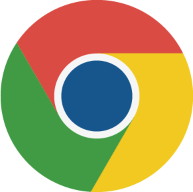
Google Chrome 68 から Windows 10 の通知に対応しています。
Chrome 独自の通知システムを Windows 10 のアクションセンターの通知に置き換えるには、Chrome 設定画面 flags を開いて enable-native-notifications の値を「Enabled」に変更します。
Google は近日中に enable-native-notifications の値が「Enabled」になった Chrome バージョンをリリースする計画だとアナウンスしていますが提供時期は未定です。
私が検証したバージョン Google Chrome 68.0.3440.106 は 「Default」になっていました。この状態はアクションセンターの通知が使えないことを表しています。
enable-native-notifications の選択肢
- Default
- Enabled
- Disable
上記選択肢から Enable を選択すると、Chrome の通知を Windows 10 アクションセンターの通知として受け取ることができるようになります。
この記事は、Chrome の通知を Windows 10 の通知に対応させるための情報があります。
Windows 10 の通知を確認する方法
Windows 10 の通知を確認するには、タスクバー右端の通知アイコンをクリックします。以下は通知アイコンのスナップショットです。

Chrome の [Enable native notifications] が Enable になっている場合、Chrome のアップデート通知などのダイアログは Windows 10 のアクションセンターの通知として表示されます。
Enable native notifications を有効にする手順
1. Chrome の機能設定画面を開く
chrome://flags/#enable-native-notifications
Chrome の機能設定画面を開いて Enable native notifications を探します。Chrome のアドレスバーに次のコマンドを入力してからキーボードのEnterキーを押すと enable-native-notifications を直接編集することができます。
chrome://flags/#enable-native-notifications
または、flags 画面を表示して Enable native notifications を検索する方法もあります。
- アドレスバーに chrome://flags と入力する
- キーボードのCtrl+Fを押す
- 検索窓に Enable native notifications(または、enable-native-notifications)と入力してEnterを押す
2. 値を変更する
Chrome 初期設定は「Default」です。「Enabled」に変更すると Chrome 通知システムを Windows 10 の通知として利用できるようになります。
以下の画像は、Enable native notifications の設定画面のスナップショットです。
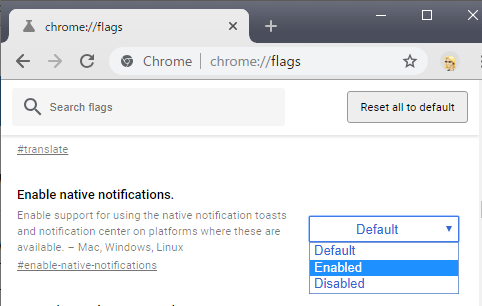
あとがき
今回メモした手順を実行すると、Chrome の通知を Windows 10 のアクションセンターの通知として確認できるようになりますが、利便性が高まるか否かはしばらく検証が必要です。Enable native notifications の説明を読むと [対象OS:Mac, Windows, Linux] と書かれているので、Mac, Linux の通知機能にも対応していることがわかりました。
Enable native notifications.
Enable support for using the native notification toasts and notification center on platforms where these are available. – Mac, Windows, Linux
#enable-native-notifications
chrome://flags/#enable-native-notifications
External link
検証:Google Chrome 68.0.3440.106
:SC2
このサイトを検索 | Search this site





![[EventId 7000] Service Control Manager が記録された場合の対処方法](https://blogger.googleusercontent.com/img/b/R29vZ2xl/AVvXsEiN6dqRB2WfXdfAKB10FDjdJ2p22frW5ahcNd07xf7-Dux9uDfiM1RGf7v6iO-QRooVfr3FsZNkpRKcO8Or0JcmQeJ5ud_ns3dfE7tQwoVZB2bsZbTKUaxVjG_CqSTho3hre6kT7T4mOBGz/w680/redyellow_317x.gif)


![[code:0x800f0922] KB5012170が原因だが日本語情報なし](https://blogger.googleusercontent.com/img/b/R29vZ2xl/AVvXsEhCV4rd1ZLrB5JnxxOVg9VWGcNqNkXsMtdo4P5mx8VZbBHrnJ2-xyAosTj8I6byPlIjf2GzEXXR_lIJ-kjDLVWvO6Yl6Ug-xQD-y4LIV0mPXAXm0QgaHXV8pGXJGlfeRHsKY9ErFX_yzXTq/w680/wu_red_75x70.png)



