This article has been removed.
The content of this blog can be searched by keyword.
Use the search window in the sidebar or at the top. Alternatively, please translate the original article using Google or other means.
Please find alternative content.
Remnants of articles that had been published
This article is about Event ID 7009 recorded in the event log.
Result from the research,
We have found that this is due to the time it takes for the program registered in the service to start [default 30000 milliseconds].
This error is now recorded when you update to Windows10 version1803.
I understand the cause of the error and the repair method, so I will share it.
I'm glad if you can use it as a reference.
Event Log
The event log is reprinted.| message | Timeout (30000 milliseconds) waiting for NetMsmqActivator service to connect. |
| log name | system |
| Source | Service Control Manager |
| Event ID | 7009 |
| level | error |
| user | N /A |
| Opcode | information |
30000 ms
Reading Microsoft Docs,The Service Control Manager monitors the time when the program registered in the service starts, and by default, records the event as an error when the program does not start within 30000 milliseconds (30 seconds).
Therefore,
You can prevent it from being recorded in the event log by changing the default value of Service Control Manager.
In particular,
Change the value of ServicesPipeTimeout set in the registry.
Steps to change ServicesPipeTimeout
Use Registry Editor to change the value of ServicesPipeTimeout to 60 seconds.Make a backup copy of your registry in case something goes wrong.
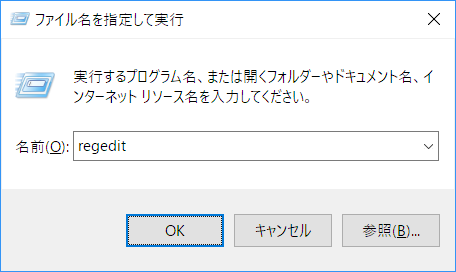
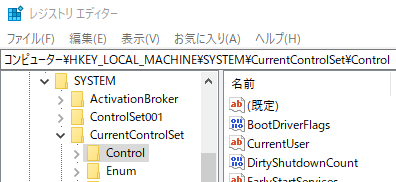
ServicesPipeTimeout did not exist on my computer, so I created a new one and set the value to 60000 milliseconds (60 seconds).

| Value name | ServicesPipeTimeout |
| Value data | 60000 |
| Notation | Decimal number |


Summary
Once the event log for Service Control Manager is logged, let's check the default timeout value.And
Since it only records in the event log that the service did not start within the monitoring time (default value) of SCM, it is not necessary to change the default value because it is not a fatal error.
Overview of SCM
The results of examining the functions of Service Control Manager (SCM, Service Control Manager) are as follows.- Launched at system boot
- A remote procedure call (RPC) server that allows service configurations and service control programs to manipulate services on remote machines
- Send control requests to running and driver services
- Manage status information about services and report configuration changes and state changes
Since SCM is monitoring the Windows service, if it is recorded as "Source: Service Control Manager" like [Event ID7009] recorded this time, it is the shortest way to repair it if you suspect an error related to the Windows service. I thought it was a distance.
The explanation about SCM on the official Microsoft website is reproduced.
Google Translate
The Service Control Manager (SCM) starts at system boot. This is a remote procedure call (RPC) server, so service configuration and service control programs can interact with services on remote machines.
The service control manager (SCM) is started at system boot.It is a remote procedure call (RPC) server, so that service configuration and service control programs can manipulate services on remote machines.
Microsoft Docs
このサイトを検索 | Search this site














0 コメント