This article has been removed.
The content of this blog can be searched by keyword.
Use the search window in the sidebar or at the top. Alternatively, please translate the original article using Google or other means.
Please find alternative content.
Remnants of articles that had been published
The freely available multi-functional downloader EagleGet is Huawei's sovereign China software that has been tapped from the West.
EagleGet also has a Chrome extension that you can install to get a one-click video download.
As a trade-off, we try to steal the personal information that is characteristic of China products.
For China products, Lenovo has backdoors, Baidu IME, Simeji has keyloggers, etc. We have a track record of trying to collect information without permission from users.
And EagleGet has the option to install the Google Chrome extension iNew Tab enabled by default.
You have to uncheck "Install EagleGet Extension iNewTab" to exclude the installation.
iNew Tab is a speed dial-like extension that customizes new tabs in Google Chrome.
This article summarizes things to keep in mind when installing EagleGet.
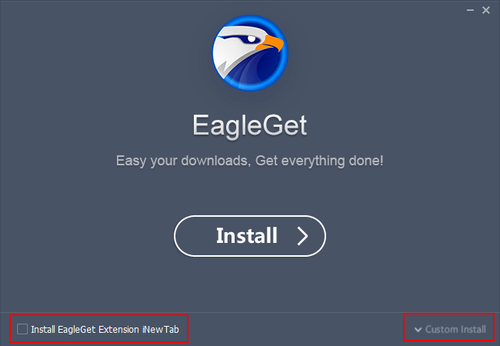
Extensions bundled with the EagleGet installer
The EagleGet installer will try to install two software, but I think you don't have to install iNew Tab.
You should install the download support extension (EagleGet Free Downloader Download files with Eagleget).
| iNew Tab | Google Chrome /Opera /Vivaldi /Yandex /Chromium-based browsers |
| Download support | Google Chrome /Opera /Vivaldi /Firefox |
iNew Tab
iNew Tab is an extension that replaces a new browser-specific page with a page specific to iNew Tab when a new tab is opened in the browser.The image below is a snapshot of the icon that opens a new tab in Chrome.

Download support
If you install EagleGet with the browser integration function enabled, an extension called [EagleGet Free Downloader Download files with Eagleget] will be installed.
This extension has a function to notify you with an icon when there is a movie file supported by EagleGet on the site you are browsing.
When the icon status changes, click the icon to display the detected video file information in a list format.
Click on the video information in the list to launch EagleGet and add the selected video file to the download queue.
EagleGet installation instructions
The installer can be downloaded from the official site or mirror site.Read the option settings carefully and recommend installation.
The general procedure is as follows.
- Download and run the installer
- Uncheck Install EagleGet Extension iNewTab from the option settings
- Click Install
- The EagleGet Setup Wizard will be displayed. Click "Yes".
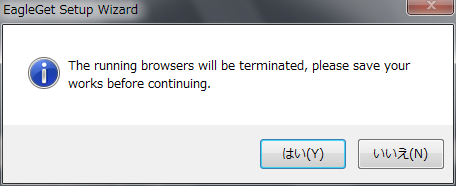
- The running browser closes and the installation begins
- Click Finish to launch EagleGet and your browser
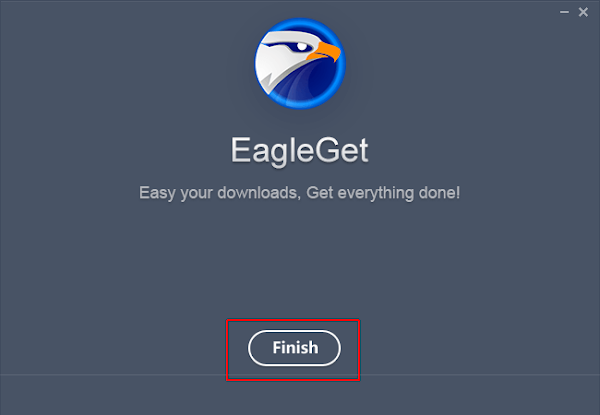
- Installation finished
Afterword
EagleGet supports Japanese.You can select "Japanese" by displaying the Option screen from the "Option (setting)" icon in the title bar or the menu bar and then changing to the Language screen.
Option is easy to click ▼ in the title bar.
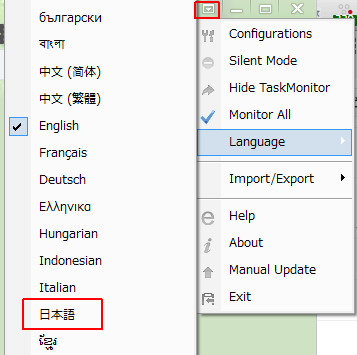
このサイトを検索 | Search this site












