,Japan
Regarding event ID10016, we will share the repair procedure.
The outline of the log is as shown at the beginning.
See the next section for details on the log.
This log is
Notifies that the Windows built-in account LOCAL SERVICE cannot access the DCOM component ShellServiceHost.
ShellServiceHost is APPID {4839DDB7-58C2-48F5-8283-E1D1807D0D7D} in the event log.
[Tools used]
- ExecTI
- Component services
Note that Microsoft recommends "ignoring" because fixing DCOM errors can have side effects.
Please read the postscript for the source.
Please read the postscript for the source.
Event Log
| message | CLSID for application-specific permission settings {6B3B8D23-FA8D-40B9-8DBD-B950333E2C52} And APPID {4839DDB7-58C2-48F5-8283-E1D1807D0D7D} Local Activation permission for the COM server application to the user NT AUTHORITY\LOCAL SERVICE SID (S-1-5-19) at the address LocalHost (using LRPC) running on the application container unavailable SID (unavailable) Can not give. This security permission can be changed using the Component Services administration tool. |
| Log name | system |
| Source | DistributedCOM (DCOM) |
| Event ID | 10016 |
| level | error |
| user | LOCAL SERVICE |
| APPID | {4839DDB7-58C2-48F5-8283-E1D1807D0D7D} |
| APPID name | ShellServiceHost |
Repair procedure
Notes
When performing the repair procedure,Log in to Windows using an account with administrator privileges.
* Administrator (built-in account without s)
You can check if your account has administrative privileges in Computer Management.
Administrators account that is a member of the group is the account that has administrator privileges.
Please read the related article at the end for more information.
Administrators account that is a member of the group is the account that has administrator privileges.
Please read the related article at the end for more information.
This section uses two tools.
- ExecTI
- Component services
ExecTI is used to launch component services with TrustedInstaller privileges. It is released as free software.
[Procedure Summary]
- Launch ExecTI
- Start component services
- Display properties of ShellServiceHost
- Add [LOCAL SERVICE]
- Change permissions for LOCAL SERVICE
- Restart your PC
- End of procedure
1. Launch ExecTI
ExecTI is published on Winaero.com.[Download ExecTI-Launch]
- Access Winaero.com
- Download ExecTI.zip (compressed file)
- Unzip to any location
- Double-click ExecTI.exe
Please read the related article for detailed instructions.
External link
Related post
2. Start the component service
In this procedure, component services started from the start menu cannot be used.
Start the component service from ExecTI.
The command used is [comexp.msc].
Enter comexp.msc in the box next to Open and click OK .
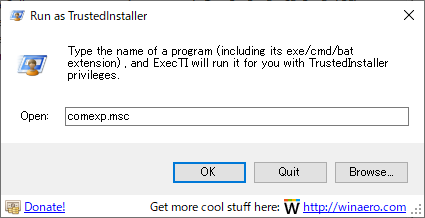
The appearance of the component service is the same as that normally started, so it is indistinguishable, but since it is started with TrustedInstaller privileges, you can change settings that can not be handled normally, so please be careful with the operation.
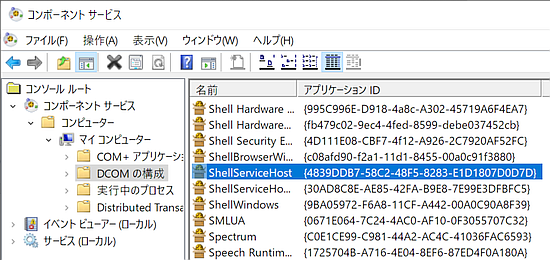
3. Display the properties of ShellServiceHost
| Application ID name | ShellServiceHost |
| APPID | {4839DDB7-58C2-48F5-8283-E1D1807D0D7D} |
APPID is described as "Application ID" in Component Services.
Open "DCOM Configuration" from Component Services.
Console Root> Component Services> Computer> My Computer> DCOM Configuration
There is no search function.
- Select DCOM configuration
- Look for {4839DDB7-58C2-48F5-8283-E1D1807D0D7D} from the Application ID column in the right pane
- Right-click ShellServiceHost to show properties
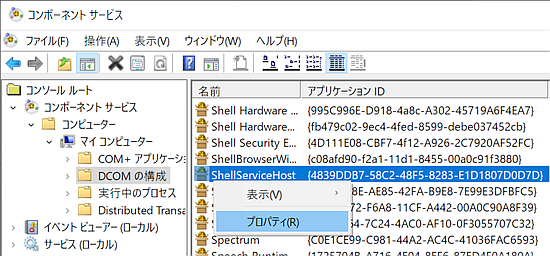
4. Add [LOCAL SERVICE]
Open the edit screen for "Launch and Activation Permissions".
Security> Launch and Activation Permissions: Customize> Edit
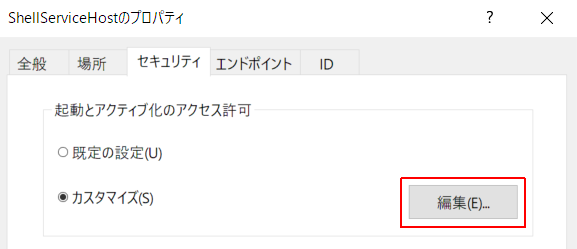
Display the search screen.
Add> Advanced> Search
Select LOCAL SERVICE from the search results and click OK .
(Add button)
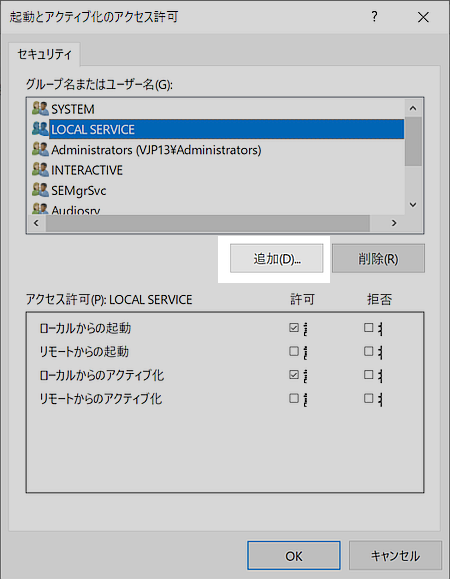
(Search results: LOCAL SERVICE)
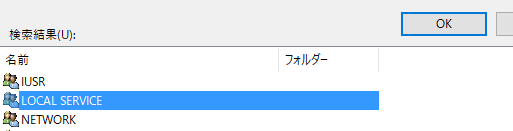
5. Change LOCAL SERVICE permissions
Perform the following steps:- Point to LOCAL SERVICE to select
- Check [Activate Locally] in the permission box and click OK .
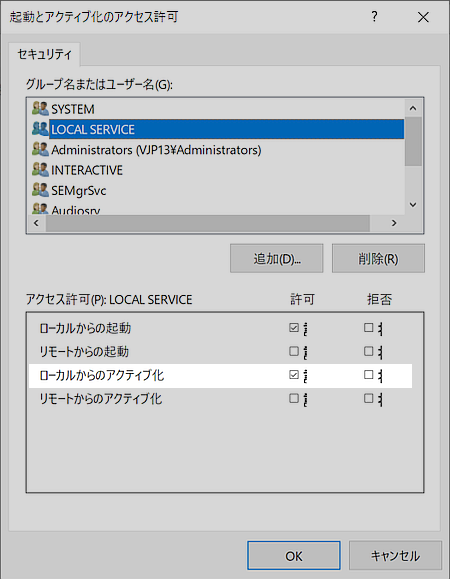
6. Restart your PC
After restarting the PC, wait about 5 minutes before checking the event viewer.When the PC boots, various processes are running in the background, so it is recommended that you wait until it stabilizes.
If logging stops, the procedure is successful.
Afterword
You can use a registry editor instead of ExecTI.[Tool used]
- Registry editor
- Component services
The advantage is that you do not need to install ExecTI.
The disadvantages are
In the worst case, Windows will not start because the risk of incorrect operation of the registry editor increases.
I wrote the procedure in another article, so please read the related article at the end of the sentence.
About DCOM errors
Microsoft suggests that DCOM errors are the result of Windows working as designed and should be ignored.And
Repairing DCOM errors may cause unexpected side effects.
DCOM event ID 10016 is logged on Windows
These 10016 events are logged when a Microsoft component attempts to access a DCOM component without the required permissions. In this case, this behavior is as specified.
~
These events can be ignored because they are designed to not adversely affect functionality. This is the recommended action for these events.
~
To work around this problem, change the permissions on the DCOM component so that it does not log this error. However, these errors are not recommended, even if they do not adversely affect functionality, because changing permissions can have unexpected side effects.
support.microsoft.com
External link
Verification: Windows 10 Pro November 2019 Update, v1909.18363.535
:SC2
このサイトを検索 | Search this site





![[EventId 7000] Service Control Manager が記録された場合の対処方法](https://blogger.googleusercontent.com/img/b/R29vZ2xl/AVvXsEiN6dqRB2WfXdfAKB10FDjdJ2p22frW5ahcNd07xf7-Dux9uDfiM1RGf7v6iO-QRooVfr3FsZNkpRKcO8Or0JcmQeJ5ud_ns3dfE7tQwoVZB2bsZbTKUaxVjG_CqSTho3hre6kT7T4mOBGz/w680/redyellow_317x.gif)


![[code:0x800f0922] KB5012170が原因だが日本語情報なし](https://blogger.googleusercontent.com/img/b/R29vZ2xl/AVvXsEhCV4rd1ZLrB5JnxxOVg9VWGcNqNkXsMtdo4P5mx8VZbBHrnJ2-xyAosTj8I6byPlIjf2GzEXXR_lIJ-kjDLVWvO6Yl6Ug-xQD-y4LIV0mPXAXm0QgaHXV8pGXJGlfeRHsKY9ErFX_yzXTq/w680/wu_red_75x70.png)
![[スマートフォン連携] 自動起動をOFFにする方法](https://blogger.googleusercontent.com/img/b/R29vZ2xl/AVvXsEgY-IK6cOlaex3WhTHG8dTwhCIF6flvgooVo_NVwfaL35t-vv9Rh4FdMYCBjAallrNwQvhA7bfmg7XXiJAEtbvIyxWJ0MyohXHof-LGEaQas0J2X2rIRyGqTqeDJnretVmm7vEmnHkbHqkugIAMEB12BJlqlZqGKCDsi8s1WT6MsdTBTBB2-PdsgYgwQg/w680/PhoneExperienceHost.png)




0 コメント