This article has been removed.
The content of this blog can be searched by keyword.
Use the search window in the sidebar or at the top. Alternatively, please translate the original article using Google or other means.
Please find alternative content.
Remnants of articles that had been published
Added the ability to block autoplay of videos from Mozilla Firefox 66.
What about Google Chrome?
Upon investigation, I found that Google Chrome 66 added the ability to block video autoplay, which is enabled by default.
The latest versions of Firefox and Chrome at the time of writing are:
- Mozilla Firefox 66.0.3
- Google Chrome 73.3683.103
According to the Google Developers blog, the video autoplay block function added to Chrome 66 refers to the Media Engagement Index (MEI) and controls whether or not to autoplay for each domain based on MEI (user history). It became like this.
If a user plays a video multiple times on the same website (domain), that site may be allowed to autoplay.
And it seems that YouTube is also targeted for MEI control.
really?
So I've changed Chrome's video autoplay blocking feature to be more rigorous, so I'll note the steps I've taken.
Change settings from experimental Chrome function
Chrome has experimental features.The setting that blocks automatic video playback [Autoplay policy] can be adjusted from the flags page.
The flags page can be displayed by typing [flags] after the [chrome] scheme.
This time, use this special URL to change the setting of Autoplay policy.
However, you are at your own risk because of the following risks.
Quote the warning text in flags.
Enabling these features can result in loss of browser data and compromise security and privacy.
How to use chrome: //flags /
[procedure]- Type chrome: //flags /in the address bar
- Press the return key on the keyboard
- Type Autoplay policy in the search window on the flags screen
To call the Autoplay policy directly, type the following command.
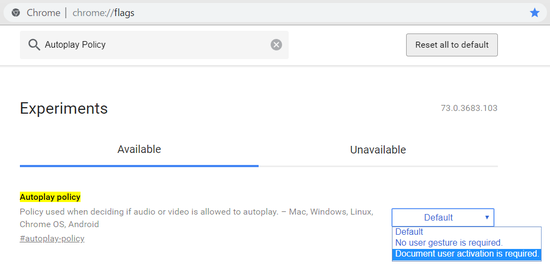
Autoplay policy changes
The Autoplay policy offers the following options:| Default | Basic block but some sites excluded |
| No user gesture is required. | Auto play without blocking |
| Document user activation is required. | User interaction required to play video |
 | |
Select Document user activation is required. To enable the strict video autoplay blocking feature.
The settings can be reflected by restarting Chrome.
Summary
How to block Chrome video playback.- Access special URL (chrome: //flags)
- Find autoplay-policy
- Select Document user activation is required.
- Restart Chrome
You can't completely block it, but it does work reasonably well.
About MEI
Google Developers
You can disable the use of MEI and apply an autoplay policy to your web audio to tighten autoplay.
Settings other than MEI control are
The following items are applicable to Chrome: //flags.
| Autoplay policy | Document user activation is required. |
| Autoplay ignores WebAudio playbacks | disable |
| Autoplay unified sound settings UI | disable |
You can also decide to make sure playback autoplay is never allowed by disabling use of MEI, applying autoplay policy to Web Audio, and whether sites with the highest overall MEI get playback autoplay by default for new users.
This can be done with three internal switches with chrome.exe --disable-features = PreloadMediaEngagementData, AutoplayIgnoreWebAudio, MediaEngagementBypassAutoplayPolicies.
Google Developers
chrome-urls
Special URLs available in Chrome can be found in chrome-urls.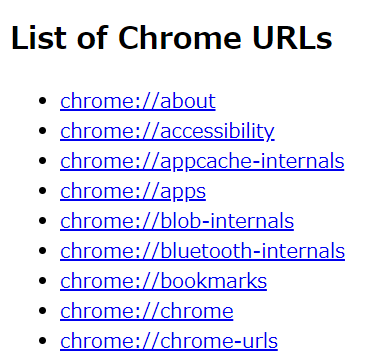
chrome: //flags is included in the list above.
The warning text at the beginning of the flags page is reproduced.
Warning: Experimental features are available now!
Enabling these features can result in loss of browser data and compromise security and privacy. The enabled features will apply to all users of this browser.
WARNING: EXPERIMENTAL FEATURES AHEAD! By enabling these features, you could lose browser data or compromise your security or privacy.Enabled features apply to all users of this browser.
chrome: //flags /# autoplay-policy
| Autoplay policy | Document user activation is required. |
| Autoplay ignores WebAudio playbacks | disable |
| Autoplay unified sound settings UI | disable |
このサイトを検索 | Search this site













