,Japan
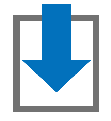 Clibor is a software that saves the data sent to the clipboard as a history so that it can be reused.
Clibor is a software that saves the data sent to the clipboard as a history so that it can be reused. Clibor is multifunctional and has a proportionally large number of configuration items.
This blog is written using Clibor.
Clibor
Main functions - Save clipboard data as history
- Paste saved history data to any location
- Format the saved history data and paste it
- Convert the saved history data and paste it
- Register canned text
- Paste the registered canned text to any location
- Replace the data sent to the clipboard with the formatted data
Software information
Clibe var2.0.5, 2018/02/16Operating environment: Windows 7 or later, 64 bit compatible
Creators: Amuns
Quoted from ReadMe.txt
This software allows you to save the clipboard history and to register canned messages in groups.
The Windows clipboard usually allows you to save only one clipboard, but with Clibor, you can save the clipboard as a history. (Text only).
With Clibor, you can save the clipboard as a history (text only), and you can register frequently used words as canned sentences and save them to the clipboard at any time. Canned phrases can be grouped.
How to use
When Clibor is resident, text characters sent to the Windows clipboard will be saved as a history and can be reused. Images and videos are not covered.Basic usage
- Start Clibor (make it resident)
- Ctrl + C to copy text characters that may be reused
- Clibor will store the copied text characters
- Click the Clibo icon in the notification area with the left mouse button
- Clibor displays a dialog to select "Clipboard" or "Canned text"
- Select a word or a text to send to the clipboard
- Ctrl + V to paste the sent phrase into a text editor
Hotkeys are convenient
You can call Clibor from the keyboard by setting hotkeys.[Hotkey choices]
- None
- Call Ctrl key twice
- Call the Shift key twice
- Call Alt key twice
- Call with hotkey (specify any key)
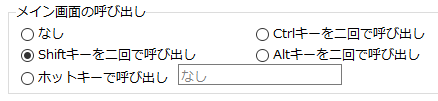
Introduction of useful functions
I will introduce convenient functions that I frequently use.- Save the path in history when copying files /folders
- Enable auto paste
- fixed phrase
- FIFO/LIFO (First In First Out /Last In First Out)
- Startup parameters
- Insert sequential numbers at the beginning of the line with formatting function
- Regular expression
Save the path in history when copying files folders
When copying files and folders using Windows Explorer, you can set Clibor to save the full path of files and folders as history.By enabling this function, it becomes possible to easily obtain the full path of the folder or file in the deep hierarchy.
Clibor> Settings> Clipboard> Update> ☑ Save the path in history when copying files folders
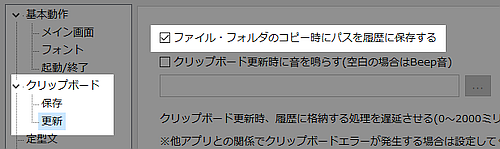
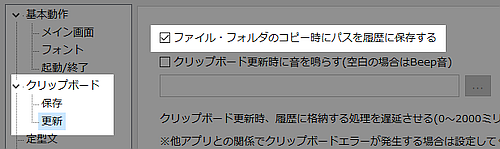
Data saved in Clibor with Ctrl + C
For example, if you select the actions folder where Mp3tag's own action is saved and press [Ctrl + C] on the keyboard, the full path of the actions folder is saved in Clibor's Clipboard history.C:\Users\xxx\AppData\Roaming\Mp3tag\data\actions
xxx: Login User
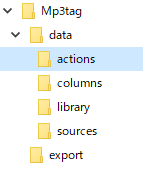
Enable auto paste
* Caret: Cursor used to indicate input position between texts
By enabling this option, you can paste (Paste) the selected character to the caret position by simply calling Clibor's history screen and clicking Clipboard history.
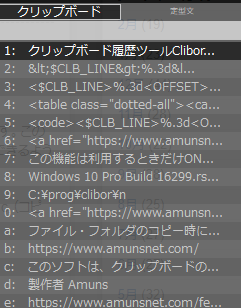
By enabling this option, you can paste (Paste) the selected character to the caret position by simply calling Clibor's history screen and clicking Clipboard history.
Clibor> Setting> Basic operation


Auto paste disabled
- Move the caret to the place to paste
- Call history screen
- Select clipboard data to reuse
- Paste the selected historical data with Ctrl + V
- History data is pasted
Auto paste is effective
- Move the caret to the place to paste
- Call history screen
- Select clipboard data to reuse
- History data is pasted
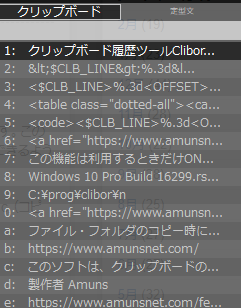
fixed phrase
If you register a frequently used string as a template, you can call it with a hot key and paste it at the caret position.
The hot key is specified on the setting screen described above.
For a standard sentence, right-click the Clibor icon in the notification area and select "Edit Template" to display the Template Edit dialog box.
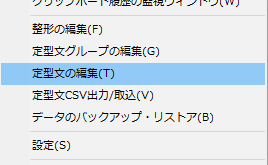
The hot key is specified on the setting screen described above.
For a standard sentence, right-click the Clibor icon in the notification area and select "Edit Template" to display the Template Edit dialog box.
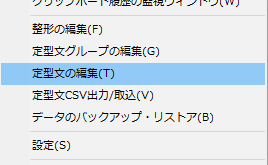
FIFO/LIFO
This function is ON only when you use it.
| FIFO | First In First Out | Paste in copy order |
| LIFO | Last In First Out | Paste in reverse order |
It is useful when you want to copy /paste strings of several places not consecutive in succession.
- Turn ON FIFO or LIFO
- Continuous copy of the character string to be copied with Ctrl + c
- When copying is finished, paste the character string stocked with Ctrl + v
Startup parameters
Clibor has many start parameters available. I have registered FIFO startup parameters in a gimmick mouse.
Insert sequential numbers at the beginning of the line with formatting function
Although you will use a macro to insert a sequential number at the beginning of a line in the Sakura Editor, you can easily realize it using Clibor's formatting function.
The attached sequential number insertion script is designed to insert three digits serial number 001 ~. I wanted something to insert one digit serial number 1 ~, so I am using the modified one.
The attached sequential number insertion script is designed to insert three digits serial number 001 ~. I wanted something to insert one digit serial number 1 ~, so I am using the modified one.
| after fixing | <$CLB_LINE>%.d<OFFSET>1</OFFSET></CLB_LINE> |
| Before correction | <$CLB_LINE>%.3d<OFFSET>1</OFFSET></CLB_LINE>: |
 | |
Regular expression
Since the regular expression can be used for replacing the formatting function, complicated processing is possible.
Introduction of tools that use Clipboard
Google Chrome extension Create Link has the function of sending the URL of the web site you are viewing to the clipboard. Since you can customize the format of the URL you want to customize to your liking, it is handy when you post a link on a blog.Screenshot of Scrap 2nd. Screen capture software for Windows that I'm patronizing since Windows 95 era. Although it does not officially correspond to Windows 10, it can be installed and used.
WinShot: Light weight multifunctional screen capture software: Scrap 2nd.
:SC2
このサイトを検索 | Search this site






![[EventId 7000] Service Control Manager が記録された場合の対処方法](https://blogger.googleusercontent.com/img/b/R29vZ2xl/AVvXsEiN6dqRB2WfXdfAKB10FDjdJ2p22frW5ahcNd07xf7-Dux9uDfiM1RGf7v6iO-QRooVfr3FsZNkpRKcO8Or0JcmQeJ5ud_ns3dfE7tQwoVZB2bsZbTKUaxVjG_CqSTho3hre6kT7T4mOBGz/w680/redyellow_317x.gif)







0 コメント