,Ninja
Thank you for accessing.
This article has been removed.
The content of this blog can be searched by keyword.
Use the search window in the sidebar or at the top. Alternatively, please translate the original article using Google or other means.
Please find alternative content.
Remnants of articles that had been published
QTTabBar is a software that adds tab functions like Chrome and additional functions such as Extra View to Windows Explorer.
It can be used free of charge.
QTTabBar can be installed and used on Windows 7/8/8.1/10 (32-bit|64-bit).
It corresponds to Japanese.
QTTabBar behaves differently in Windows 7 and Windows 10, and immediately after installing QTTabBar in Windows 10, the appearance of Windows Explorer is not tabbed.
This article describes the steps to enable QTTabBar installed on Windows 10.
At the same time, I wrote the procedure to uninstall QTTabBar.
Software information
| name | QTTabBar |
| version | 1038 |
| Release date | 2015/12/08 |
| Copyright | qtquizo@gmail.com |
| download | qttabbar-en.wikidot.com |
| file name | QTTabBar_1038.zip |
| Supported OS | Windows 7/8/8.1/10 (32bit/64bit) |
| System requirements | .net Framework 4.0 |
| license | free |
| Japanese | Correspondence |
| function | Adds Chrome-like tab features to Windows Explorer and convenience features like Extra View |
Steps to enable QTTabBar
QTTabBar installed on Windows 10 behaves differently than it does on Windows 7, and various features will not be activated until the QTTabBar settings are changed.That is, the appearance of Windows Explorer is not tabbed.
The following image is a snapshot after changing the settings of QTTabBar installed on Windows 10. You can see the tab of the temp folder and you can see that QTTabBar is working.
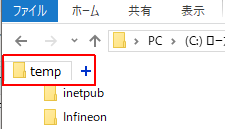
Open Windows 10 option settings
Follow the steps below to enable QTTabBar installed on Windows 10.
Explorer > View > Options
When you click the "Option icon (text written as an option)" of Windows 10, a drop-down menu will appear, so check the "QT tab bar".
- Launch Explorer
- Click "View" on the ribbon
- Click " Optional Characters " at the bottom right
- Select the QT tab bar and enter ✔
- End of procedure
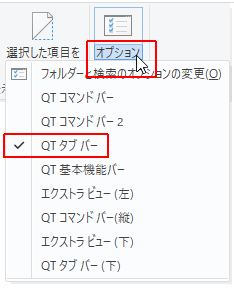
How to uninstall QTTabBar
QTTabBar is not listed in Windows 10 as "Programs and Features", so you may be worried that you may not want to uninstall it.Follow the steps below to uninstall QTTabBar.
- Unzip after downloading QTTabBar_1038.zip
- Run QTTabBar.exe
- Click "Yes" in the UAC dialog
- The setup wizard will start. Click "Continue".
- Check "Uninstall" and click "Continue"
- End of procedure
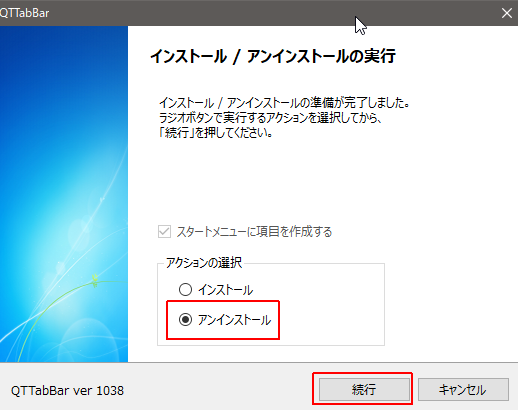
Summary
[QTTabBar]- Installed on Windows 10 Requires activation procedure
- Can be activated from "Display Options" in Explorer
- If you want to uninstall, run the installer (QTTabBar.exe)
QTTabBar is multi-functional and will take months to get used to.
External link
Validation: Windows 10 Pro Fall Creators Update, v1709
:SC2
このサイトを検索 | Search this site













