,Japan
The official name of MPC - BE is called Media Player Classic - Black Edition.
It is developed as a successor media player of MPC - HC, and it is a free media player.
The MPC-BE that I have noted this time is called a Nightly Builds and it is a beta version before being released as an official version (Release builds).
Bug fixes of the previous Release builds and new versions are built. Operation may become unstable due to the version being released to find potential bugs.
For the moment, the release builds are released in 2 months after Nightly Builds release.
This posting describes the installation procedure of MPC - BE in detail.
Download and decompress installer
MPC-BE installer can be downloaded from SourceForge.net. External link
Installation procedure
The outline of the installation procedure is as follows.- Execute MPC-BE.1.5.2.3148.x64.exe
- Language selection
- Accept the End User License Agreement
- Designation of installation location
- Component Selection
- Specifying a program group
- Select additional task
- Ready to install
- Completing the setup wizard
1. Execute MPC-BE.1.5.2.3148.x64.exe
As user account control is displayed, click "Yes".
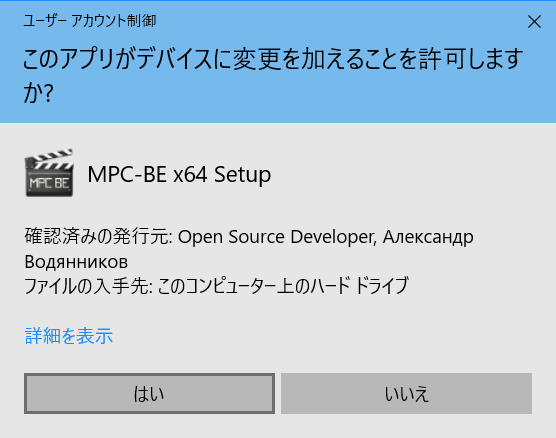
2. Language selection
The installer supports Japanese. When you confirm that Japanese is selected, click "OK".

3. Accept the End User License Agreement
Please check "I agree" and click "Next".
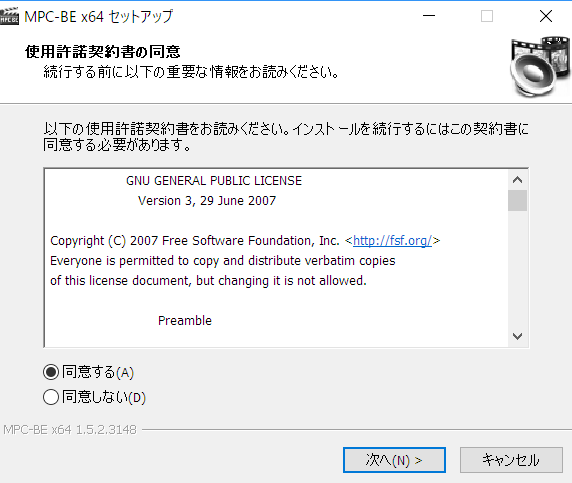
4. Specify the installation destination
To change the displayed installation destination, click "Browse" and select the folder.
- C: \ Program Files \ MPC-BE x64
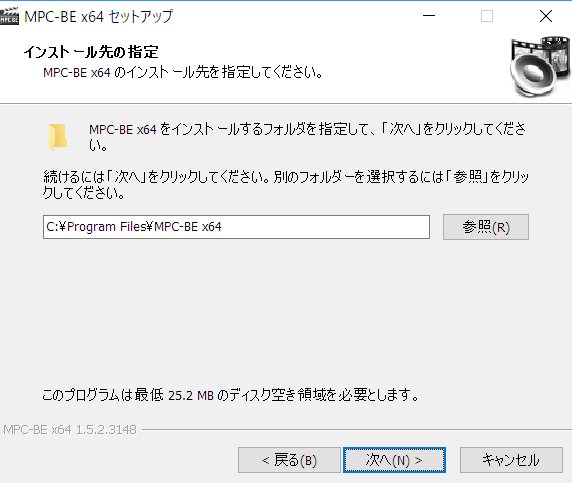
5. Component Selection
The components you selected with checkboxes installed will be installed.
| MPC-BE x64 1.5.2 | MPC-BE body |
| Icon library | Toolbar icon |
| translation | Required for Japanese |
| Association with video files | Associate with moving image file |
| Association with audio files | Associate with a music file |
| Association with playlists | Associate with playlist |
| Install the shell extension | Add command to right click menu |
| H.264 MVC 3D Decoder (extra downloading) | Download separately |
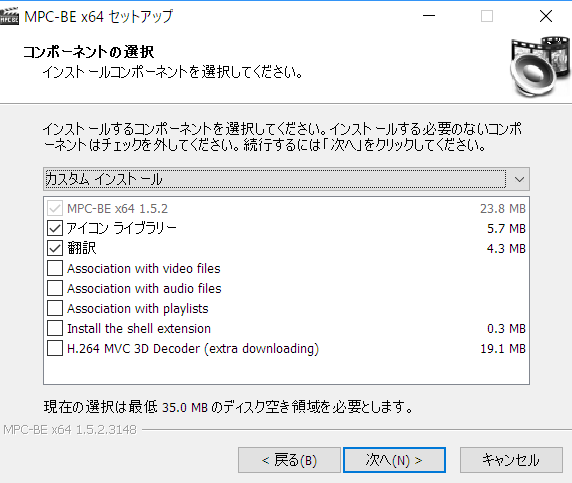 | |
6. Specify the program group
If you do not want to create a shortcut for MPC - BE in the start menu, check ☑ on "Do not create program group".
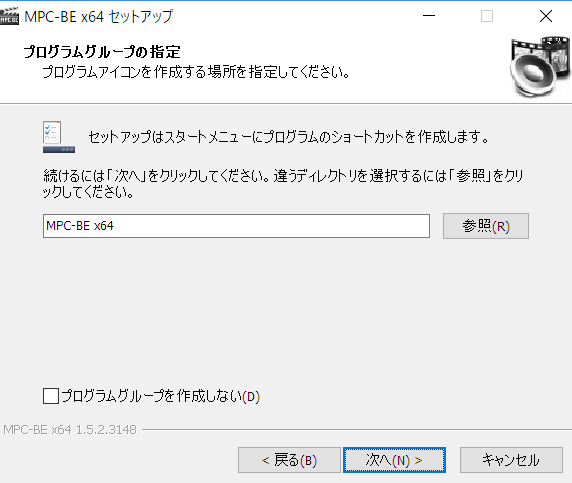
7. Select additional task
If you do not want to create an icon on your desktop, uncheck "Create icon on desktop".
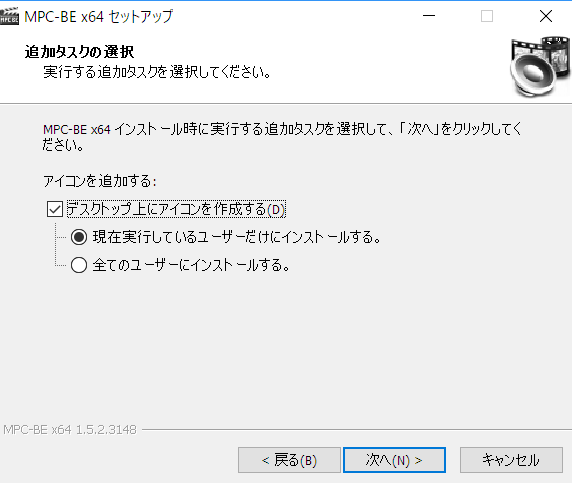
8. Ready to install
Since the installation options you have selected will be displayed, click "Back" to review it. Click "Install" to continue.
| Place of installation | C: \ Program Files \ MPC-BE x64 |
| Setup type | Custom installation |
| Selection component | MPC-BE x64 1.5.2 Icon library translation |
| Program group | MPC-BE x 64 |
| Additional task list | Add an icon: Create an icon on the desktop (D) Install only for currently running users. |
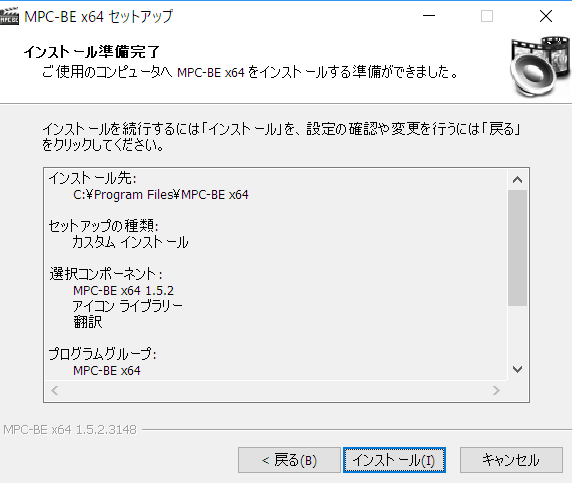 | |
9. Completing the Setup Wizard
Click "Finish" to finish the installation process.
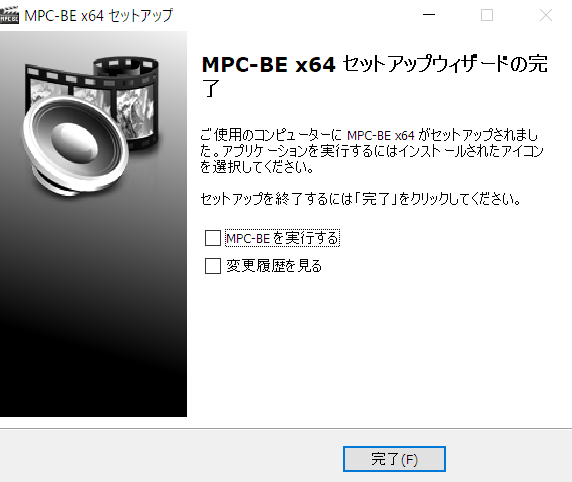
ソフトウェア情報
※You may see a newer version.
:SC2
このサイトを検索 | Search this site














0 コメント