
Validation: Windows 10 Pro Fall Creators Update (1709)
When setting up a Windows PC for the first time, it is supposed to register the user name on the way, but does not some people regret registering real names?
Or when you purchase a second-hand computer, user names such as Registered Owner are often registered, so you will want to change. ('ω')
In this posting, I am making a note of how to change the user name displayed in Windows version information by using Registry Editor.
If you are resistant to using Registry Editor, you can change the user name by installing Winaero Tweaker.
Information on Winaero Tweaker is available from the end of the sentence.
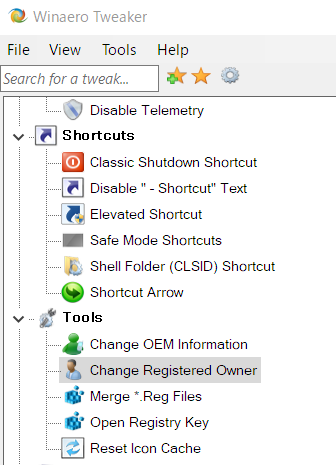
How to display Windows version information
- Win + R (Execute with file name)
- Enter winver as the name and return

Display of user name
This product is licensed to the following people based on the terms of the Microsoft Software License Terms.
Ni Taro (user name at Windows setup)
Procedure for changing user name
If you make a mistake in operating the registry, in the worst case there is a possibility that the PC will not start up, so please refrain from this procedure if you are unfamiliar with the word registry or those who are new to the computer. Let's back up the registry in case of unforeseen circumstances.
1. Start Registry Editor
- Win + R (Execute with file name)
- Enter regedit as the name and return
2. Find RegisteredOwner
- \ HKEY_LOCAL_MACHINE \ SOFTWARE \ Microsoft \ Windows NT \ CurrentVersion
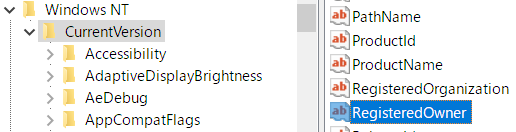
3. Change the value
Since the user name used during Windows setup is registered, let's change it to your name.
4. End of procedure
Reference: Changing organization name
If you want to change the organization name, let's change the value of Registered Organization.:SC2
このサイトを検索 | Search this site








![[EventId 7000] Service Control Manager が記録された場合の対処方法](https://blogger.googleusercontent.com/img/b/R29vZ2xl/AVvXsEiN6dqRB2WfXdfAKB10FDjdJ2p22frW5ahcNd07xf7-Dux9uDfiM1RGf7v6iO-QRooVfr3FsZNkpRKcO8Or0JcmQeJ5ud_ns3dfE7tQwoVZB2bsZbTKUaxVjG_CqSTho3hre6kT7T4mOBGz/w680/redyellow_317x.gif)





0 コメント