,Japan
Since May 2018, SAKURA Editor has moved its development location from Sourceforge.net to GitHub. As a result, SakuraDown can no longer download the latest version of Sakura Editor.
SakuraDown is a text editor "Sakura Editor" installation support tool that can be used for free.
The Sakura Editor is composed of a main body, multiple modules such as a regular expression library and a diff diff display program, so installing all modules individually is a task.
How about using SakuraDown when installing Sakura Editor for the first time?
SakuraDown allows you to install the latest version of Sakura Editor and related files such as regular expression libraries with one click. You can also update SakuraDown itself.
This post has the following information.
- How to get SakuraDown
- How to install SakuraDown
- How to use SakuraDown
- Install Sakura Editor and related files
- Location of downloaded files
- Notes
How to get SakuraDown
Distribution site: Install/SakuraDown-SakuraEditorWikiSakuraDown is available in Unicode and ANSI versions.
Since Sakura editor has Unicode version and ANSI version, SakuraDown can be used correspondingly.
The Sakura Editor ANSI version processes the internal code by converting it to Shift JIS, so it cannot handle character codes that cannot be used with SJIS.
Therefore, we recommend using the Unicode version (V2).
Direct link
Ver.2.x (Unicode version): 2017-08-22SakuraDown12f-18_forv2.zip
Ver.1.x (ANSI version): 2017-08-22
SakuraDown12f-18_forv1.zip
Folder structure
Folder structure of SakuraDown12f-18_forv2.zip.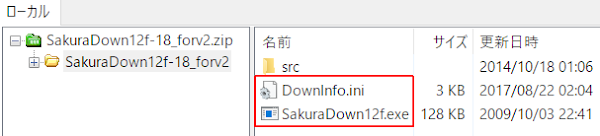
How to install SakuraDown
Follow the steps below to install SakuraDown.- Extract the ZIP file using the Windows compressed folder function or archiver
- Place the unzipped files in the location where you want to install Sakura Editor
- End of procedure
SakuraDownxxx.zip consists of two files.
- SakuraDown12f.exe
- DownInfo.ini
The following is a snapshot when creating a SakuraEditor folder and placing DownInfo.ini and SakuraDown12f.exe in it.
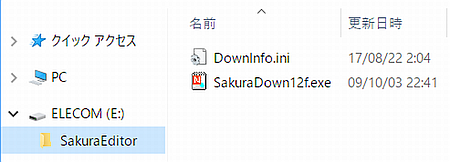
How to use SakuraDown
Here's how to use SakuraDown.
When the New mark is displayed on Sakura Down, update Sakura Down by the method described later.
- Close Sakura Editor
- Double-click SakuraDown12f.exe to launch SakuraDown
- Click [Check for latest version]
- When the version check is completed, the New mark is displayed
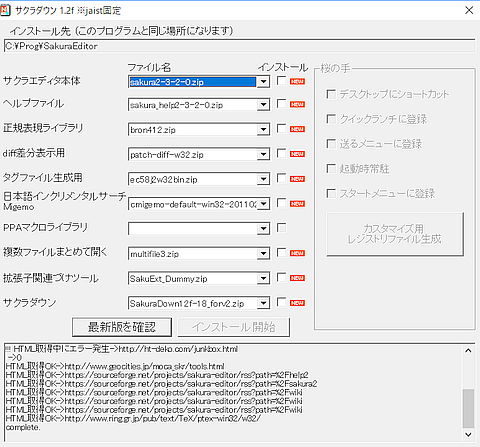
- Turn on the check box to the left of the NEW mark
- Click [Start Installation]
- "Processing completed" dialog is displayed
- Installation finished
When SakuraDown is executed for the first time, almost all items will be marked with "NEW".
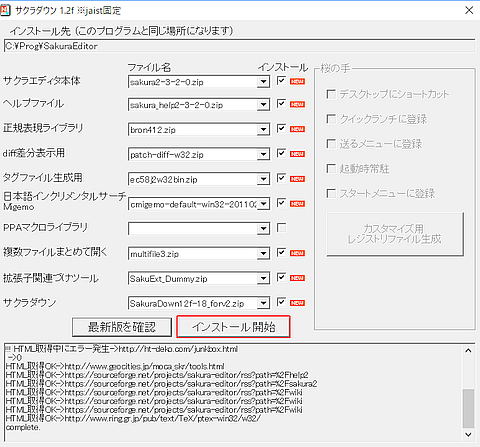
Processing is complete
When "Processing completed" is displayed, the installation is complete.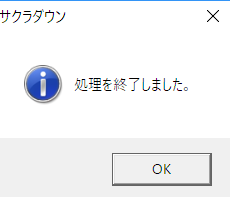
Location of downloaded files
The file downloaded by SakuraDown is saved in the archive folder of the folder where sakura.exe exists.
Example) C:\SakuraEditor\archive
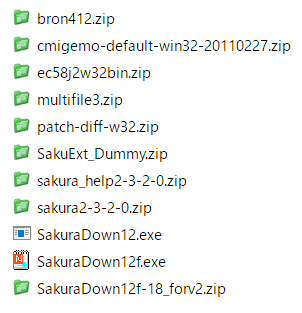
SakuraDown body is a manual update
SakuraDown (SakuraDown12f.exe) SakuraDown12f.exe cannot be updated (overwritten) while it is running, so it will not be updated even if you click [Start Installation].The downloaded SakuraDown12f.exe is saved in the archive folder in an unzipped state.
SakuraDown update procedure
- Terminate SakuraDown
- Overwrite SakuraDown12f.exe
Afterword
The file cannot be updated if Sakura Editor is running, so when updating Sakura Editor itself (sakura.exe) for the same reason as Sakura Down, let's quit Sakura Editor.However, since the update file is saved in the archive folder, you can update it manually.
Sakura Editor is a free text editor that can display tabs.
If you switch from the standard Windows Notepad to Sakura Editor, it will be easier to create text files. On the other hand, it has so many functions that it takes time to get used to it.
The search and replace function is useful because regular expressions can be used. I use it as an HTML editor when writing this blog.
2020/06/14
SakuraDown tries to download the file from Sourceforge.net, so it is not compatible with the new Sakura editor that has moved to GitHub.
Please download the latest version from the GitHub site attached to the external link.
External link
Verification: SakuraDown12f-18_forv2.zip
Windows 10 Pro 64-bit
Windows 10 Pro 64-bit
:SC2
このサイトを検索 | Search this site













