,Japan
Inoreader is an RSS feed reader.
It is a cloud-based service that can be used on desktops and mobile devices (iOS, Android).
Inoreader was released in 2013 by Innologica.
InoReader Full Feed is a script that can display the full article text in the preview area of Inoreader. If the original article has the next page, the full text of the next page can be added and displayed.
InoReader Full Feed is installed in Tampermonkey and used.
Tampermonkey is called User Script Manager and provides the function to manage user scripts.
Tampermonkey is available in the following browsers.
- Google Chrome
- Mozilla Firefox
- Microsoft Edge
- Safari
- Opera Next
Well, the main subject.
We will share how to use InoReader Full Feed.- How to install Tampermonkey
- How to install InoReader Full Feed
- How to use InoReader Full Feed
Tampermonkey
InoReader Full Feed is available for Chrome, Firefox, Edge, Safari, Opera Next.To do so, it is a prerequisite that the user script manager (Tampermonkey) corresponding to the browser is running.
Firefox works with Greasemonkey, but Tampermonkey seems to be more stable.
| Google Chrome | Tampermonkey |
| Firefox | Greasemonkey or Tampermonkey |
Installation procedure
* Example of Google ChromeAfter installing Tampermonkey on Google Chrome, install InoReader Full Feed on Tampermonkey.
InoReader Full Feed can be installed from Greasy Fork.
- Tampermonkey installs extension Tampermonkey on Google Chrome-
Chrome Web Store - Install script from Greasy Fork site
InoReader Full Feed | Greasy Fork

How to use InoReader Full Feed
When you open an article in the list view of Inoreader or select an article in the expanded view, click the F icon or press the shortcut key (default setting: Z key) Is read and displayed.If the displayed full text has a link to the next page, you can add and display the full text of the next page by performing one of the following operations.
- Click the F icon again
- Press the shortcut key (default setting: Z key)
- Scroll to near the link on the next page
There are three types of icon colors, but I was not sure about the details.
Setting method
Click "Full Feed setting" from the gear icon on the upper right of Inoreader or press the shortcut key (default setting: Ctrl + Shift + Z key) to display "InoReader Full Feed setting".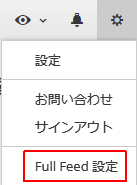
The setting modes of "InoReader Full Feed setting" are "Simple" and "Advanced". When called, it is always displayed in simple mode.
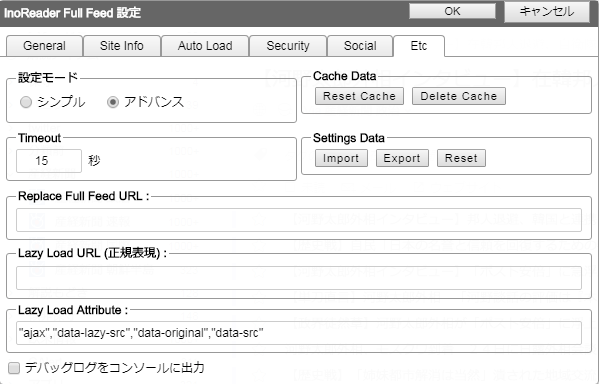
Add to XHR Security
This setting is optional.If set, you can skip the confirmation dialog that appears when you press the F button.
The transition from the Tampermonkey dashboard is as follows.
Add "*" to "User domain whitelist" of XHR Security to allow full text reading of all sites.
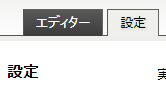
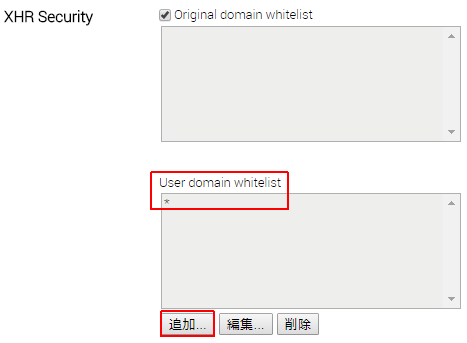
Click InoReaderFullFeed> Click on the Settings tab> "XHR Security"
Add "*" to "User domain whitelist" of XHR Security to allow full text reading of all sites.
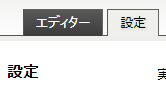
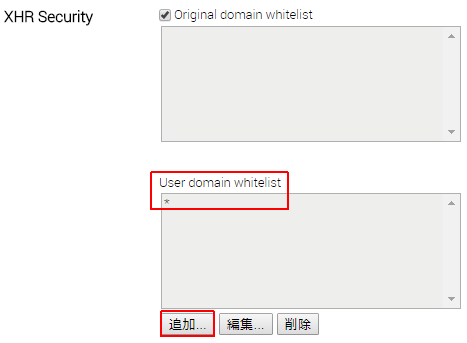
Summary
What you need when you want to read the full RSS with InoReader.- Inoreader
- Tampermonkey
- InoReader Full Feed
error?
If you see the following message the first time you run InoReader Full Feed, the wedata server may be down.
" Error: Could not read cache from server "
InoReader Full Feed does not work until you connect to the wedata server and get the cache, so wait until the server is restored.
If the message "Resetting the cache ... completed" is displayed and you can get the cache, you can use it even if the wedata server is down.
Inoreader and Feedly
I think Inoreader and Feedly are two top RSS readers.Feedly is an excellent RSS reader, but I left Feedly after comparing Feedly and Inoreader.
Since Feedly caches articles that it acquired in the past until it withdraws, you need to unsubscribe from Feeldy in order to erase your traces.
Withdrawal processing of Feedly is difficult to understand.
Please read the related article for details.
External link
:SC2
このサイトを検索 | Search this site













0 コメント