This article has been removed.
The content of this blog can be searched by keyword.
Use the search window in the sidebar or at the top. Alternatively, please translate the original article using Google or other means.
Please find alternative content.
Remnants of articles that had been published
EagleGet is a multifunctional downloader that can be used free of charge.
It consists of two modules that act as downloaders and an information gathering module.
- Downloader body
- Browser extensions
- Information collection module
[Breakdown of information collection module]
- egGetSvc
- Luminati Net Updater
- EGMonitor.exe
The information-gathering module is registered with the Windows service and runs in the background, so the user is unaware that the program is running.
Well, the main subject.
It is not recommended to use EagleGe immediately after installation because it is suspected that the information gathering module is sending user-specific data such as download history to China.
And even if you uninstall EagleGet from "Programs and Features", egGetSvc, Luminati Net Updater, EGMonitor.exe will not be deleted.
It continues to be executed at the same time as the PC starts up and is searching for user information.
It is a specification that leaves a spy to think that it has been deleted.
[content]- About EagleGet's spy features
- How to remove egGetSvc etc.
Characteristic features of EagleGet
EagleGet has the following features.- You can choose the portable version
- Comes with browser extensions
- Supports streaming media (MMS, RTSP)
- User-Agent can be preset to any value
- Media conversion can be done automatically using FFMpeg
- There is a possibility that egGetSvc, Luminati Net Updater is registered in the Windows service, set to operate when the PC starts, and personal information is sent to the outside.
Specifically:
EagleGet Portable Version
A portable version is available.The portable version of the popular software is known as the registry-less version and is available by simply unzipping the archive files.
However, EagleGet Portable Version requires that install.bat be run in administrator mode, so it's a stumbling block trying to make changes to a Windows system.
After installing EagleGet Portable Version, let's check Windows services.
Extension
During the process of installing EagleGet, a screen for selecting whether or not to install the extension is displayed.
The extension has the function to detect the media playing on the website you are browsing and list it.
How to use
- Play media on website
- The number of detected media is displayed in the extension icon
- Click the icon to list media
- Click the media you want to download
- The URL is passed to EagleGet and the download starts
Supports streaming media
The extension -.m3u8 is not supported.
| *1 MMS | Microsoft Media Server |
| *2 RTSP | Real Time Streaming Protocol |
Preset User-Agent
Since the registered User-Agent has an old version, it is recommended to change to the latest User-Agent when setting.
For User-Agent, please read the related article at the end of this article.
- Android, Chrome, Firefox, Internet Explorer, Opera, Safari, iOS
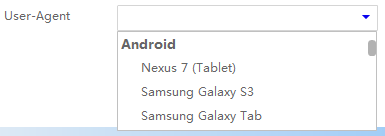
FFMpeg compatible
EagleGet has an option setting that works with FFMpeg. If you enable that option, the downloaded file will be passed to FFMpeg and the media format can be converted automatically.
egGetSvc, Luminati Net Updater
The following programs are registered with the Windows service when you install EagleGet.- egGetSvc
- Luminati Net Updater
Then, the following program is registered in Registry Editor:
- EGMonitor.exe
The above program will not be deleted even if you uninstall EagleGet. And it will be executed automatically when the PC starts.
If you have installed EagleGet on your PC, check Windows Services and Registry Editor.
egGetSvc, Luminati Net Updater, EGMonitor.exe are mentioned in the postscript.
When an update error occurs
This message indicates that EagleGet.exe cannot be overwritten because it is in use.
In such a case, download the installer from the official website, terminate EagleGet, and then update.

List of Functions
The function list of EagleGet is reprinted.- Uses multithreading technology to speed downloads
- One click to download files on Chrome, IE, Firefox, Opera
- Supports MMS, HTTP, HTTPS, FTP, RTSP protocols
- Built-in download scheduler for multiple queues
- Download different file types to different folders
- Batch download function with clipboard capture
- Automatic refresh expired download address
- Supports HTTP and SOCKET proxy and
- Full support for customized User-Agent to
- Monitor running and completed tasks with Task Monitor
- Supports drag-and-drop and readjusts download priority
- Automatically scan for viruses after downloading
- Automatically convert the media format after downloading and
- Useful task properties panel
- Detailed connection log for each task
- Check the integrity of the downloaded file
- Computer shuts down, hibernates or sleeps after completing all transfers
- Built-in speed limiter
- Flexible notification settings and silent mode (game mode) function
- Import a download list from another download manager
- Customizable user interface
- Supports multilingual interface (more than 30 languages)
Afterword
EagleGet registers egGetSvc, Luminati Net Updater as a Windows service. And it is set to "auto start".Both services are running even if EagleGet is not running, so let's open the Windows service and change it to "Manual" or "Disabled".
If it is set to "Disable", it will not work, but it may be restored when updating.
You can remove egGetSvc, Luminati Net Updater from the service using the command prompt in administrator mode.
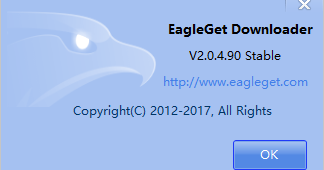
Command line execution example
c:\_
| Administrator: Command prompt | ー □ × |
| C:\>sc delete egGetSvc [SC] DeleteService SUCCESS C:\>sc delete luminati_net_updater_win_eagleget_com [SC] DeleteService SUCCESS | ||
EagleGet is a free all-in-one download manager.
Supports HTTP, HTTPS, FTP, MMS, RTSP protocols. It can be integrated into Chrome, IE, Firefox and Opera. It corresponds to Japanese.
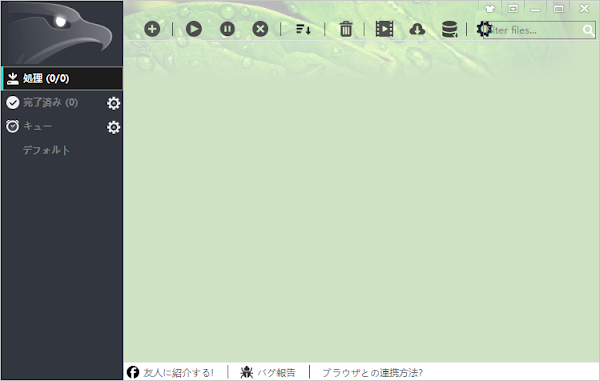
http://www.eagleget.com/
Chrome 60.0.3112.113
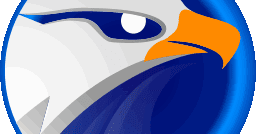
[Spying] Check out EagleGet's spying function!
The Chinese download manager EagleGet, which is no longer under development, can be used safely with the removal of information collection systems.
このサイトを検索 | Search this site













