,release information
This document describes the procedure to custom install Thunderbird.
When installing Thunderbird, it is likely that you will select "Standard installation", so in this article, I will report in detail the screen transitions when "Custom installation" is selected.
The following procedure is effective when reinstalling for the purpose of initializing settings when Thunderbird becomes unstable.
Please see the related article for details.
[Initialization of Thunderbird]
- Thunderbird Initialization: Reinstallation Procedure
- Thunderbird initialization: New profile creation procedure
Custom installation
[procedure]- Download installer
- Launch the installer
- Setup type
- Select destination
- Optional component settings
- Option setting end
- End of procedure
1. Download the installer
2. Start the installer
The Mozilla Thunderbird setup will be displayed. Select "Next".

3. Setup type
This time, select [Custom Install].
If you check [Use Thunderbird as default mail program], the default mail client of Windows will be changed to Thunderbird, so please be careful if you mainly use mailers such as Outlook.
The advantage is that
When clicking the mail link of the browser, the mail creation screen of Thunderbird will start with the mail address written in the link entered in the "To:" field, so that the following series of operations can be omitted Will be.
If you check [Use Thunderbird as default mail program], the default mail client of Windows will be changed to Thunderbird, so please be careful if you mainly use mailers such as Outlook.
The advantage is that
When clicking the mail link of the browser, the mail creation screen of Thunderbird will start with the mail address written in the link entered in the "To:" field, so that the following series of operations can be omitted Will be.
- Launch Thunderbird
- Display the mail composition screen
- Enter the destination address
- Enter subject (only if email link is set)
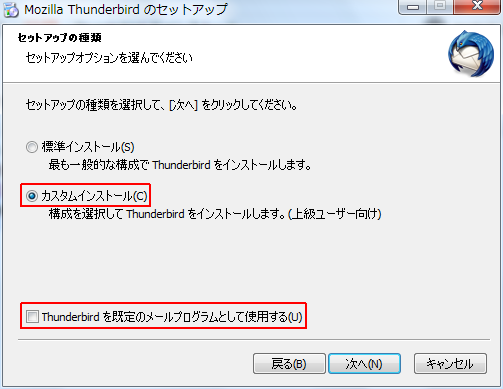
4. Select the installation destination
If you want to change the installation destination, click [Browse] and select the installation folder.
Default value
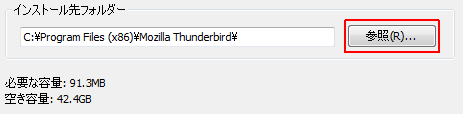
C:\Program Files (x86)\Mozilla Thunderbird\
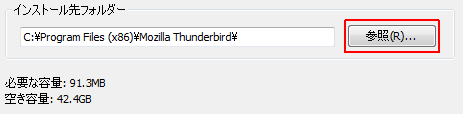
5. Setting optional components
If you don't want to pass personal information to Mozilla project, uncheck "Install Maintenance service".
Even if it is installed with the check removed, there is no problem with the mail function of Thunderbird.
Rather, I think it's a good idea to avoid UAC and avoid installing the Windows service (Maintenance service) that runs at the same time as the computer starts.
Even if it is installed with the check removed, there is no problem with the mail function of Thunderbird.
Rather, I think it's a good idea to avoid UAC and avoid installing the Windows service (Maintenance service) that runs at the same time as the computer starts.
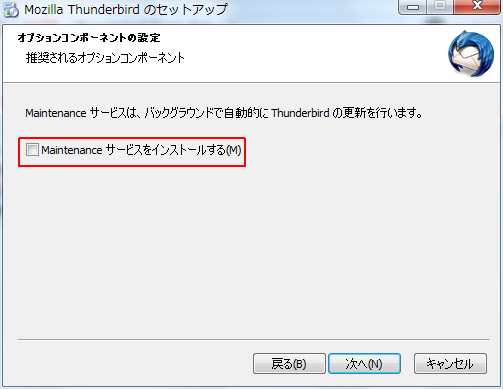
Firefox and Thunderbird install an optional service called the Mozilla Maintenance Service that updates applications in the background without requiring a yes click in the Windows User Account Control (UAC) dialog. will do so.
What is Mozilla Maintenance Service?
What is Mozilla Maintenance Service?
6. End of Option Setting
Click Next to start installing Thunderbird.
7. End of procedure
End of the custom installation procedure.Summary
[Install Thunderbird]- Standard installation
- Custom installation (this article)
- Initialization
The standard installation is recommended because you can simply click Next when the dialog appears .
If you want to initialize Thunderbird, you need a trick.
If you execute "Uninstall → Install", the Profiles folder will remain and the settings just before the uninstallation will be restored. Therefore, initialization cannot be performed.
Please read the related article for details.
External link
Verification: Thunderbird 52.2.1
:SC2
このサイトを検索 | Search this site













