,chrome label:Ninja
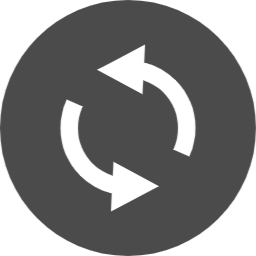
Google Update is a program that keeps your Google products up to date.
At the same time as the PC is started, the service starts and stays resident as a process, and runs until the PC is shut down.
As a workaround for my bug, I have disabled Google Update to prevent Google products from being automatically upgraded.
However, Google is working to restore the Google Update service when Google Chrome is updated, so Google Update must be maintained regularly.
This article consists of the following contents.
- What is the Google Update trigger?
- Steps to disable Google Update using Windows system configuration
- How to individually check and disable Google Update settings
What is the Google Update trigger?
There are four triggers that activate Google Update.I think the task scheduler is a blind spot.
- Registry (can be checked in Windows system configuration)
- Startup folder (visible in Windows system configuration)
- Service (can be confirmed in Windows system configuration)
- Task scheduler
Steps to disable Google Update
Using the Windows system configuration, it is possible to modify three of the four items in the previous section.The task scheduler needs to be checked individually.
Steps to disable Google Update using Windows system configuration
Windows System Configuration (System Configuration | msconfig.exe) is a Windows built-in program.You can use system configuration to disable services and processes that run in the background.
You can use your system configuration to disable the Google Update program.
- Programs registered in Run in the registry database
- Programs registered in the startup folder
- Google Update program registered for the service
And if you delete the Google Update entry registered in Task Scheduler, Google Update will not start automatically.
For the task scheduler procedure, see the next section.
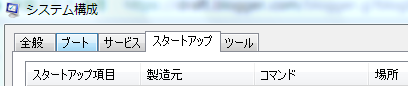
How to start Windows system configuration
Control Panel> All Control Panel Items> Administrative Tools> System Configuration
Or
Run (Win + R): msconfig
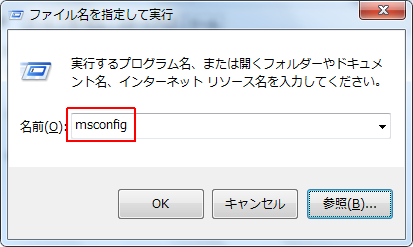
Since msconfig.exe exists in the following path, you can also use it by creating a shortcut.
C:\Windows\System32\msconfig.exe
Windows 10
The specifications of the system configuration built in Windows 10 have changed so that "Tasks Manager" can be started from the link displayed on the Startup tab and the settings can be changed from the Startup tab.Windows 10> System configuration: Startup
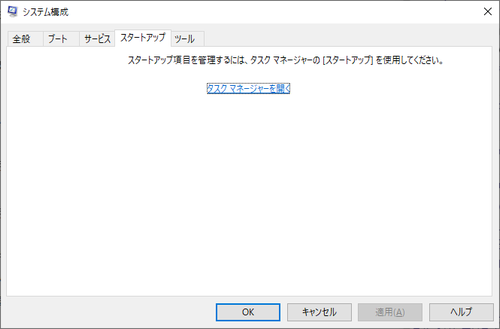
Windows 10> Task Manager: Startup
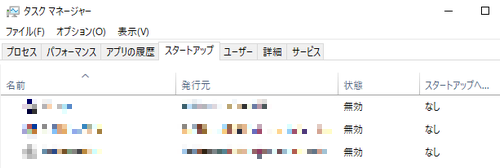
How to individually check and disable Google Update settings
This is a method to check each location described in "What is the trigger for Google Update?".We recommend that you follow these steps as Google Update cannot be completely stopped with the system configuration alone.
1. Registry location
\HKEY_CURRENT_USER\Software\Microsoft\Windows\CurrentVersion\Run
2. Startup folder
C:\ProgramData\Microsoft\Windows\Start Menu\Programs\StartupStart Menu> All Programs> Startup
3. Service
How to start the service- Run by specifying a file name (Win + R)> Name: services.msc
- Control Panel> All Control Panel Items> Administrative Tools> Services
| Google Update service (gupdate) | manual |
| Google Update service (gupdatem) | manual |
 | |
4. Task scheduler
How to start the task scheduler
- Run by specifying a file name (Win + R)> Name: taskschd.msc
- Control Panel> All Control Panel Items> Administrative Tools> Task Scheduler
| GoogleUpdateTaskMachineCore | Invalid |
| GoogleUpdateTaskMachineUA | Invalid |
 | |
Summary
The location where Google Update settings are stored.- Registry (can be checked in Windows system configuration)
- Startup folder (visible in Windows system configuration)
- Service (can be confirmed in Windows system configuration)
- Task scheduler
When using the tethering function of the smartphone to connect to the Internet, it will be a problem because Google Chrome consumes packets when it is automatically updated.
As with Chrome 71, the inline install API method has been deprecated, and extensions can be installed only from the Chrome Web Store, so it may be troublesome to apply a version upgrade that involves major changes.
In such a case, I think it's a good idea to carry out the procedure noted this time.
Verification: Windows 7 32-bit /64-bit
Windows 10 Pro October 2018 Update, v1809.17763.437
Windows 10 Pro October 2018 Update, v1809.17763.437
:SC2
このサイトを検索 | Search this site














0 コメント