This article has been removed.
The content of this blog can be searched by keyword.
Use the search window in the sidebar or at the top. Alternatively, please translate the original article using Google or other means.
Please find alternative content.
Remnants of articles that had been published
The modification of the program (default program) to be associated with the text file .txt failed, so take note of the repair method.
The default program can check the extension associated with the program by launching "Default Program" from Control Panel.
You can also change the association settings.
The transition from the control panel to the setting screen is as follows.
Control Panel> All Control Panel Items> Default Programs> Set Default Program
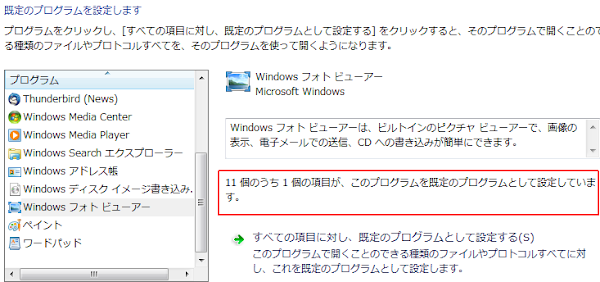
Normally, you can change the association from "Default Program Settings" in Control Panel.
I made a note of the steps I performed, as the association between the extension .txt and the Sakura editor (sakura.exe) did not go well.
This article has the following information:
- General steps to change file associations
- Steps to remove an incompletely registered program from the registry database
Notepad, photo viewer
Under the default settings of Windows, double-clicking readme.txt starts Notepad with readme.txt displayed.This is because the extension .txt is associated with Notepad.
The substance of notepad is notepad.exe. It is located in the following places.
Image files jpg /jpeg /png etc. are associated with Windows Photo Viewer.
Windows Photo Viewer is launched by loading dllhost.exe with PhotoViewer.dll.
General steps to change file associations
This procedure is known as the general procedure for changing file associations.If this procedure does not work, please check the procedure in the next section.
The following procedure is an example of changing the association of text file (extension | .txt).
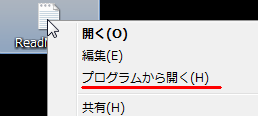
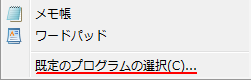
If it does not work please try the following steps.
Steps to remove an incompletely registered program from the registry database
In my environment, the incomplete registration of sakura.exe in the registry database caused the procedure in the previous section to fail.Make a backup of the registry in case of unforeseen circumstances.
Search registry key
Start Registry Editor and look for the registry key of the program (in this case, sakura.exe) that failed to be associated.If the registry key exists, delete the registry key and then perform the steps in the previous section.
※ Procedure to delete sakura.exe from the registry
Here's how to start Registry Editor:
- Start execution by specifying a file name ( Windows Key+R )
- Enter regedit in the box next to your name
- OK Click on the
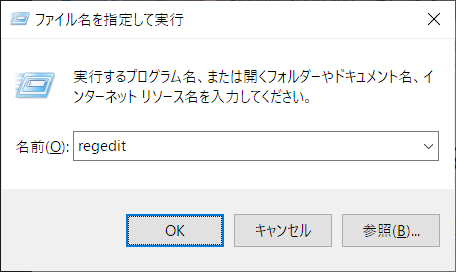

In the procedure executed this time, sakura.exe (Sakura Editor) is launched.
Afterword
2018/03/06When IrfanView was updated to version 4.51 using the installer, the association with the extension [PNG /JPG] was initialized and returned to "Photo" supplied with Windows 10.
The procedure in this article did not return the association to IrfanView, so I performed a repair procedure specific to IrfanView.
Please read related articles if you have the same problem.
2018/11/29
It was found that the association failure occurred in the environment where the October 2018 quality update was installed on Windows 10 1803/1809.
Because the screen configuration is different between Windows 10 and Windows 7, I wrote a solution specific to Windows 10.
See related articles.
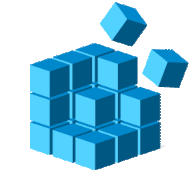
Check the registry when you cannot change the default application.
Default apps are the apps that are opened when you click on certain file types or links; they can be changed using the standard Windows system tools. If you cannot change the default app in the Settings app, try the workaround.
このサイトを検索 | Search this site





![[EventId 7000] Service Control Manager が記録された場合の対処方法](https://blogger.googleusercontent.com/img/b/R29vZ2xl/AVvXsEiN6dqRB2WfXdfAKB10FDjdJ2p22frW5ahcNd07xf7-Dux9uDfiM1RGf7v6iO-QRooVfr3FsZNkpRKcO8Or0JcmQeJ5ud_ns3dfE7tQwoVZB2bsZbTKUaxVjG_CqSTho3hre6kT7T4mOBGz/w680/redyellow_317x.gif)


![[code:0x800f0922] KB5012170が原因だが日本語情報なし](https://blogger.googleusercontent.com/img/b/R29vZ2xl/AVvXsEhCV4rd1ZLrB5JnxxOVg9VWGcNqNkXsMtdo4P5mx8VZbBHrnJ2-xyAosTj8I6byPlIjf2GzEXXR_lIJ-kjDLVWvO6Yl6Ug-xQD-y4LIV0mPXAXm0QgaHXV8pGXJGlfeRHsKY9ErFX_yzXTq/w680/wu_red_75x70.png)




0 コメント