,release information
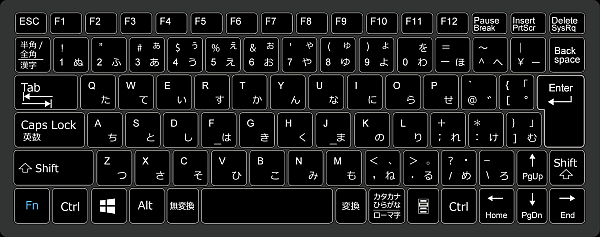
The USB keyboard was connected because it stopped responding when multiple keys on the keyboard of the notebook PC were typed.
Since both the laptop keyboard and the external USB keyboard are enabled, unexpected characters are entered each time the laptop keyboard is touched.
Very inconvenient.
Therefore,
I have disabled the laptop keyboard, so I will share the steps I took.
How to disable laptop keyboard
Registry operation is at your own risk
Before operating the registry editor,Make a backup of your registry in case of an accident.
Notes
After performing this procedure, you will not be able to operate the PC because the keyboard and pointing device of the laptop will not work.Before performing the procedure, connect a USB mouse.
Start the registry editor
- Display the "Run" dialog (Win + R)
- Enter "regedit" for the name and press "OK"
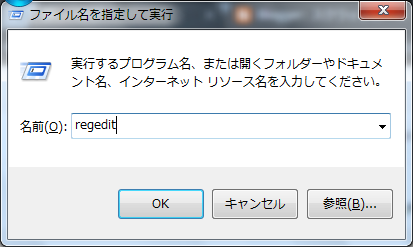
Find the registry key i8042prt
HKEY_LOCAL_MACHINE\SYSTEM\CurrentControlSet\Services\i8042prt
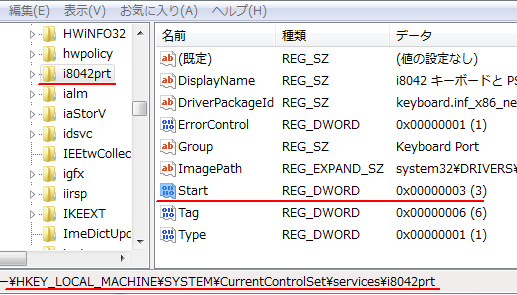
Change the value of "Start" to "4"
Before changing the Start value, make a note of the default value (3 in the above example).When returning to the original state, apply the value you wrote down.
Restart your PC
The settings will not take effect until you restart your PC.End of procedure
If the laptop keyboard stops responding, the procedure is successful.Afterword
We found that the default value of Start varies from PC to PC.There seem to be many "1" or "3".
Verification: Windows XP /7
:SC2
このサイトを検索 | Search this site













