,Japan
"Smartphone sync" is an application that complies with the UWP standard established by Microsoft. It is published on the Microsoft Store.
It has the concept of using smartphone notifications, SMS, photos, and phones on your PC.
After several version upgrades, smartphone phone functions can be used from a PC.
The functions at the time of article creation are as follows.
| PC: | Version 1.20032.111.0 |
| Android: | Version 1.20032.93.0 |
[function]
- Manage Android smartphone notifications on your PC
- Sending and receiving messages from PC (SMS, MMS)
- Manage your smartphone photos on your PC
- Use the smartphone phone function from a PC
[Operating environment]
- Microsoft account
- Windows 10 May 2019 Update or later
- Android 7 and above
- Wi-Fi recommended
- Bluetooth (when using the phone function on a PC)
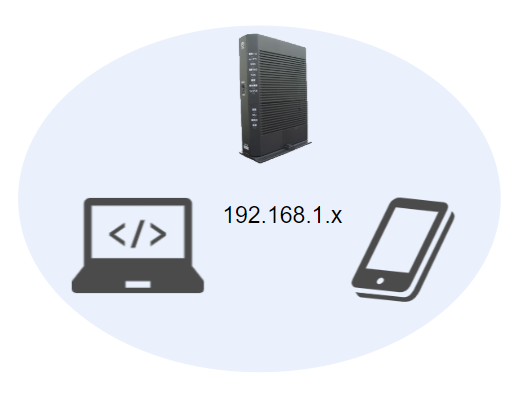
Well, the main subject.
The operating environment is Android 7.0 or higher, but since there was an iPhone option when setting up, it seems that some functions are compatible with iOS.It's a pity that I can't verify because I don't have an iOS device.
This article
This article describes the procedure for installing "Smartphone Sync" and transferring photos from an Android smartphone (Essential Phone PH-1) to a PC.
The execution screen of smartphone synchronization is as follows.
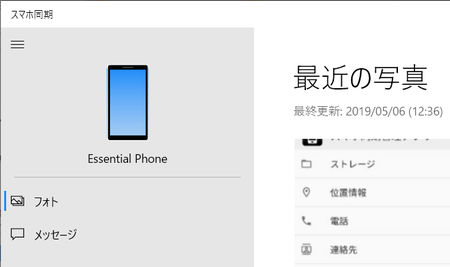
Install smartphone sync
If you have a pre-installed app named "Sync Phone", you'll need to update it.Click the sync phone icon to update automatically.
1. sync phone icon
Click the sync phone icon (the image at the beginning) from the Windows 10 Start menu and you will be prompted to update the app.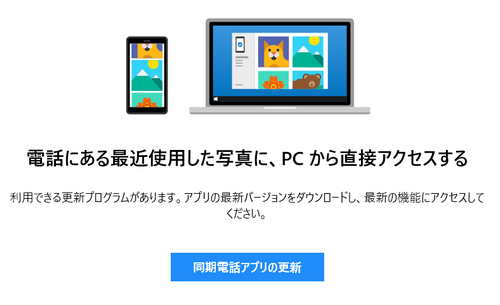
2. Sync phone app update
Click Update Sync Phone App to launch the Microsoft Store app and display the "Smartphone Sync" screen.The image below is a snapshot at that time.
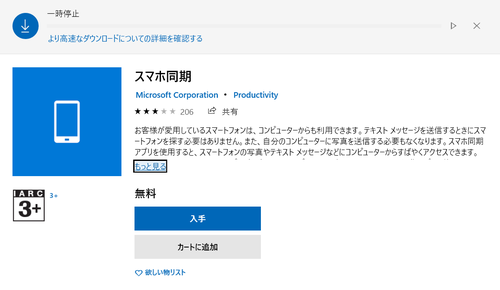
I pressed the down arrow ↓ in the upper right corner to complete the download.
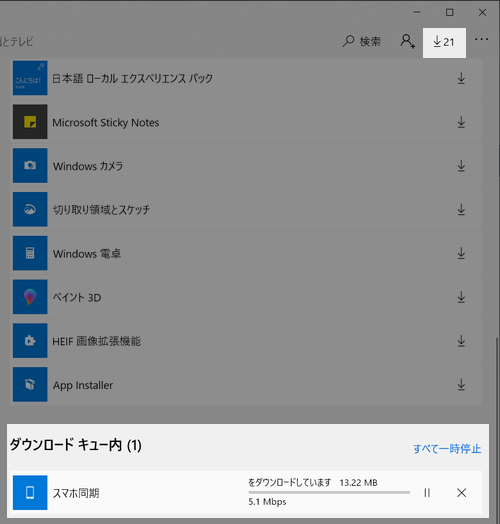
trouble shooting
If nothing happens after downloading, display another screen and then return to the smartphone sync screen, the "Update" button will be displayed, so let's click "Update".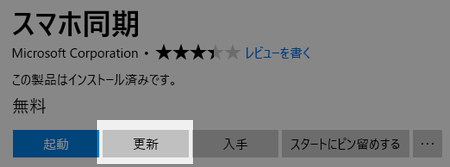
3. Installation finished
This is the end of download and installation."Smartphone sync" is added to the "sa" line of the Windows 10 start menu, and "sync phone" in the "ta" line is deleted.
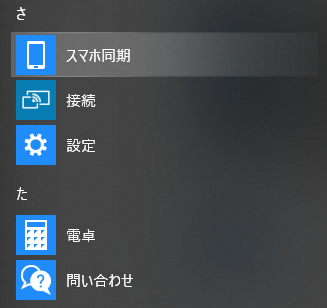
Sync phone snapshot
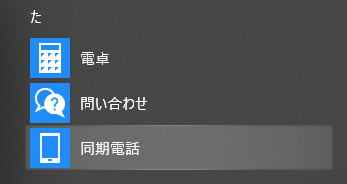
Set up smartphone sync
Execute smartphone synchronization to link the smartphone and PC.
1. Sign in (PC)
Click the smartphone sync icon to display the sign-in screen.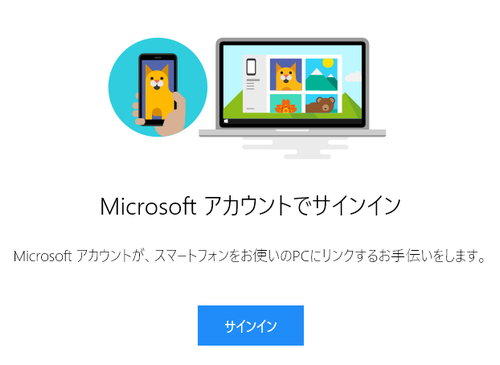
2. Link your smartphone
When you have successfully signed in with your Microsoft account, you will be prompted to link your smartphone to your PC.Click "Link smartphone".
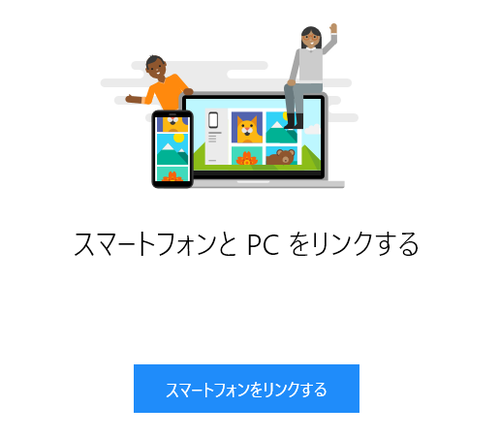
3. Phone number input
SMS will be sent to the entered phone number.If you do not clear this screen, the smartphone sync application will not work, so you cannot skip this screen.
If you have difficulty entering the phone number, please cancel the setup and give up using the smartphone sync application.
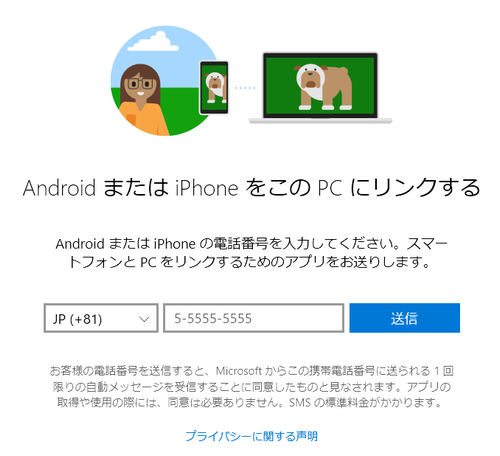
4. Google Play (Android)
Install the "smartphone sync management app" according to the SMS message.
SMS
The app is ready. Install the app, sign in and link your smartphone with your PC: https://aka.ms/ay?s=10&a=m&i=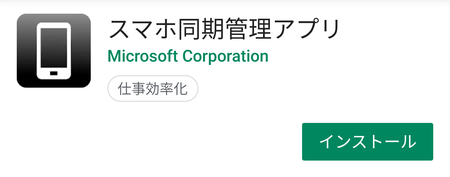
External link
5. Sign in (Android)
Sign in to the smartphone sync management app with your Microsoft account.Use the same account that you use to sign in to the smartphone sync application on your PC.
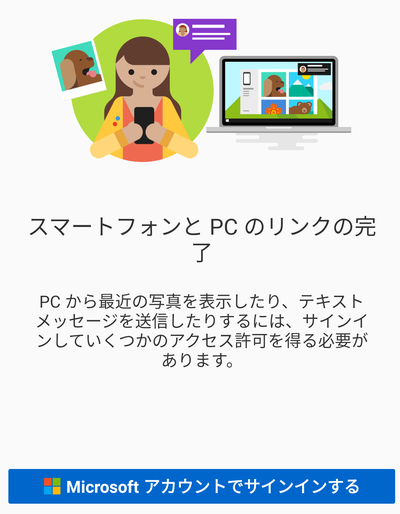
6. Permissions
You need to turn on some permissions according to the message.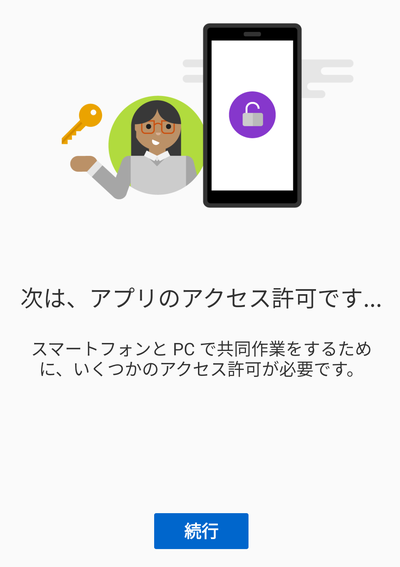
Reference: Access permission
At a minimum, turn on storage permissions.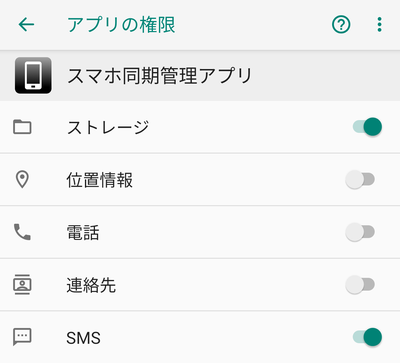
Summary
It's easy to forget to upgrade the version of the Windows 10 smartphone sync app, so check it occasionally.Procedures for using smartphone synchronization (summary)
- Make sure your device meets the operating environment
- Install smartphone sync on your PC
- Install smartphone sync on Android
- Grant permissions to Android
- Log in with the same Microsoft account for both PC and Android
- Connect to the same Wi-Fi access point for both PC and Android
- Start smartphone sync on PC
- End of procedure
After Windows 10 October 2018 Update, similar application "Sync Phone" may be pre-installed.
Android permissions can be changed after setup is complete.
You will be prompted for multiple permissions during Android setup, but you do not need to grant permissions for features you do not use.
If you turn on the "storage" permission, you can view and manage the photos from your PC.
- storage
- phone
- contact information
- SMS
trouble shooting
According to my research, the following settings were required for smartphone sync to work properly.
W10: Settings app> System> Sharing experience> Sharing between devices: On
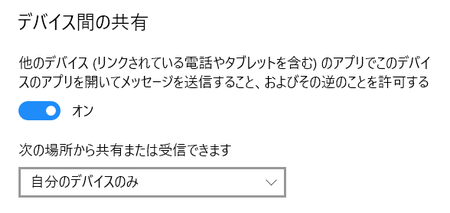
When it doesn't work
Unfortunately, the operation of smartphone sync is not stable. Sometimes it's easy to link, and sometimes it's useless.It may be possible to link if you restart both the PC and smartphone, but this may not be possible.
Make sure that:
- PC and Android are connected to the same Wi-Fi access point
- PC and Android are logged in with the same Microsoft account
- PC and Android have the latest version installed
Android smartphone sync has an option to link with PC even on mobile network, but please be careful when using it as it consumes some packets.
External link
Validation: Windows 10 Pro November 2019 Update, v1909.18363.778
:SC2
このサイトを検索 | Search this site









![[EventId 7000] Service Control Manager が記録された場合の対処方法](https://blogger.googleusercontent.com/img/b/R29vZ2xl/AVvXsEiN6dqRB2WfXdfAKB10FDjdJ2p22frW5ahcNd07xf7-Dux9uDfiM1RGf7v6iO-QRooVfr3FsZNkpRKcO8Or0JcmQeJ5ud_ns3dfE7tQwoVZB2bsZbTKUaxVjG_CqSTho3hre6kT7T4mOBGz/w680/redyellow_317x.gif)



