,Japan
MPC-BE is free software that runs on Windows and is developed as a successor media player to MPC-HC.
MPC-BE has Nightly Builds (from svn trunk) and Release builds released.
It is released in the cycle of Nightly Builds → Release builds → Nightly Builds ....
Nightly Builds is a version of the previous Release builds with bug fixes, new features and spec changes.
Versions released to find potential bugs may cause instability.
This article provides a snapshot of MPC-BE Nightly Builds v1.5.4 (build 4850) beta installed.
| MPC-BE | Media Player Classic-Black Edition Media Player Black Edition |
| MPC-HC | Media Player Classic-Home Cinema Media player /home cinema |
download
MPC-BE is provided with an installer compatible with the Windows OS architecture.If you don't know if your OS is 32-bit or 64-bit, download 32-bit.
| architecture | The installer |
| Windows 32-bit | MPC-BE.1.5.4.4850.x86-installer.zip (MPC-BE.1.5.4.4850.x86.exe) |
| Windows 64-bit | MPC-BE.1.5.4.4850.x64-installer.zip (MPC-BE.1.5.4.4850.x64.exe) |
 | |
MPC-BE is published on SourceForge.net, ja.osdn.net, etc.
Please use it as it is attached to the external link.
Install
The download file is a ZIP format archive file.Since Windows 10 can handle ZIP files as standard, unzip and extract the executable file.
[Installation procedure]
- Run the installer
- Select language for setup
- Accept the license agreement
- Specify the installation destination
- Component selection
- Specify Start Menu Folder
- Select additional tasks
- Ready to install
- Completing the setup wizard
The snapshot when MPC-BE.1.5.4.4850.x64.exe is executed is posted.
1. Run the installer
Since the User Account Control (UAC) is displayed Yes click.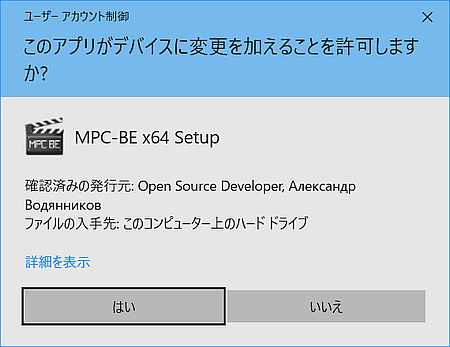
2. Select language for setup
Since Japanese is selected , click OK .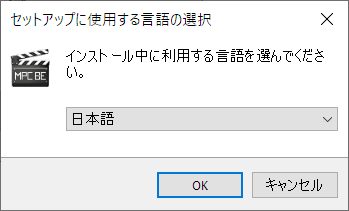
The following dialog is displayed when MPC-BE is running.
"Setup detected a running MPC-BE x64.
Please close all open applications and click OK. Click "Cancel" to exit setup. "
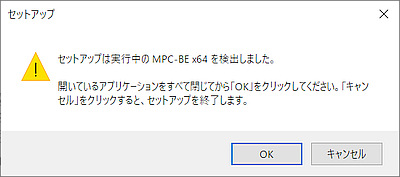
Please close all open applications and click OK. Click "Cancel" to exit setup. "
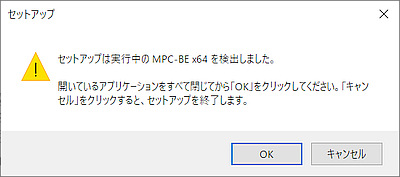
3. Accepting the license agreement
* This screen is not displayed when upgrading the version.Check "I agree" and click Next .
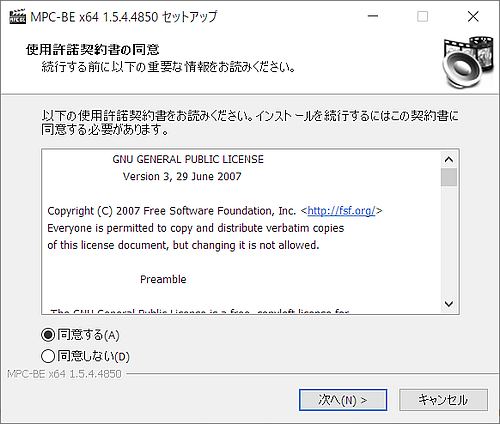
4. Specify the installation destination
* This screen is not displayed when upgrading the version.If you want to change the default destination is reference to select the folder, and then click.
- C:\Program Files\MPC-BE x64
The following folder is the default value when installing MPC-BE x86 on Windows 64-bit.
C:\Program Files (x86)\MPC-BE
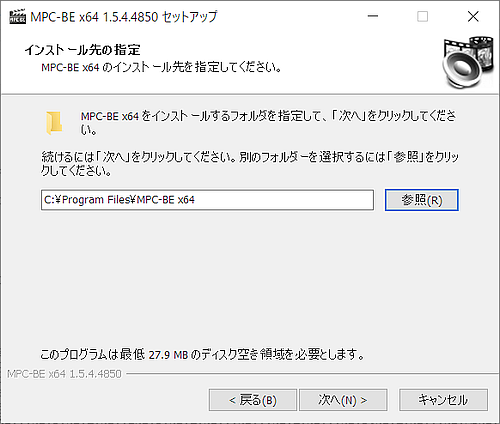
5. Component selection
The components whose check boxes are selected ☑ will be installed.| MPC-BE x64 1.5.4 | MPC-BE executable file |
| Icon library | Toolbar icon |
| translation | Required for Japanese localization |
| Association with video files | Associate with video file |
| Association with audio files | Associate with music files |
| Association with playlists | Associate with playlist |
| Install the shell extension | Add command to right-click menu |
| H.264 MVC 3D Decoder (extra downloading) | Download separately |

| |
6. Specify Start Menu Folder
If you do not want to create a shortcut for MPC-BE in the start menu, check "Do not create a program group" ☑.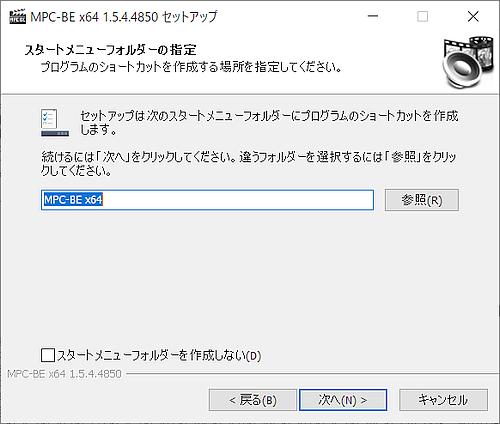
7. Select additional tasks
If you do not want to create an icon on the desktop, uncheck "Create icon on desktop" ☑.
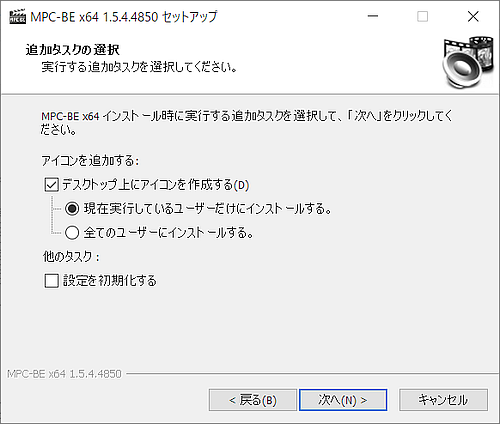
8. Ready to install
The installation options you have selected so far will be displayed , click Back to review . Click Install to continue .| Place of installation | C:\Program Files\MPC-BE x64 |
| Setup type | Custom installation |
| Selection component | MPC-BE x64 1.5.4 Icon library translation |
| Program group | MPC-BE x64 |
| List of additional tasks | Add an icon: Create an icon on the desktop (D) Install only for the currently running user. |
 | |
9. Completing the setup wizard
Click Finish to close the installer and complete the installation.
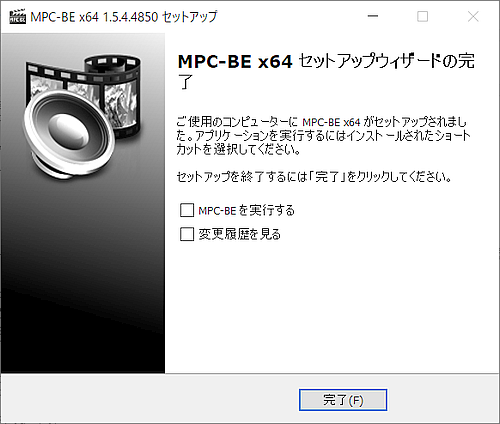
Afterword
The final version of MPC-HC, which is the basis of MPC-BE, is Version 1.7.13 released in July 2017.The MPC-HC project has announced a statement of suspension of development and there is no sign of resuming it so far.
The following functions have been added from MPC-BE.
- A function that displays a preview of the relevant scene when the mouse is placed over the seek bar
- Ability to set chapter markers on the seek bar
- Ability to output audio to two playback devices simultaneously
- Ability to play YouTube videos
- Ability to load external audio tracks
Compatible with YouTube
MPC-BE supports playback of YouTube content, but you can save the content you are playing in -.mp4 format by selecting "Save As".To play YouTube, select [File> Open File /URL] and paste the YouTube URL.
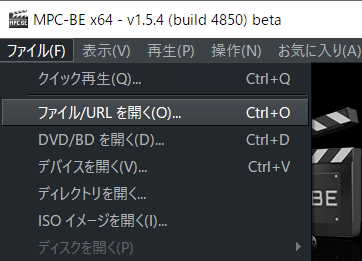
Verification: MPC-BE Nightly Builds (from svn trunk) 1.5.4.4850 beta
Windows 10 Pro May 2019 Update, v1903.18362.418
Windows 10 Pro May 2019 Update, v1903.18362.418
:SC2
このサイトを検索 | Search this site













