,Japan
I am writing about [Event ID 1008] Perflib warning that is recorded in the event log when updating to Windows 10 Version 1903.
"Perflib" is a performance counter.
And Remote Access is involved.
Well, the main subject.
Now that I have found a fix, I will share the steps I have taken.[PLAN-A | PLAN-B]
- Rebuild performance counters
- Add extensible counter
Event Log
The event log is reprinted.| message | Open procedure for service "RemoteAccess" in DLL "C:\Windows\System32\rasctrs.dll" error code The file specified cannot be found. And failed. Performance data for this service is not available. |
| log name | Application |
| Source | Perflib |
| Event id | 1008 |
| level | warning |
| user | SYSTEM |
Repair method
If PLAN-A is not effective, try PLAN-B.[procedure]
- Rebuild performance counters
- Add extensible counters (rasctrs.ini)
The specific procedure for each is as follows.
Step A
Rebuild performance counters.Use the command prompt started in administrator mode or Windows PowerShell.
> lodctr /R
>_
| Administrator: Windows PowerShell | ー □ × |
| PS C:\WINDOWS\system32 >lodctr /R Info: Successfully rebuilt performance counter settings from system backup store | ||
Step B
Add an extensible counter.When examined with a registry editor, the INI file corresponding to rasctrs.dll was rasctrs.ini.
rasctrs.ini is the file needed to add extensible counters.
> LODCTR rasctrs.ini
>_
| Administrator: Windows PowerShell | ー □ × |
| PS C:\WINDOWS\system32 >lodctr C:\Windows\INF\RemoteAccess\0411\rasctrs.ini Unable to open Perflib language key 009 | ||
According to Microsoft official website, "Can't open Perflib language key 009" can be ignored.
Summary
When the word "Perflib" is recorded in the event log, it indicates that there is a problem with the performance counter.Performing step A often clears the problem, but in some cases, like this case, step B is required.
Step B requires a -.ini file to add extensible counters.
-When looking for an .ini file, you can search by the name of the DLL file recorded in the event log.
In the example in this article, the part without the extension has the same name.
| DLL file | rasctrs.dll |
| INI file | rasctrs.ini |
Alternatively, start Registry Editor and search for the DLL file name.
The settings related to the performance counter of RemoteAccess can be found in the following hierarchy.
HKEY_LOCAL_MACHINE\SYSTEM\CurrentControlSet\Services\RemoteAccess\Performance
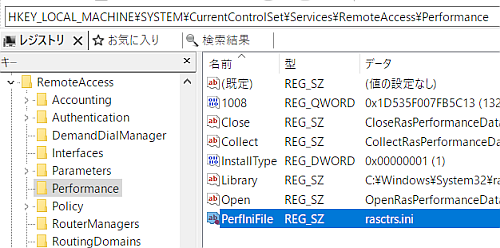
Since the character strings of -.dll and -.ini excluding the extension may be different, it is sure to check with Registry Editor.
External link
Validation: Windows 10 Pro May 2019 Update, v1903.18362.207
:SC2
このサイトを検索 | Search this site















0 コメント