,Japan
This article is about the DCOM component PerAppRuntimeBroker.
PerAppRuntimeBroker is a DCOM component that was named RuntimeBroker until Windows 10 v1809.
The relationship between RuntimeBroker and PerAppRuntimeBroker is as follows.
| Version | name | APPID |
| v1903 | PerAppRuntimeBroker | {15C20B67-12E7-4BB6-92BB-7AFF07997402} |
| RuntimeBroker | {9CA88EE3-ACB7-47C8-AFC4-AB702511C276} | |
| v1809 | RuntimeBroker | {15C20B67-12E7-4BB6-92BB-7AFF07997402} |
| RuntimeBroker | {9CA88EE3-ACB7-47C8-AFC4-AB702511C276} |
Well, the main subject.
An error [Event ID 10016, Source: DistributedCOM (DCOM), APPID: {15C20B67-12E7-4BB6-92BB-7AFF07997402}] was recorded in the event log.In the process of fixing the error, it was discovered that the name of {15C20B67-12E7-4BB6-92BB-7AFF07997402} was changed to PerAppRuntimeBroker.
If the APPID value is recorded in the event log, there is a high possibility that it can be repaired using Windows management tools.
[Required for repair]
- Registry Editor (Windows management tool)
- Component Service (Windows management tool)
- ExecTI (Free software) ← This article
PerAppRuntimeBroker is owned by TrustedInstaller, so you need a step to change the owner of the APPID to Administrators in the Registry Editor, but you can use ExecTI to skip that step.
This article shares the steps I have taken.
I'm glad if you can use it as a reference.
Event log
| message | CLSID for application-specific permission settings {2593F8B9-4EAF-457C-B68A-50F6B8EA6B54} And APPID {15C20B67-12E7-4BB6-92BB-7AFF07997402} Local activation permissions for the COM server application to user xxx\yyy SID (S-1-5-21-xxx) at address LocalHost (using LRPC) running in the application container unavailable SID (not available) Can't give This security permission can be modified using the Component Services administration tool. |
| log name | system |
| Source | DistributedCOM (DCOM) |
| Event id | 10016 |
| level | error |
| user | Login User (ComputerName\AccountName) |
| APPID | {15C20B67-12E7-4BB6-92BB-7AFF07997402} |
| APPID name | PerAppRuntimeBroker |
Repair procedure
Start Component Services from ExecTI and change the PerAppRuntimeBroker setting.[Outline of procedure]
- Launch Component Services from ExecTI
- Change PerAppRuntimeBroker security settings
- Restart your PC
- End of procedure
1. Start Component Service from ExecTI
1-1. Obtain and launch ExecTI
ExecTI is free software that can run Registry Editor and Component Services as TrustedInstaller (Windows built-in account).
1-2. Start Component Services
The command to start Component Services is [comexp.msc].Type comexp.msc in the box next to Open and click OK to start Component Services with TrustedInstaller privileges.
The appearance of the component service is the same as the one that is normally started, so it cannot be distinguished.
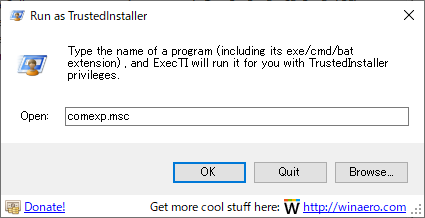
2. Change the security settings of PerAppRuntimeBroker
2-1. Display APPID properties
ExecTI:comexp.msc > Console Root > Component Services > Computers > My Computer > DCOM Configuration
Switch the Component Services display mode to Advanced and look for PerAppRuntimeBroker in the Name column.
Since there is no search function, there is no choice but to search steadily.
Confirm that the application ID of PerAppRuntimeBroker is {15C20B67-12E7-4BB6-92BB-7AFF07997402}.
Right-click on PerAppRuntimeBroker to see its properties.
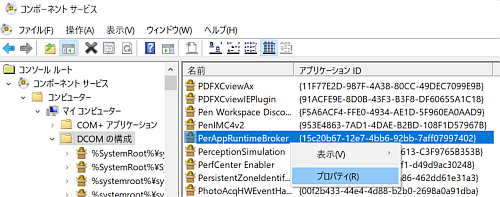
2-2. Display boot and activation permissions
PerAppRuntimeBroker Properties> Security Tab> Launch and Activation Permissions> Edit
- Show security tab
- Check "Customize" under Launch and Activation Permissions
- Click edit

- "Windows Security Dialog" is displayed. Click Delete .

- Launch and activation permissions are displayed

2-3. Add Users
Add > Detailed settings > Search
- Click Add
- Click [Detail Settings]

- Click Search from the displayed dialog
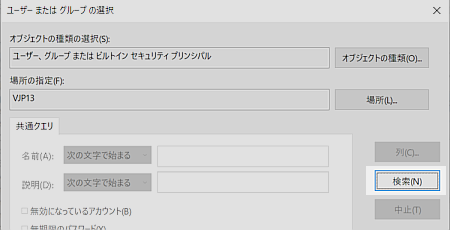
- Users and groups are displayed in the search results, so scroll down to select Users and click OK .

- Click " OK" after confirming that xxx\Users is displayed in the box under "Enter the object name to select."
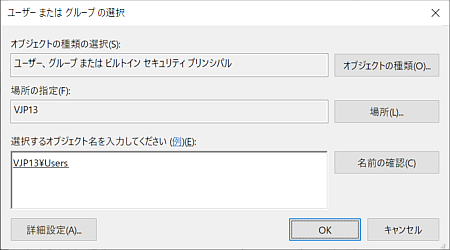
2-4. Enable local activation
With xxx\Users selected, check "Activate from local ☑" in the box under Permissions and click OK .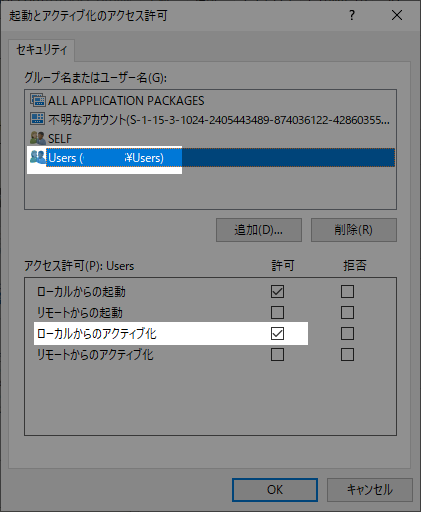
3. End of procedure
Restart your PC.Some Windows services are delayed startup, so check the event viewer after the PC startup process has calmed down.
If the event log stops recording, the procedure is successful.
Summary
This event log reports that the logged-in user does not have permission to PerAppRuntimeBroker.The official Microsoft recommends ignoring Event ID 10016 as it may trigger another problem and may be ignored.
For more information, please read the article on the official Microsoft website.
DCOM Event ID 10016 is logged on Windows 10 and Windows Server 2016
These 10016 events are logged when a Microsoft component tries to access a DCOM component without the required permissions. In this case, this behavior is as specified.
~
You can safely ignore these events.
support.microsoft.com
External link
Validation: Windows 10 Pro May 2019 Update, v1903.18362.207
:SC2
このサイトを検索 | Search this site





![[EventId 7000] Service Control Manager が記録された場合の対処方法](https://blogger.googleusercontent.com/img/b/R29vZ2xl/AVvXsEiN6dqRB2WfXdfAKB10FDjdJ2p22frW5ahcNd07xf7-Dux9uDfiM1RGf7v6iO-QRooVfr3FsZNkpRKcO8Or0JcmQeJ5ud_ns3dfE7tQwoVZB2bsZbTKUaxVjG_CqSTho3hre6kT7T4mOBGz/w680/redyellow_317x.gif)


![[code:0x800f0922] KB5012170が原因だが日本語情報なし](https://blogger.googleusercontent.com/img/b/R29vZ2xl/AVvXsEhCV4rd1ZLrB5JnxxOVg9VWGcNqNkXsMtdo4P5mx8VZbBHrnJ2-xyAosTj8I6byPlIjf2GzEXXR_lIJ-kjDLVWvO6Yl6Ug-xQD-y4LIV0mPXAXm0QgaHXV8pGXJGlfeRHsKY9ErFX_yzXTq/w680/wu_red_75x70.png)



