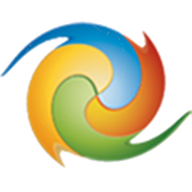
Winaero Tweaker Version 0.11.1.0 がリリースされました。
Winaero Tweaker はレジストリエディターを操作しなくては変更できない Windows 設定をGUIで操作できるようにしたツールの集合体です。
サポートOS
- Windows 7
- Windows 8
- Windows 8.1
- Windows 10
同じコンセプトを持つソフトウェアは、
Ultimate Windows Tweaker (UWT4) です。
UWT4とWinaero Tweakerは対応する Windows 項目がほぼ同じですが、UWT4のほうが使いやすいように思います。
ソフトウェア情報
※新しいバージョンが表示される場合があります。

インストール方法
[手順]- winaerotweaker.zipをダウンロードする(直リンク)
- winaerotweaker.zipを解凍する
- WinaeroTweaker-0.11.1.0-setup.exeを実行する
- ダイアログに従いインストールを完了させる
- 手順終了
インストーラーは [-.zip] 形式のアーカイブファイルです。
winaerotweaker.zip のファイル構成

Winaero Tweakerの全機能
公式サイトから、「The list of Winaero Tweaker features」を抽出してみました。
135項目ありましたが、
一つの項目で複数の設定を変更するものがあるので135以上の Windows 機能をチューニングすることができます。
項目名からチューニング機能が連想できると思います。
External link
- Bookmarks
- Information
- Aero Colors
- Aero Lite
- Alt+Tab Appearance
- Colored Title Bars
- Custom Accents
- Dark Color Scheme
- Inactive Title Bars Color
- Slow Down Animations
- Startup Sound
- Sync Metro/Aero Color
- Theme Behavior
- Icons
- Menus
- Message Font
- Reset Advanced Appearance
- Scrollbars
- Statusbar Font
- System Font
- Window Borders
- Window Title Bars
- Chkdsk Timeout at Boot
- Disable Aero Shake
- Disable Aero Snap
- Disable App Lookup in Store
- Disable Automatic Maintenance
- Disable Downloads Blocking
- Disable Driver Updates
- Disable Reboot After Updates
- Enable Crash on Ctrl+Scroll Lock
- Menu Show Delay
- New Apps Notification
- Require a Password on Wakeup
- Show BSOD, Disable Smiley
- Speed up Startup of Desktop Apps
- USB Write Protection
- Windows Update Settings
- XMouse Options
- Boot Options
- Default Lock Screen Background
- Disable Lock Screen
- Enable CTRL + ALT + DEL
- Find Lock Screen Images
- Hide Last User Name
- Login Screen Image
- Network icon on Lock Screen
- Power button on the Login Screen
- Show Last Logon Info
- Verbose Logon Messages
- Action Center Always Open
- Balloon Tooltips
- Battery Flyout
- Change Search Box Text
- Cortana's Search Box On Top
- Date & Time Pane
- Disable Action Center
- Disable Live Tiles
- Disable Quick Action Buttons
- Disable Web Search
- Hover to Select for Virtual Desktop
- Increase Taskbar Transparency Level
- Make Taskbar Opaque
- Network Flyout
- New Share Pane
- Old Volume Control
- OneDrive Flyout Style
- Open Last Active Window
- Show Seconds on Taskbar Clock
- Taskbar Button Flash Count
- Taskbar Thumbnails
- Wallpaper Quality
- White Search Box
- Windows Version on Desktop
- "Install" Command for CAB Files
- "New" Menu in File Explorer
- Add Command Prompt to Context Menu
- Add Open Bash Here
- Context Menu for More Than 15 Files
- Encryption Context Menu
- Extract Command for MSI Files
- Personalization Menu
- Pin To Start screen
- Power Plan Menu
- Remove Default Entries
- Run as Administrator
- Wide Context Menus
- Add Windows Update
- Insider Page
- Share Page
- "Do this for all current items" Checkbox
- Compressed Overlay Icon
- Customize Quick Access Item
- Customize This PC Folders
- Default Drag-n-Drop Action
- Disable " – Shortcut" Text
- Drive Letters
- Enable Auto Completion
- Enable Briefcase
- File Explorer Starting Folder
- Navigation Pane - Custom Items
- Navigation Pane - Default Items
- Shortcut Arrow
- Administrative Shares
- Network Drives over UAC
- Set Ethernet as Metered Connection
- TCP/IP Router
- Built-in Administrator
- Classic UAC Dialog
- Disable UAC
- Enable UAC for Built-in Administrator
- Disable Windows Defender
- Protection Against Unwanted Software
- Windows Defender Tray Icon
- Activate Windows Photo Viewer
- Auto-update Store apps
- Disable Cortana
- Disable Windows Ink Workspace
- Edge Download Folder
- Enable Classic Paint
- Stop Unwanted Apps
- App Switcher Hover Timeout
- Charms Bar Hover Timeout
- Modern App Closing Options
- Start Screen Power Button
- Disable Password Reveal Button
- Disable Telemetry
- Change Registered Owner
- Elevated Shortcut
- Reset Icon Cache
- Classic Calculator
- Classic Games from Windows 7
- Classic Sticky Notes
- Classic Task Manager & msconfig
- Desktop Gadgets
あとがき
Elevated Shortcut
Winaero TweakerはElevated Shortcutがバンドルされています。Elevated Shortcutは、任意のプログラムを管理者として起動するショートカットを作成するツールです。
スタートアップフォルダーに管理者権限を要求するプログラムが存在する場合、そのプログラムが呼び出されたタイミングでUAC(ユーザーアカウント制御)が起動しますが、Elevated Shortcutで作成したショートカットはUACを表示しません。
単体ソフトウェアとしてリリースされていたこともありますが、Winaero Tweakerに統合されたタイミングでElevated Shortcutの公開は終了しました。
Inernet Archiveから入手することができます。
UACダイアログをパスしてプログラムを実行させる方法|Elevated Shortcut
起動しようとしているプログラムが管理者権限を要求する場合、UACダイアログが表示され起動処理が中断します。 Windows 7に搭載されたこのセキュリティの仕組みにより、ウイルスや...
External link
:SC2
このサイトを検索 | Search this site















0 コメント