
Microsoft OneDrive is a free cloud storage that comes with your Microsoft account.
You can use 5GB free per account.
If you save the file in the OneDrive folder on the cloud, you can access it from your PC, tablet or smartphone.
Google Drive, which has the same concept, can use 15GB of cloud space for free, so the OneDrive spec is inferior.
The OneDrive app is bundled with Windows 10, and when used with the default settings, the OneDrive app is running when the OS starts.
OneDrive ignores the intention of the owner and uses resources such as PC memory and network without permission.
I wrote down the steps to uninstall the OneDrive app in a previous post, but I found that it was not enough.
In particular,
OneDrive folder was displayed when the desktop toolbar was displayed on the taskbar.
Well, the main subject.
I will share how to completely remove the trace of OneDrive from Windows.[content]
- How to uninstall the OneDrive app
- How to completely remove OneDrive traces
Desktop toolbar
* How to display the desktop toolbar on the taskbar (first image)Windows10> taskbar right click> toolbar> select desktop
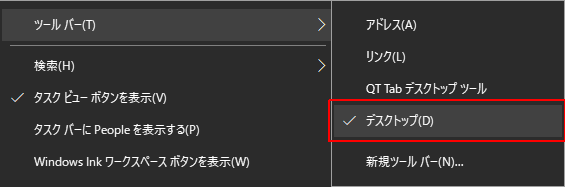
Uninstall the OneDrive app
When not using OneDrive, you can delete OneDrive from Windows 10 or change the setting so that it does not start automatically.Even if you uninstall OneDrive, the installer remains in the Windows folder, so you can always reinstall it.
Or
You can install it from the Microsoft Store, so you can revive it whenever you want.
Completely remove traces of OneDrive
If you cancel the OneDrive auto-start setting, the resources of the PC will not be consumed without permission, but the setting may be initialized by the security patch of Windows Update.When you don't plan to use OneDrive, you can delete the traces of OneDrive completely by deleting the related folders and registry.
Use a command prompt started in administrator mode or Windows PowerShell.
[procedure]
- Remove OneDrive
- Delete OneDrive related folders
- Delete OneDrive related registries
Command to delete OneDrive
Start the command prompt in administrator mode and execute the following command.- taskkill
- RD (Remove Directory)
- REG Delete
The OneDrive keys registered in the registry are as follows.
OneDrive: {018D5C66-4533-4307-9B53-224DE2ED1FE6}
Concrete example
Note
An error may be returned during the execution of the command, but this is not a problem because it notifies that the folder or registry does not exist.You can create a batch file by copying and pasting all the commands and save as a .bat extension (eg onedrive.bat).
Run onedrive.bat as an administrator.
taskkill is a command that ends the OneDrive process.
Run the following commands line by line.
Or
Navigate to the relevant directory and registry key and delete it.
Uninstall OneDrive and remove related information
taskkill /f /im OneDrive.exe%SystemRoot%\SysWOW64\OneDriveSetup.exe /uninstall
rd “%UserProfile%\OneDrive” /Q /S
rd “%LocalAppData%\Microsoft\OneDrive” /Q /S
rd “%ProgramData%\Microsoft OneDrive” /Q /S
REG Delete “HKEY_CLASSES_ROOT\CLSID\{018D5C66-4533-4307-9B53-224DE2ED1FE6}” /f
REG Delete “HKEY_CLASSES_ROOT\Wow6432Node\CLSID\{018D5C66-4533-4307-9B53-224DE2ED1FE6}” /f
| switch | RD command option Description |
| /Q | Do not prompt for confirmation when deleting a directory tree with /S. (QUIET mode) |
| /S | Deletes the specified directory, plus all directories and files within that directory. Used to delete the directory tree. |
Afterword
OneDrive is a Microsoft app (UWP app).Introduced in Windows 10.
UWP: Universal Windows Platform
Windows 10 introduces the Universal Windows Platform (UWP), which provides a common app platform for each device running Windows 10. The UWP core API is the same for all Windows devices.
If your app uses only the core API, it will work on any Windows 10 device, whether it's a desktop PC, an Xbox, or a Mixed Reality headset.
Microsoft Docs
Windows 10 introduces the Universal Windows Platform (UWP), which provides a common app platform for each device running Windows 10. The UWP core API is the same for all Windows devices.
If your app uses only the core API, it will work on any Windows 10 device, whether it's a desktop PC, an Xbox, or a Mixed Reality headset.
Microsoft Docs
The OneDrive installer is in the following folder.
OneDriveSetup.exe is the installer.
C:\Windows\SysWOW64\OneDriveSetup.exe
Validation: Windows 10 Pro May 2019 Update, v1903.18362.239
:SC2
このサイトを検索 | Search this site







![[EventId 7000] Service Control Manager が記録された場合の対処方法](https://blogger.googleusercontent.com/img/b/R29vZ2xl/AVvXsEiN6dqRB2WfXdfAKB10FDjdJ2p22frW5ahcNd07xf7-Dux9uDfiM1RGf7v6iO-QRooVfr3FsZNkpRKcO8Or0JcmQeJ5ud_ns3dfE7tQwoVZB2bsZbTKUaxVjG_CqSTho3hre6kT7T4mOBGz/w680/redyellow_317x.gif)






0 コメント