,Japan
Since there were a lot of errors recorded in the crawl error field of Google Search Console, I will write down the cause of the error and the method I used to repair the error in a note.
What is a crawl error?
When the Google Search Robot (crawler) indexes site content, if the content URL is an address that does not exist, it will be recorded as a crawl error in Google Search Console. It is recorded as an error such as 404 (not found).In conclusion, the specification of the contributor editor attached to Blogger was triggering an error.
When editing posted articles, Blogger users, please make sure that the link addresses are changed before and after editing.
If the URL of the content changes, let's redirect to the new URL using "custom redirect" attached to Blogger.
Error message
An example of how to check the error message of Google Search Console and an error message are as follows.
Google Search Console> Crawl> Crawl Errors
Googlebot could not crawl this URL.This URL is pointing to a nonexistent page.
Generally, even if 404 occurs, the site's ranking in the search results will not be reduced, but you can use this error information to improve the user's convenience.
Graph after measures are taken
I did not know the phrase and mechanism of crawl errors, so when I opened Google Search Console for the first time a huge error was recorded.After recognizing the importance of the crawl error, we corrected the link error on the path so we were able to bring the number of errors recorded close to zero.
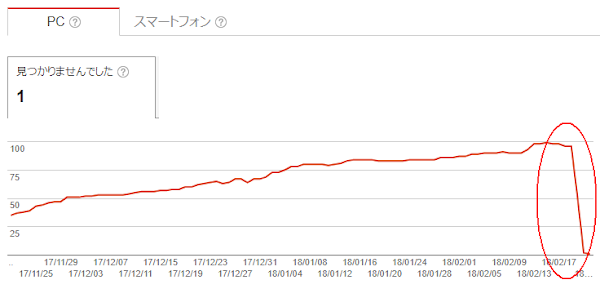
Cause of link error
The cause of the link error was related to the automatic permalink of the Blogger contribution editor.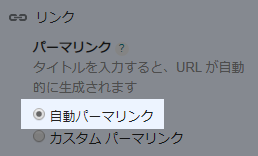
If you save and publish "Post settings" in the right pane of the Blogger post editor without changing it, automatic link permission is applied to the link address of the content.
And if you update published posts a few months earlier, the / year / month / portion may be changed automatically by the automatic permalink function. When that contains the English words in the post title is, when you change the title xxx you may xxx of .html changes.
Since my blog often postscripts and proofreads after posting, the URL of a lot of articles has changed because I did not know the above mechanism.
When updating a posted article, if you edit without posting it back to the draft, the URL will not change.
Blogger specification
https://subdomain.blogger.com/ year / month / xxx.htmlPosted in January 2018
https://subdomain.blogspot.com/2018/01/xxx.html
When I changed the same article to draft and edited in February
https://subdomain.blogspot.com/2018/ 02 /xxx.html
Repair method
Using Blogger's "custom redirect" function, if you transfer the old address to the new address, crawl errors will not be recorded.Google Search Console> Crawl> Crawl Errors
Since crawl errors are listed, click on the error you want to modify to display the details of the error.- The URL that got the error is displayed
- Click URL to confirm that it gets an error
- Examine the correct URL from posted articles
- Fix it with Blogger's custom redirect
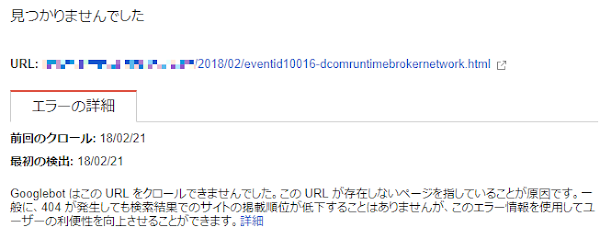
How to use custom redirect
Blogger> Settings> Search settings> Custom redirect
1. Click on Edit
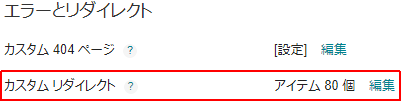
2. Select a new redirect
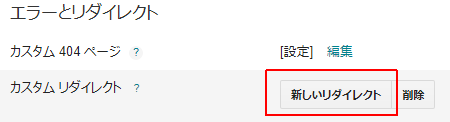
3. Redirect setting screen
Click "New Redirect" to switch to the setting screen.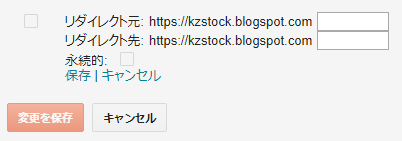
4. Enter the redirect source and the redirect destination
Enter the redirect source and the redirect destination without the host name. For https: //domain/year/month/xxxx.html, enter / year / month / xxx.html.| Redirect source | URLs detected in Google Search Console for errors /year/month/xxx.html |
| Redirect destination | Correct URL /year/month/yyy.html |
5. Persistent checkbox
The meaning of the permanent right checkbox is as follows.| Checkbox | Error code | meaning |
☑ ON | 301 | Moved Permanently |
□ OFF | 302 | Moved Temporarily |
6. End of procedure
When you are finished registering a custom redirect, return to Google Search Console and click the error URL to confirm that it is repaired.If you do not have any problem, click "Corrected". It is deleted from the error list.
Fetch as Google
By choosing Fetch as Google in Google Search Console you can see how the page on your website appears on Google.In addition, you can make Google crawler recognize the corrected URL.
1. Acquisition button
Click "Get" to get the URL. Not found, redirected, done. Since messages such as are displayed, redirect processing is performed as necessary.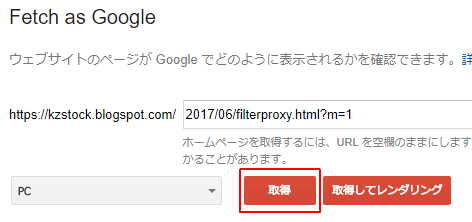
- Bulk content removal request - Google Product Forum
Link: External link
:SC2
このサイトを検索 | Search this site





![[EventId 7000] Service Control Manager が記録された場合の対処方法](https://blogger.googleusercontent.com/img/b/R29vZ2xl/AVvXsEiN6dqRB2WfXdfAKB10FDjdJ2p22frW5ahcNd07xf7-Dux9uDfiM1RGf7v6iO-QRooVfr3FsZNkpRKcO8Or0JcmQeJ5ud_ns3dfE7tQwoVZB2bsZbTKUaxVjG_CqSTho3hre6kT7T4mOBGz/w680/redyellow_317x.gif)







0 コメント