,Japan
Sakura Editor is a Japanese text editor that runs on Windows.
[Characteristic]
- A free text editor
- Adopts SDI method that opens a window for each document
- When the tab bar setting is ON, it operates as a tab type editor.
That's all for the Sakura Editor.
SDI: Single Document Interface
Well, the main subject.
After upgrading from Windows 7 to Windows 10, Sakura Editor now takes 18 seconds to start.I felt 18 seconds was an abnormal value, so I googled it as usual.
As conclusion,
It was Windows Defender that came with Windows 10 that prevented Sakura Editor from starting.
Now that I know how to set up Windows Defender, I'll share the steps I performed.
The cause is Windows Defender
Since Antimalware Service Executable was monitoring sakura.exe, the start of Sakura Editor was delayed.Antimalware Service Executable is a Windows Defender process whose executable is MsMpEng.exe.
Windows Defender is a security solution that comes with Windows 10.
The Microsoft Security Essentials executable file that Microsoft provides free of charge for Windows 7 is also MsMpEng.exe.
| phrase | Explanation |
| Windows Defender | Security solution attached to Windows 10 |
| Antimalware Service Executable | Windows Defender process |
| sakura.exe | Executable file of Sakura Editor |
| MsMpEng.exe | Windows Defender executable Microsoft Security Essentials executable |
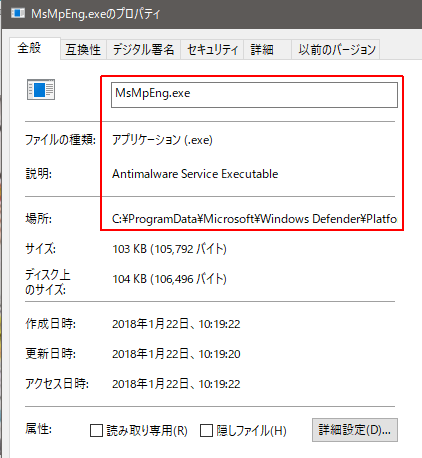
Workaround
Exclude sakura.exe from the monitoring targets of Windows Defender.
1. Start Windows Defender Security Center
Startup method 1
Click ∨ on the taskbar and click the Windows Defender icon.
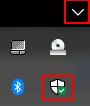
Startup method 2
Start Menu> Settings> Update & Security> Windows Defender> "Open Windows Defender Security Center"
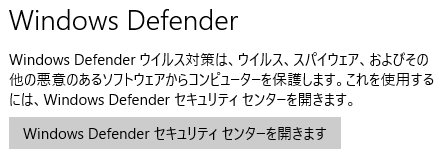
2. Virus and threat prevention
Click "Virus and threat protection".
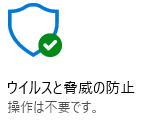
3. Virus and threat protection settings
Click "Virus and threat protection settings".
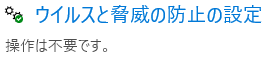
4. Exclusions-Adding or removing exclusions
TranscriptionWindows Defender Antivirus does not scan the excluded items. Excluded items may include threats that can make your device vulnerable.

5. Add exclusions
If there is a program whose startup is slow other than sakura.exe, add it here. Symptoms may improve.
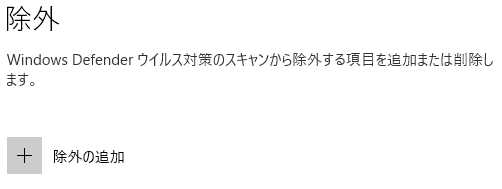
Click Add Exclusion and select "File" from the drop-down list to select the program to exclude (sakura.exe this time).
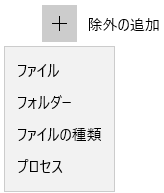
UAC (User Account Control) will be displayed. Click “OK”.
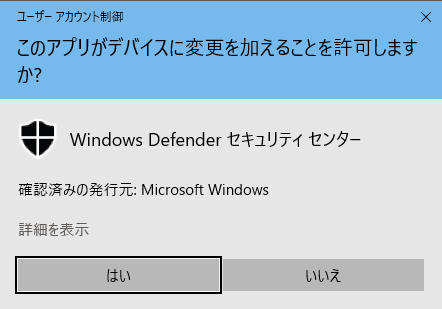
6. End of procedure
Sakura Editor startup time has been reduced from 18 seconds to 0.5 seconds.Summary
If you feel that the Sakura Editor starts up slowly...- Start Windows Defender
- Open "Virus and threat protection settings"
- Exclude sakura.exe
- End of procedure
Features of Sakura Editor
- Tab display
- Can search and replace with regular expressions
- Key macros can be recorded and reused
- You can set different color settings and number of wrapping digits depending on the file extension (C/C++, HTML, PL/SQL, Java, Perl, ...etc)
- Grep search/replace can be performed on files under the specified folder
- DIFF difference display is possible
- ... etc
It doesn't have a good reputation as a programming editor, but I like it and have been using it for many years.
External link
Verification: Sakura Editor 2.3.2.0
Windows 10 Pro Fall Creators Update, v1709
Windows 10 Pro Fall Creators Update, v1709
:SC2
このサイトを検索 | Search this site













