,Japan
It is a version that can be used for free.
It comes with a Windows comfort function such as Windows startup management, access to Windows tools, unnecessary file deletion and so on.
The Revo Uninstaller series has the following versions.
- Revo Uninstaller Free (Free)
- Revo Uninstaller PRO ($ 24.95)
- Revo Uninstaller PRO PORTABLE ($ 29.95)
This post consists of the following contents on Revo Uninstaller Free.
- Software information
- Installation procedure
- Japaneseization Procedure
Installation procedure
Get the installer from the download site described in the software information.
File name: revosetup.exe
1. Start the installer (revosetup.exe)
Since the User Account Control (UAC) is displayed Yes to select and proceed to the next.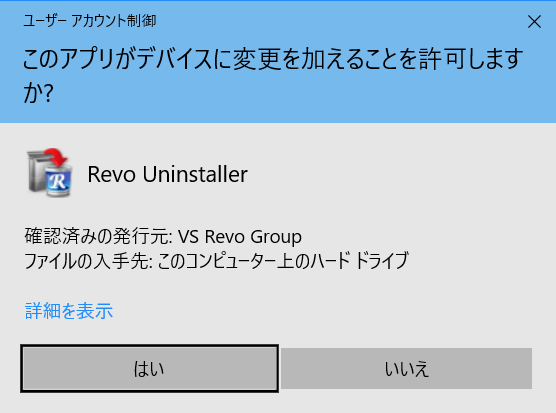
2. Select language to use for setup
The installer supports Japanese.Choose OK and proceed to the next step.

3. Accept the End User License Agreement
With "I agree" selected , click Next (N)> to proceed to the next step.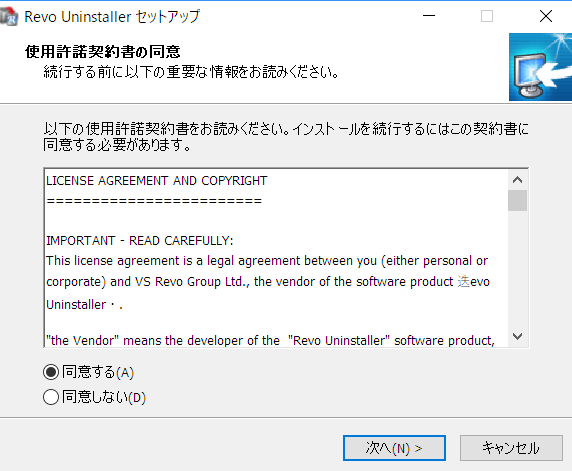
4. Specify the installation destination
This is the screen to specify the folder to install.To change the installation destination, click Browse (R) , specify the installation destination, click Next (N)> and proceed to the next step.
C: \ Program Files \ VS Revo Group \ Revo Uninstaller
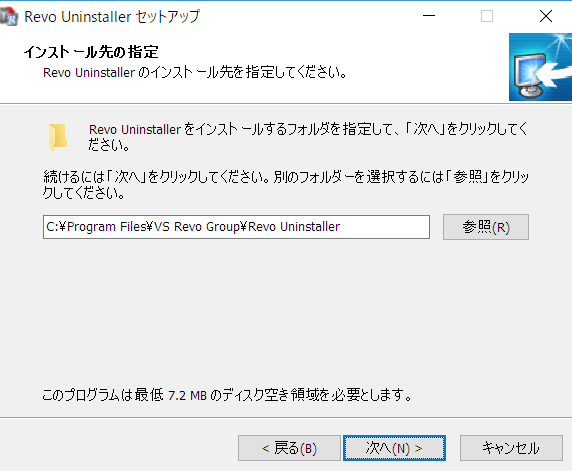
5. Select additional task
If you do not want to create an icon on your desktop, let's remove ☑.Click Next > to proceed to the next step.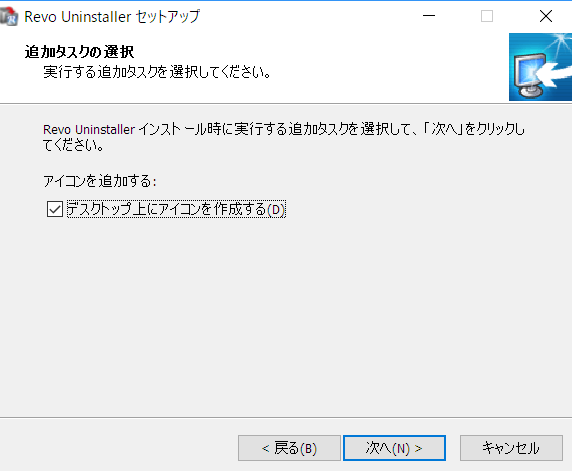
6. Ready to install
Click to review the installation options . Click Install (I) to start the installation.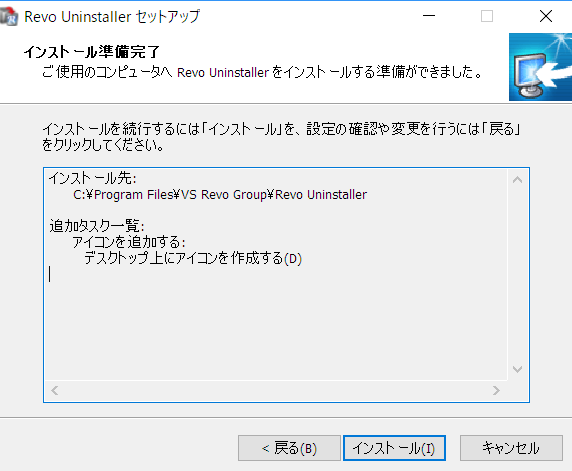
7. Completing the Revo Uninstaller Setup Wizard
Click Finish (F) to launch Revo Uninstaller.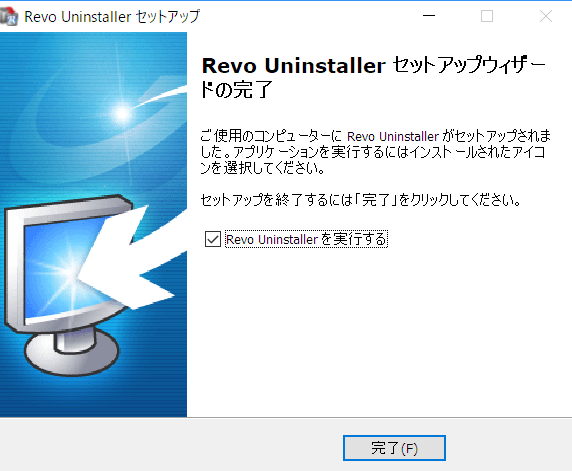
Japaneseization Procedure
Revo Uninstaller is Japanese-ready.Open the Options screen, select "Japanese / Japanese" from the Current language dropdown list and click "OK" menu and so on will change to Japanese.
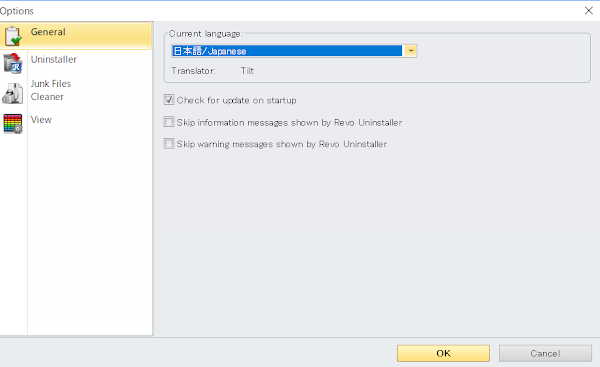
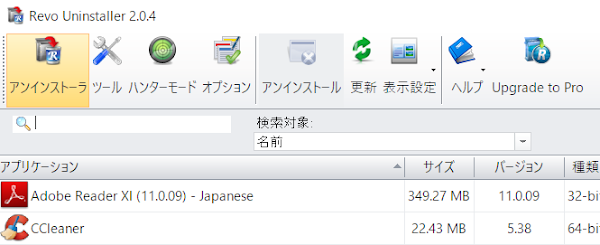
ソフトウェア情報
※You may see a newer version.
:SC2
このサイトを検索 | Search this site














0 コメント