This article has been removed.
The content of this blog can be searched by keyword.
Use the search window in the sidebar or at the top. Alternatively, please translate the original article using Google or other means.
Please find alternative content.
Remnants of articles that had been published
TClock series
The origin of the TClock series that can modify the clock of the task tray (notification area) of Windows is the one released by kazubon as a GNU GPL license.
The initial operating environment is as follows.
TClock Light is a lightweight version of TClock.
| TClock | Windows 95 |
| TClock Light | Windows XP |
The official website of kazubon returns 404, but you can see the unclosed website from the internet archive.
- [ TClock Light : snapshot: NOVEMBER 8, 2016 09:42:40]
Since I installed the TClock derivative version "TClock Light", I will introduce the software information, installation procedure, etc.
Derived version of TClock
Mr. kazubon's version does not work on Windows Vista or later OS or becomes unstable, so a derivative version modified by volunteers is distributed.
The representative versions are as follows.
| TClock derivative version | TClock2ch | tclock-101021-analog |
| TClock Light derivative version | k-takata | TClock Light kt160911 |
tclock-101021-analog does not work well with Windows 10 Anniversary Update, so if you are an affected user, consider switching to TClock Light (k-takata).
I'm a Windows 7 user so the Anniversary Update issue doesn't matter, but I was interested in TClock Light kt160911 so I tried installing it.
Differences in appearance of derivative versions
In the case of tclock-101021-analog, the "Desktop display button" at the right end of the taskbar becomes flat, but TClock Light kt160911 is displayed normally.
Other than that, the appearance is the same.
To make the days of the week in English, open the date and time properties and set the region to "English".
| Windows 7 standard |  |
| tclock-101021-analog |  |
| TClock Light kt160911 |  |
TClock Light (k-takata) installation procedure
I want to view the available physical memory, so I installed a customized version.
The extension format of the available physical memory is "MM", but the normal version does not respond even if MM is specified.
Download
Both regular and customized versions are required.
The 32-bit version (x86 folder) and 64-bit version (x64 folder) are included in the TClock Light archive.
| normal version | tclocklight-kt160911.zip |
| Customized version | tclocklight-kt160911-custom.7z |
Normal version. ZIP decompression
Unzip the downloaded file to any location.
There is no installer.
If you unzip it to a Windows system folder such as "C:\Program Files", it will interfere with writing the setting file (tclock.ini), so select a different folder.
Folder structure of tclocklight-kt160911.zip
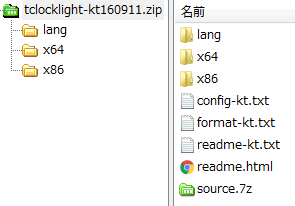
Copy (move)
Copy or move all files under the x86 folder so that they are parallel to the lang folder one level higher.
*Tclock.ini does not exist in the initial state
- tclock.exe
- tcplayer.exe
- tcprop.exe
- tcsntp.exe
- tctimer.exe
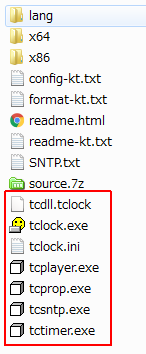
Customized version .7z decompression
Unzip the customized version of tclocklight-kt160911-custom.7z.
| all | config.h-all | All extended formats are valid |
| custom | config.h-custom | Some extended formats are valid |
- #define TC_ENABLE_HDD
- #define TC_ENABLE_MEMORY
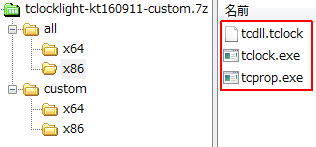
File replacement
Copy the customized version of the file over the regular version.
File to replace
- tcdll.tclock
- tclock.exe
- tcprop.exe
Start tclock.exe
Customize your watch
Customization example
(Upper row: date, day of the week /Lower row: time, remaining memory)
Format="mm/dd ddd\nhh:nn:ss MM"
Time adjustment
TClock Light> right click> time adjustment settings
Click "Sync Now" to set the time using the ntp protocol.
If you want to use the function of "Time adjustment" in the right-click menu of the notification area, start TClock Light with administrator privileges.
Error message
administrator privilege required
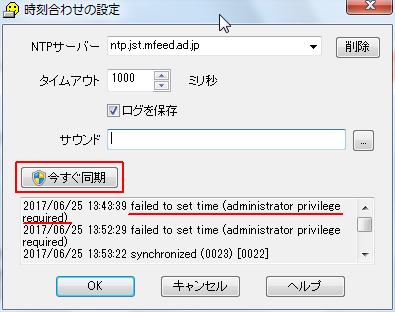
Afterword
The method to execute the time adjustment periodically is as follows.- Run tclock.exe as administrator
- Add an alarm
- Name: SNTP
- Check Enabled
- Hours: */2 (check every 2 hours)
- Minutes: 0
- File: sntp
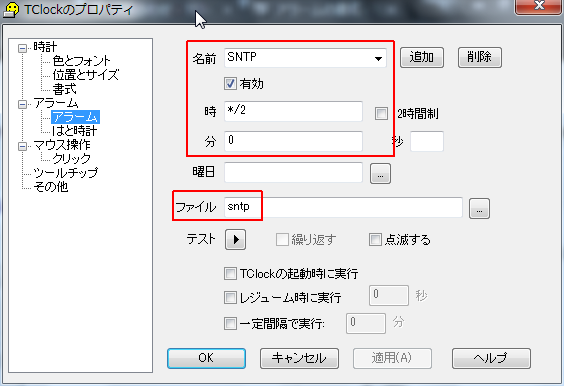
Please note that all programs started from TClock Light will run in administrator mode when tclock.exe is executed as administrator.
Windows 7 32bit/64bit
Windows 10 Pro Fall Creators Update, v1709
このサイトを検索 | Search this site













