,release information
Windows Update is designed to leave installed updates on the local drive of your PC.
Therefore,
The local drive of the PC is compressed in proportion to the number of times Windows Update is executed.
The more updates stored on your PC, the longer it will take to reconcile, so Windows Update will take longer to run.
[Windows Update operation]
- Extract the difference by comparing the Windows update file of Microsoft cloud server with the local drive of PC
- File to download is decided
- Download and installation begins
Organizing the updates stored on your local drive will speed up Windows Update.
This article
We will share the procedure to clean up the Windows Update files accumulated on the PC using the disk cleanup tool attached to Windows.
about Cleanup Tool
Disk Cleanup Tool can remove installed Windows Update files.The following effects can be expected by executing it.
- Hard disk space recovery
- Faster Windows Update
Windows keeps a copy of all updates that you install from Windows Update, even after you install the new version of the update.
Running Windows Update cleanup removes old, obsolete updates that take up space (you may have to restart your computer).
Running Windows Update cleanup removes old, obsolete updates that take up space (you may have to restart your computer).
Quote: Disk Cleanup Tool description
Timing of execution
Since Windows Update may deliver incomplete files, monitor the operation of the PC for a while after applying Windows Update, and collect information if there are any problems reported on the Internet.And
If you can determine that there is no problem, Disk Cleanup Tool comes into play.
Notes
After running Disk Cleanup, the old updates will be deleted and you will not be able to roll back.How to use
Start Disk Cleanup Tool
- Start Menu> All Programs> Accessories> System Tools> Disk Cleanup
- Run by specifying a file name (win + R)> Name: cleanmgr> OK
When it starts up, the scan (free space calculation process) starts, so wait until it finishes.
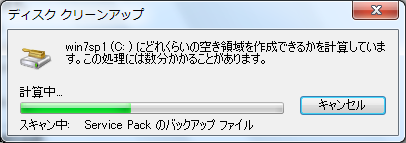
Clean up system files
When the scan is completed, click "Clean up system files".
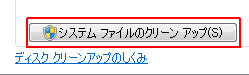
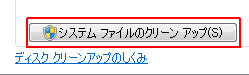
Select files to delete (check)
This time, I deleted the following files.I was able to secure 3.0GB of free space.
☑ System error memory dump file
☑ Windows Update cleanup
☑ Windows Update cleanup
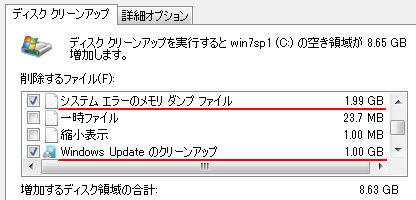
Verification: windows 7 32bit /64bit
:SC2
このサイトを検索 | Search this site














0 コメント