,Japan
There are two ways to make changes to the registry database.
[PLAN]
- Use Registry Editor
- Use Registry File
If the value to change is simple,
For example, changing value=0 to value=1.
[procedure]
- Open the backed up registry file (-.reg) with a text editor
- Change the corresponding value and save
- Double-click the modified .reg file to reflect it in the registry
- End of procedure
Here are some things to keep in mind:
Create the registry file with the correct character code
Well, the main subject.
The registry file can be edited with Notepad attached to Windows.This article describes the character code and character code options that are required to function as a registry file.
[Tools to use]
- Notepad
- Sakura editor
Registry file requirements
Registry file-When creating .reg, you need a text editor such as Notepad that supports the following formats.| item | Set value | Explanation |
| extension | .reg | Extension recognized as a registry file |
| Character code | UTF-16 (Unicode) | Little endian LE: Little Endianness |
| Character code option | BOM | Malfunction prevention measures BOM: Byte Order Mark |
If UTF-16BE (Big Endian|BE: Big Endianness) is set as the character code, it will not operate properly.
Concrete example
The setting screens of Sakura Editor and Notepad are posted.Notepad of Windows 10 has two types because the choice of character code when saving the file has changed.
Sakura editor
Sakura Editor> Save As
Select UTF-16 to BOM Put a check.

Notepad
*Windows 10 example
Notepad> Save as
Notepad> Save as
Pattern A
Select Unicode.

Pattern B
Select UTF-16 LE.
For example, the following screen is displayed on Windows 10 Pro May 2019 Update, v1903.18362.356.
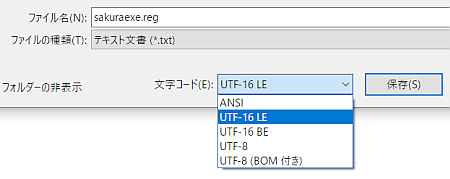
How to start Registry Editor
- Start the execution by specifying the file name ( Windows + R )
- Type regedit in the box next to your name
- OK Click on the
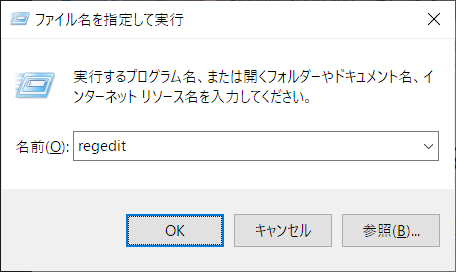
Summary
[Registry file requirements]| Character code | editor |
| UTF-16 + BOM | Sakura editor |
| Unicode | Notepad (old) |
| UTF-16 LE | Notepad (new) |
If you create a registry file (-.reg), you can change the registry value just by double-clicking the file.
For example, it is used for the following purposes.
- Export the registry key before making any changes
- Make changes to registry values
- Backed up-double-click the .reg file to restore the original values
The following is a snapshot when exporting the [sakura.exe] key.

:SC2
このサイトを検索 | Search this site














