,Keyboard
Thank you for accessing.
This article has been removed.
The content of this blog can be searched by keyword.
Use the search window in the sidebar or at the top. Alternatively, please translate the original article using Google or other means.
Please find alternative content.
Remnants of articles that had been published
Make a note of the Keyboard Indicator v1.6.2.0 information.
Keyboard Indicators are easy-to-use indicators for Num Lock, Caps Lock, Scroll Lock, and Insert keys.
This utility is especially useful for people who require on-screen notification in environments where there is no LED on the keyboard.
This post has the following content.
- Software information
- Installation method
- Explanation of setting screen
Software information
| name | Keyboard Indicator |
| Official site | https://roidayan.com |
| version | 1.6.2.0 |
| Release date | 25 Mar 2017 |
| download | http://roidayan.com/keyboard-indicator/ |
| file name | KeyboardIndicator_1.6.2.0.zip |
| Supported OS | WinXP / Vista / 7/10 System Requirements: .NET Framework version 2.0 |
| license | GPLv3 |
| Copyright | Copyright c 2009-2017 Roi Dayan |
| Japanese | incompatible |
| Functional overview | Display the status of Num Lock, Caps Lock, Scroll Lock, and Insert on the taskbar and desktop |
Installation and configuration information
Since the installer is not included, the installation is completed if you extract KeyboardIndicator_1.6.2.0.zip and put it in any folder.Please create and use a shortcut if necessary.
Setting screen
As we do not support Japanese, we introduce some setting items.
General
Setting items- Appearance of Num Lock, Caps Lock, Scroll Lock, and Insert key status on the desktop (color, font, border)
- Select whether to apply the setting information to login users only or all users
- Start / do not start with Windows
- Enable / disable sound
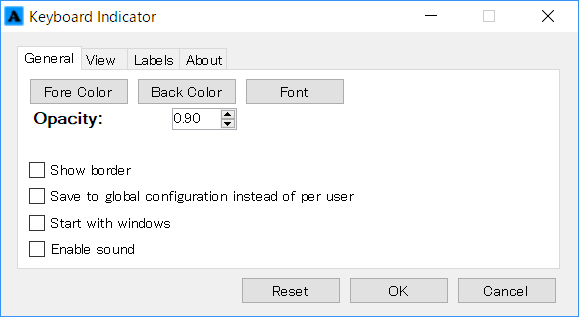
View
Num Lock
Caps lock
Scroll Lock
Insert
This is a screen to specify the location when displaying the key status on the desktop.
Labels
Num Lock
Caps lock
Scroll Lock
Insert
Set the label (character) when displaying the key status on the desktop.
Afterword
The Keyboard Indicator does not support Japanese, but introduces two similar software that support Japanese.NumLockLock
NumLock Lock can display the status of Num Lock, Caps Lock, and Scroll Lock in the notification area as well as Keyboard Indicator.The status of the monitored key can be checked with one icon, so it does not occupy the notification area location.
NumLockLock can display the status of the monitored key with one icon.
Hide Caps
Hide Caps is also software that can display the status of CapsLock and canalock on the screen, but there is no function to display it in the notification area.I assign alphanumerics to Caps Lock using Hide Caps's keyboard emulation function .
The setting screen of Hide Caps is as follows.
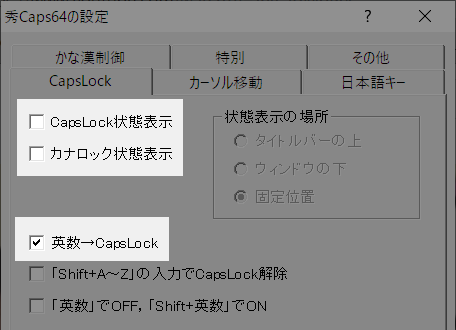
:SC2
このサイトを検索 | Search this site














