,Japan
Pay-as-you-go connection
Microsoft distributes security patches around the 10th of every month, but there may be some problems caused by security patches.
Windows 10 now runs Windows Update automatically in the background, and only Windows 10 Professional and higher grades can hold Windows Update.
Files provided by Windows Update can grow to hundreds of megabytes or more, so they consume packets proportionally.
If you connect your PC to the internet using the tethering function of your smartphone, we recommend that you set a pay-per-use connection so that Windows Update will not be executed automatically.
This article describes how to set up a pay-as-you-go connection, how to set it up, and how to manually update Windows Update.
Pay-as-you-go connection setup procedure
1. View known network management
- Right-click the Wi-Fi icon in the notification area
- Open network and internet settings
- Wifi
- Manage known networks
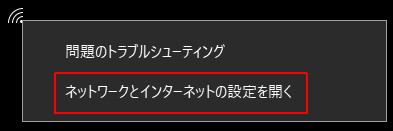
Or
Start> Settings> Network & Internet> Wi-Fi> Manage Known Networks
2. Select a network
The access points will be listed. Click the network for which you want to set the metered connection and select properties.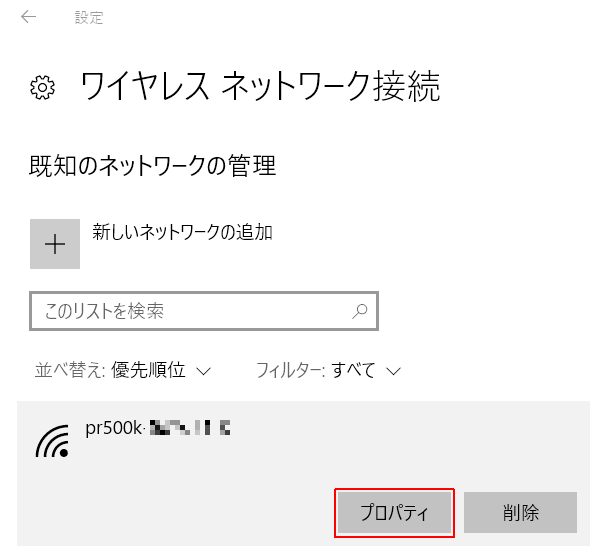
3. Pay-as-you-go connection
Scroll through the settings screen and change the pay-as-you-go connection to "on".
4. End of procedure
Make sure Windows Update is no longer running automatically.However, as mentioned in the Microsoft Support article above, Windows Update cannot be completely suppressed.
Pay-As-You-Go Connection Description
A pay-as-you-go connection is an Internet connection that has data restrictions associated with it. Cellular data network connections are set up as pay-as-you-go connections by default. Wi-Fi and Ethernet network connections can be configured as pay-as-you-go connections, but they are not the default. Some apps may behave differently under a pay-as-you-go connection to save data usage. Also, some Windows updates are not installed automatically.
Microsoft Support
Summary
An environment where it is better to turn on "Pay-as-you-go connection".- You are using the tethering function of your smartphone
- Uses pocket Wi-Fi
- Windows 10 Home is connected to the mobile line
- You are using a pay-as-you-go data communication plan
Incidentally, let's change the advanced option of Windows Update.
[Defer setting]
- Feature update program: 365 days
- Quality update program: 30 days
Although Windows 10 Home is a specification that cannot be postponed for Windows Update, Windows Update will not automatically run if you set a pay-as-you-go connection.
If you activate gpedit.msc (Local Group Policy Editor) of Windows 10 Home, you can set the defer setting.
Please search the related articles for specific methods.
Validation: Windows 10 Pro Fall Creators Update, v1709
:SC2
このサイトを検索 | Search this site













