,Japan
When using the "file transfer mode" by connecting an Android smartphone and a PC via USB, I often share the results of the investigation because the files that exist on the smartphone are not displayed on the PC.
According to me,
I've found that this issue is due to the Android media storage app and indexing specification.
This happens because the smartphone indexing is not performed in real time.
And the timing of indexing seems to be device-dependent.
There are two ways to speed up indexing.
- Initialize media storage
- Search for apps from Google Play (ScanMediaPlease etc.)
Even if you initialize the media storage, the index process may not run immediately, so if you are in a hurry, use an application such as ScanMediaPlease.
The reason why the PC cannot recognize the file on the Android side
If the indexing process of the Android system application "Media Storage" is unprocessed for the new file created on the Android device, the file cannot be recognized by the PC connected via USB.Android-USB-PC
When you browse the files in Android from your PC, Explorer will browse the index files created by Android Media Storage.Media storage does not index files as soon as they are added.
Therefore, the PC will not be able to recognize the new file until indexing is complete.
How to update index file
You can update the index file by either of the following methods, but the index file is updated immediately by using the application.- Erase data on media storage
- Install and run the countermeasure application from Google Play
Specifically:
Erase data on media storage
Deleting the data in the media storage will create a new index file. The timing of creation depends on the device, but it is not real time.
Run media storage app
Android > Settings > Apps > Show System
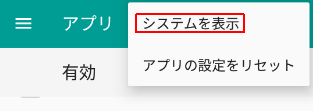
Scroll and tap Media Storage.
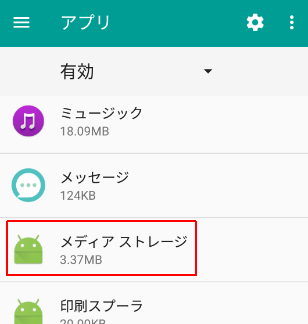
Tap storage
Tap the storage to display the setting screen.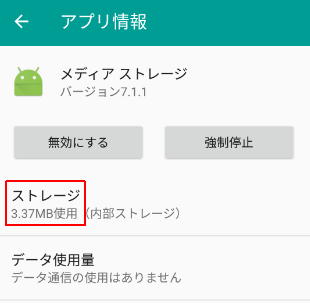
Delete cache
If this doesn't help, delete the data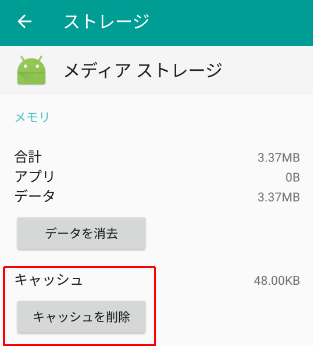
Erase data
If deleting the cache does not help,Tap [Clear data].
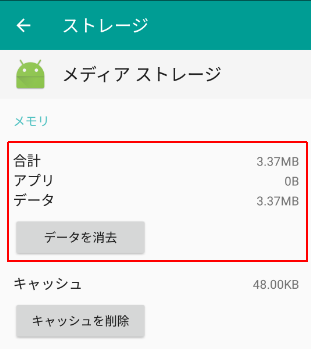
Download the countermeasure app from Google Play
You can find multiple apps that can update the media storage, so please use the app of your choice.As a result of various verifications, I use ScanMediaPlease.
Google Translate
This application runs Media Scanner on your device to rescan external storage for music, videos, and images. Fixes an issue where applications such as music players can't find files transferred to the device via adb for example.
ScanMediaPlease Version 1.0, updated: January 7, 2016, Zhuowei Zhang
Afterword
How to use ScanMediaPleaseWhen you tap the ScanMediaPlease icon, the word "Media scanner started" will be displayed at the bottom of the screen for a moment and the index file of the media storage will be updated.
The display of Media scanner started is only a moment, so if you do not pay attention, you will miss it.
If this doesn't help, restart your smartphone.
As of 19/11/2018, ScanMediaPlease stopped hitting Google Play searches, but as of 01/02/2019, it was revived on Google Play.
Another app in the same category as ScanMediaPlease is media.Re.Scan.
Specify the folder to scan before executing media.Re.Scan.
Please read the related article for details.
External link
Verification: Android 7.1.1 /Robin
:SC2
このサイトを検索 | Search this site










![[EventId 7000] Service Control Manager が記録された場合の対処方法](https://blogger.googleusercontent.com/img/b/R29vZ2xl/AVvXsEiN6dqRB2WfXdfAKB10FDjdJ2p22frW5ahcNd07xf7-Dux9uDfiM1RGf7v6iO-QRooVfr3FsZNkpRKcO8Or0JcmQeJ5ud_ns3dfE7tQwoVZB2bsZbTKUaxVjG_CqSTho3hre6kT7T4mOBGz/w680/redyellow_317x.gif)



