,release information
Thunderbird is a freely available email client software.
Supports POP3 | IMAP4 protocol.
If you choose the IMAP4 protocol when setting up your Gmail account with Thunderbird, you will be able to check incoming emails while leaving them on your Gmail server.
With the growing popularity of Webmail, such as Gmail, the demand for email client software is likely to decline, leaving Thunderbird the only option available for free.
Well, the main subject.
The default number of recipient lines on the email creation screen of Thunderbird is 3 (three lines are displayed), but you can increase or decrease the number of recipient lines.I changed the number of destination lines in the Thunderbird mail composition screen to 2 lines, so I will share the procedure I executed.
Procedure for customizing the number of destination lines
Use the Thunderbird settings editor.Please note that if you use the settings editor incorrectly, Thunderbird may not start in the worst case.
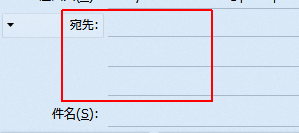
1. Start the settings editor
Options > Details > Settings Editor
A warning will be displayed when you click the setting editor (C) ....
The operation is not guaranteed!
Changing advanced program settings can cause serious problems with stability, security, and performance. Please use it only when you fully understand the effects of setting changes.
Changing advanced program settings can cause serious problems with stability, security, and performance. Please use it only when you fully understand the effects of setting changes.
If you do not understand it, give up customization and turn back, because you can not proceed unless you click [Use the risk carefully].
2. Enter "address" in the search field
Enter "address" in the search field of the setting editor and search for the next setting name.
Screen with address entered
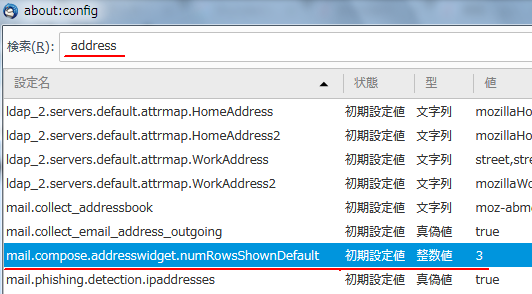
| Setting name | mail.compose.addresswidget.numRowsShownDefault |
| Status | Initial setting |
| Type | Integer value |
| value | 3 |
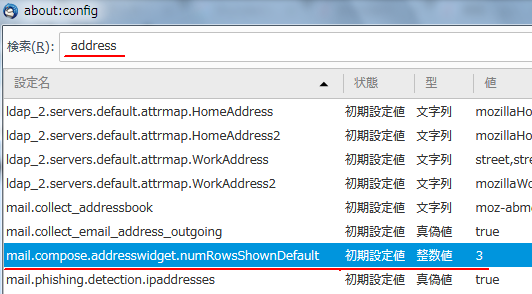
3. Change the value
Double-click mail.compose.addresswidget.numRowsShownDefault and change the value.The dialog "Enter an integer value" appears. Enter the number of lines you want to display as an integer and click [OK].
Screen with initial value 3 changed to 2
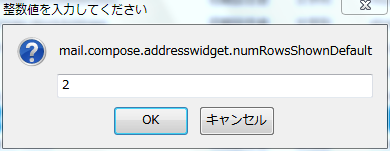
Check that the status has changed from "Initial setting" to "User setting" and the changed value is displayed.
4. Confirm change
Display the mail composition screen and confirm that the number of lines has been set.Mail creation screen: Number of destination lines 2 lines (user setting)
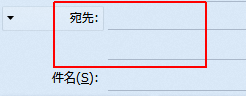
5. End of procedure
This completes the procedure.If the specified number of lines is reached, it is successful.
Afterword
If you set the value of [mail.compose.addresswidget.numRowsShownDefault] to "1", the destination will be 1 row, but it is not recommended because it is not easy to use.In particular,
- Enter your email address
- Press the return key
- Destination line not added to second line
- ... Inconvenient
Therefore, I think the minimum value is "2".
External link
Verification: Thunderbird 52.2.1
:SC2
このサイトを検索 | Search this site














