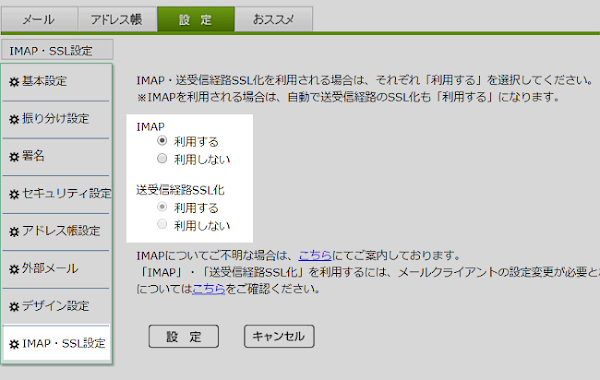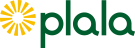
モバイルデバイス+ぷららメール
モバイルデバイスにぷららメールをセットアップしたので、設定項目を紹介します。
検証に使用したのは、Google Play で公開されている Gmailアプリです。Gmailアプリは、Androidデバイスに標準搭載されているメールアプリです。
モバイルとデスクトップで同じメールアドレスを送受信するので、メールプロトコルは IMAP を使用しました。
ポート番号、サーバーアドレス、セキュリティなどを正確に入力すればすぐに送受信することができます。
今回のセットアップにより、Gmail、ドコモメール、ぷららメール、Yahooメールが Gmailアプリ内で共存することになりました。
便利ですね~。
Foreword in English
Now that you have set up Plala Mail on your mobile device, take note of the configuration items.
We used the Gmail application available on Google Play.
The Gmail app comes preinstalled on Android devices; you can also install it from Google Play.
Assuming that the same email address will be used across multiple devices, the email protocol used is IMAP.
You can send and receive immediately by entering the correct port number, server address, and security.
This setup will allow you to use
Gmail, docomo Mail, Plala Mail, and Yahoo Mail will coexist within the Gmail application.
Please use Google Translate for more...
IMAP4
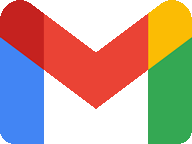
Gmailアプリは、ぷららメールやドコモメールなどをセットアップすることができます。
メールプロトコルは、POP3またはIMAP4(以降、IMAPと表記)が使えます。
モバイルデバイスにセットアップする時は、複数のデバイスでメールアカウントを共有することを想定してIMAPを使用するとよいでしょう。
- Androidデバイス
- Gmailアプリ
- ぷららメールアカウント
設定情報
ぷららメールをセットアップ
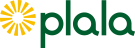
- ぷららWebメールにログインしてIMAPを有効にする
- Gmailアプリを起動してぷららメールをセットアップする
- 以上
2. Gmailアプリを起動してぷららメールをセットアップする
- Gmailアプリの「設定」画面を表示する
- 「アカウントを追加する」をタップする
- 「その他」を選択する
- メールアドレス、サーバー情報などを入力する
- 以上
- 全角文字を使用しない
- 大文字小文字は区別される
- IMAPサーバの情報を入力する
スナップショット
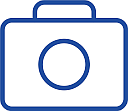
手順1~3

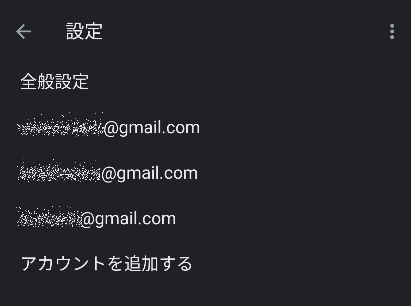
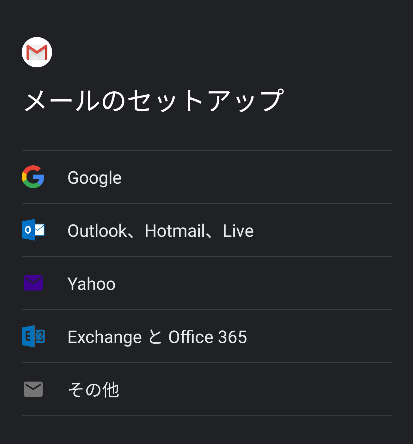
手順4

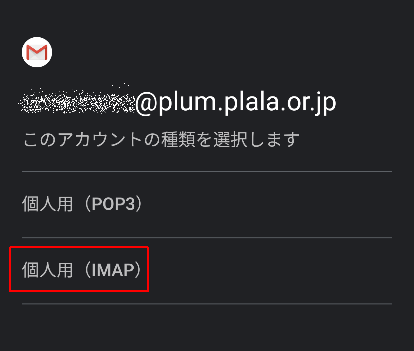
受信サーバーの設定
ユーザー名~パスワード~IMAPサーバー
※前項の設定表を参照してください
- ユーザー名:メールアドレス
- パスワード:メールアドレスのパスワード
- サーバー:imap.plala.or.jp

送信サーバーの設定
- 「ログインが必要」を有効にする
- SMTPサーバー:secure.plala.or.jp
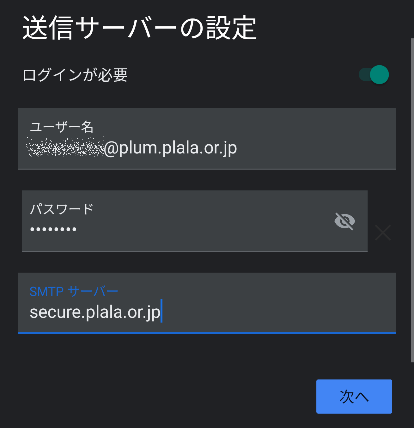
POP3

POP3でもIMAPのようにメールサーバにメール本体を残す設定が可能ですが、管理が複雑になるのでお勧めできません。
複数のデバイスで同じメールアカウントの送受信を行うには、サーバ側でメールを管理するIMAPプロトコルが適しています。
まとめ


- ぷららWebメールへログインしてIMAPを有効にする。
- メールプロトコルは IMAP を選択する。
- ポート番号、セキュリティの種類などを間違えないようにしましょう。
- IMAPの情報 | SC2
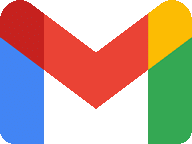
Gmail アプリで複数のメールアカウントをセットアップする方法と IMAP の設定情報
GmailアプリでIMAPを設定する方法を解説。AndroidスマホとPCで同じメールをチェックできる!
このサイトを検索 | Search this site