This article has been removed.
The content of this blog can be searched by keyword.
Use the search window in the sidebar or at the top. Alternatively, please translate the original article using Google or other means.
Please find alternative content.
Remnants of articles that had been published
I ran DISM and SFC because many errors were recorded in the Windows 10 event log.
DISM and SFC are system repair tools that Microsoft calls System File Checker.
Included with Windows 10.
- DISM is included with Windows 7 and later operating systems.
- SFC is included in Windows Vista and later operating systems.
Both tools can be run by entering commands in a command prompt launched in administrator mode or in Windows PowerShell.
The Microsoft Japanese site is written to run DISM first, then SFC.
Well, the main subject.
The order in which DISM and SFC are performed varies.
I don't know which is the correct answer. ...?
I am executing DISM → SFC in order according to the description on the Microsoft Japanese site.
Or
It is certain to execute multiple times like DISM → SFC → DISM.
This article consists of the following contents.
- DISM and SFC overview
- How to use DISM
- How to use SFC
DISM and SFC overview
| DISM | Deployment Image Servicing and Management Deployment image servicing and management tools
|
| SFC | System File Checker System file checker
|
Reprint help
The help of DISM | SFC called from Windows Power Shell is reprinted.Deployment image servicing and management tools
Version: 10.0.16299.15
DISM.exe [dism_options] {Imaging_command} [< Imaging Arguments >]
DISM.exe {/Image: < Offline image path >| /Online} [dism_options]
{servicing_command} [< service argument >]
How to use DISM
/Online
Target the running operating system.
/Cleanup-image
? (Not mentioned in DISM help.)
/CheckHealth
With an argument, the DISM tool reports whether the image is healthy, repairable, or unrepairable. If the image cannot be repaired, you will need to discard the image and start over. If the image can be repaired,
/RestoreHealth
You can use arguments to repair the image.
>_
| Administrator: Windows PowerShell | ー □ × |
| PS C:\WINDOWS\system32 >DISM /Online /Cleanup-image /Restorehealth Deployment image servicing and management tools Version: 10.0.18362.1 Image version: 10.0.18363.815 [========================== 100.0% ===================== =====] The restore operation has completed successfully. The operation completed successfully. | ||
How to use SFC
.exe can be omitted.
/SCANNOW
It scans the integrity of all protected system files and repairs problem files if possible.
c:\_
| Administrator: Command prompt | ー □ × |
| C:\WINDOWS\system32 >SFC /scannow System scan is starting. This will take some time. There is a system repair pending and a reboot is required to complete. Please restart Windows and execute sfc again. | ||
c:\_
| Administrator: Command prompt | ー □ × |
| C:\WINDOWS\system32 >SFC /scannow System scan is starting. This will take some time. The system scan verification phase is starting. Verification 100% complete. Windows Resource Protection did not detect an integrity violation. | ||
Summary
When Microsoft installs the Feature Update, which is released twice a year, it updates system files and initializes some of the configuration changes that Windows had made.If your PC feels unwell after running Windows Update, try running DISM, SFC.
DISM, SFC order
Microsoft Community (2016/10/07) is written to execute in order of SFC → DISM.on the other hand,
Windows support (2019/06/14) is written to execute DISM → SFC in that order.
Which one should I choose ...?
So, the order I thought about is as follows.
- DISM → SFC → DISM → SFC
It is safe to execute it twice alternately.
- Using System File Checker on Windows 10 | support.microsoft.com (2018/04/25)
- System file check (SFC) Scan and Repair System Files... -Microsoft Community (2016/10/07)
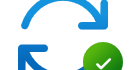
Troubleshooting after Windows 11 23H2 update (DISM, SFC, Component Services)
After updating to Windows 11 23H2, check the integrity of the system files. Run DISM and SFC to check the integrity of the system files. In many cases file corruption is likely to be found. At the same time, make sure that the component services can be accessed correctly.
このサイトを検索 | Search this site














